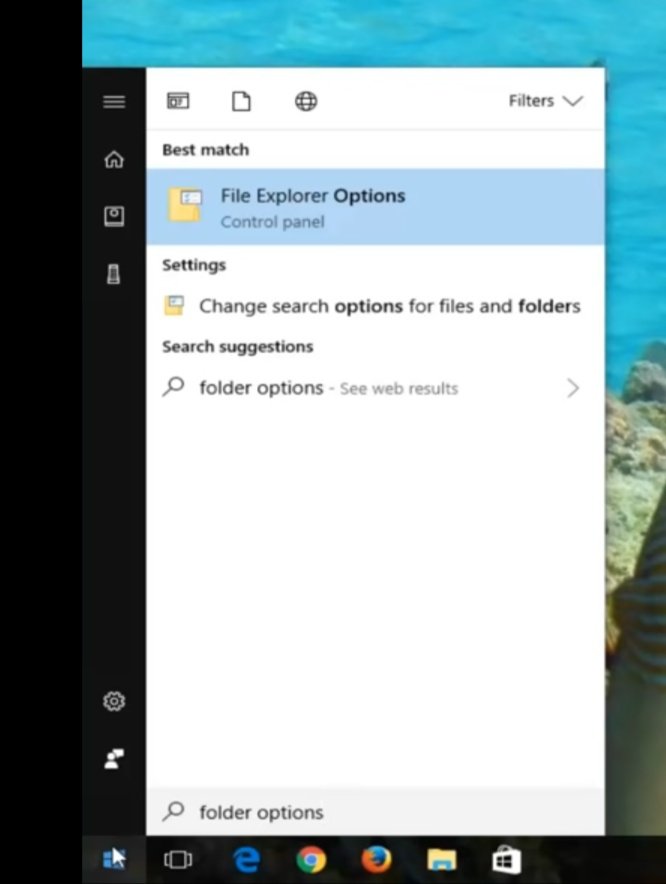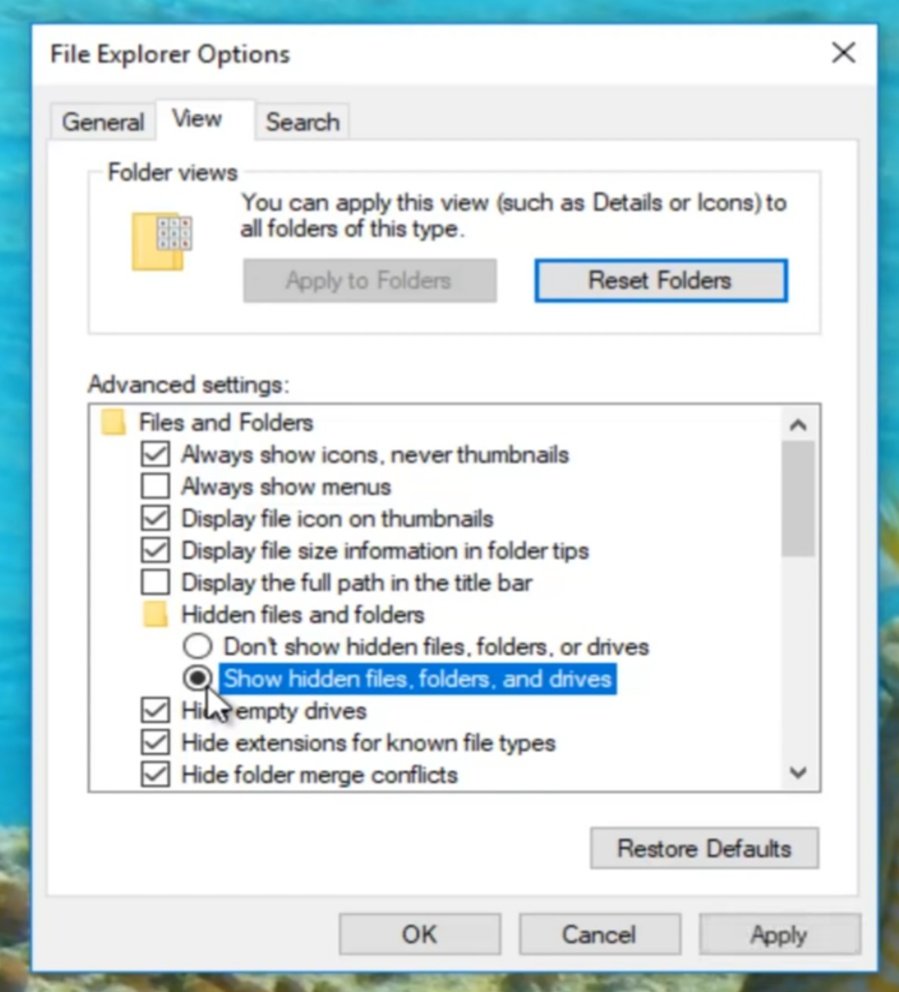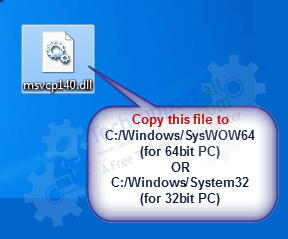Hello everyone how you are doing? Today I come again with another quick tutorial. In this page, I am gonna show you how to fix msvcp140.dll is missing from your Windows computer. This will be a quick guide. So in this page we will show you the steps to fix msvcp140.dll error from computer. So let’s get started. Please follow the following step-by-step guide how to fix msvcp140.dll missing error carefully. This solution will be for Windows 7, Windows 8, Windows 10.
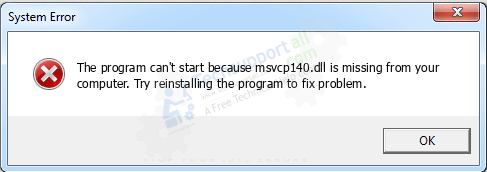
“The program can’t start because msvcp140.dll is missing from your computer. Try reinstalling the program to fix this problem.”
How to Fix msvcp140.dll missing error in Windows
To fix this issue, please follow the following step by step guide carefully.
Follow the steps:
- Open up the start menu. You wanna proceed to type in “Folder Option“. In Windows 7 it is ‘folder option’ and Windows 10 it would be ‘File Folder option‘ You just open that up.

- Click on “view tab” and the on the button “Show hidden files folders and others“. Click on “Apply” and then ‘OK‘.

- Download the “.dll” file from the following link according to your PC processor.
Download msvcp140.dll for 32bit
Download msvcp140.dll for 64bit - Now simply move the downloaded file to the “C:/Windows/System32” for 32bit. In case you have 64-bit Windows then copy it to “C:/Windows/SysWOW64“.

- Restart your PC.
Now your computer will not show msvcp140.dll error anymore. This will solve your issue for sure.
You can now enjoy your favorite software or game like PUBG Lite hassle free.