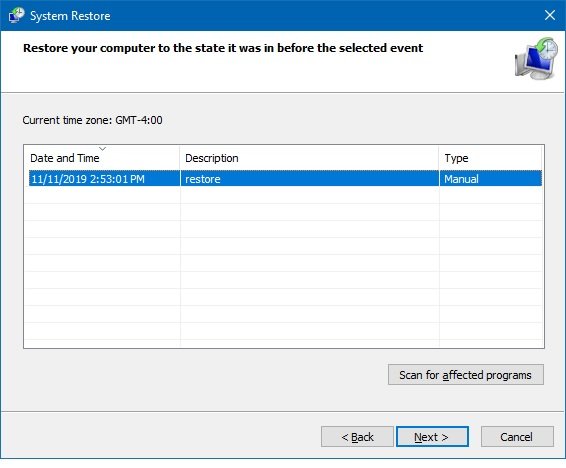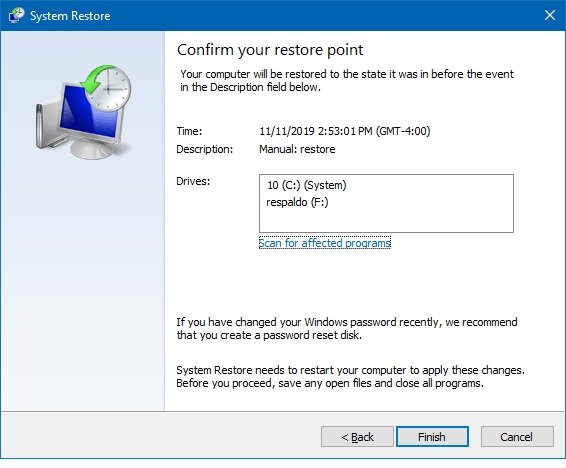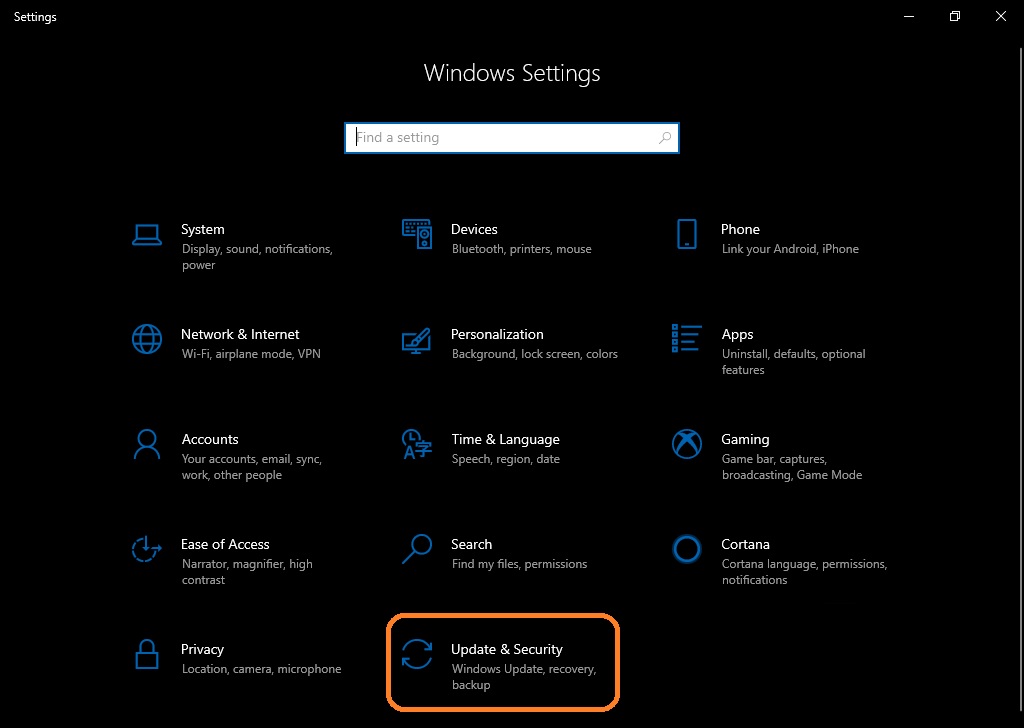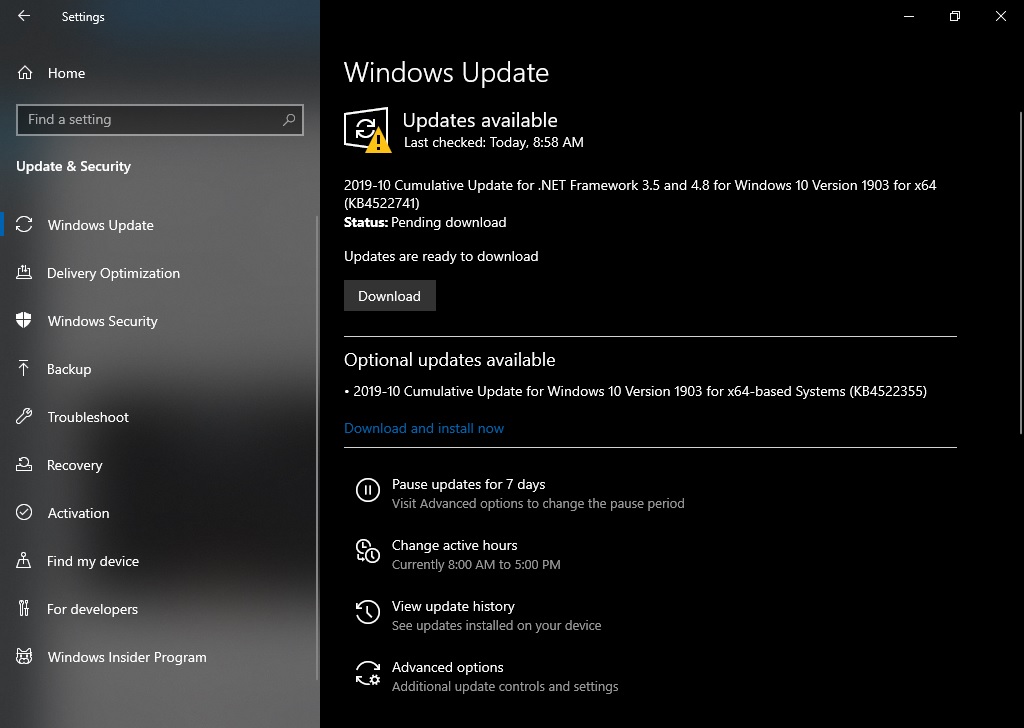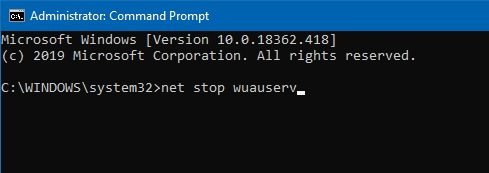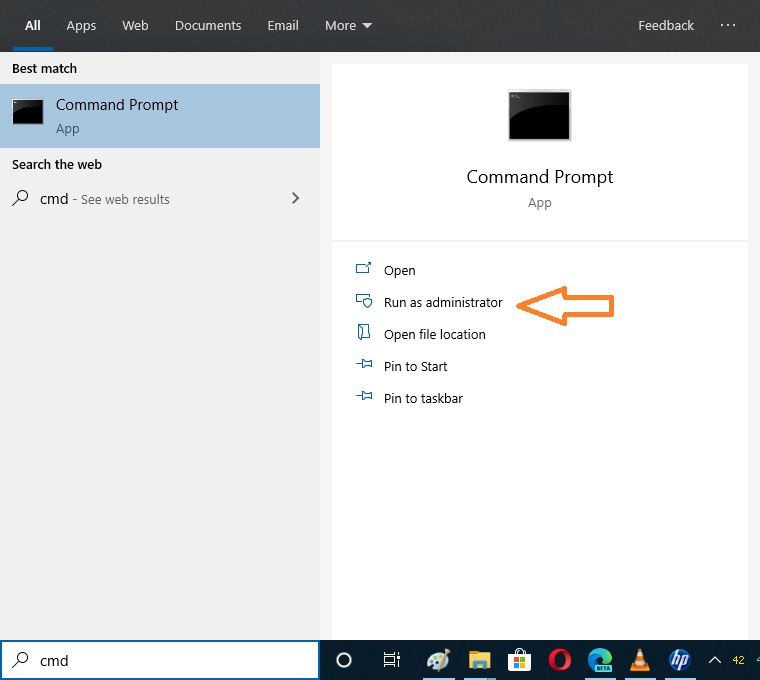This time we are going to talk about the Media Creation Tool. This tool has enveloped by Microsoft to create Windows 10 bootable DVD disk or USB drive. Media Creation Tool can upgrade your older version Windows to Windows 10 v1909. The tool works with an active internet connection. To download Media Creation Tool, click here to download.
As mentioned, this tool works with an internet connection and works with two options. The first one offers you to upgrade your computer to the latest version. The second option is to create a Windows Bootable DVD, USB or directly download the ISO file. Please note that if you choose DVD or USB you must insert the media with a minimum capacity of 8gb. The tool prepares it automatically. This way you will be able to use it in any media.
As you can see, this tool has a very simple operation. However, sometimes it is not possible to use it successfully because it might give an error like There was a problem running this tool. In this article, we will see how to solve this type of errors.
Error messages:
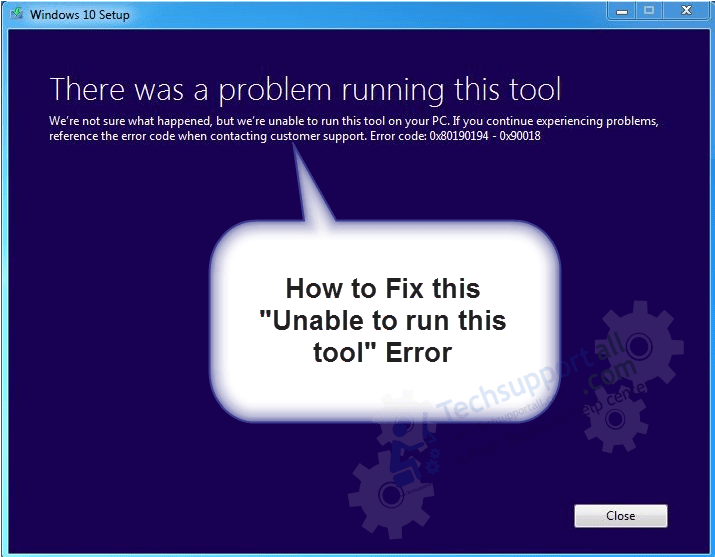
- There was a problem starting setup 0x80080005-0x90016
- Error Code 0xc1800103-0x90002
- Erorr Code 0x80070002-0x20016
- Error Code: 0x80070456 – 0xA0019.
- There was a problem running this tool 0x800704dd-0x90016
Solving the problem
There are several reasons that can lead to this annoying error. The first thing you need to do is to verify that your computer has the most recent updates installed. There are several reasons that can lead to this annoying error. The first solution I propose is to restore the system to a previous state before using the tool.
Method 1: System Restore.
- To do this, you have to enter to restore the system following this path: Control Panel → System and Security → System → System Protection.

- Then follow the wizard’s instructions to restore the system to a previous state.


- After the process is finished, try using the tool again. If you continue to throw the error then move on to the next solution. It then verifies that the system has the most recent updates installed. This can be verified by entering Update and Security.
Method 2: Update Your Windows.
- With this intention press the Win + I in combination and then select Update and Security.

- Once the menu is displayed, check for the most recent updates. Download and install them.

- Thereupon, it is necessary to manually delete the downloaded and pending updates to be installed. This is done by deleting the contents of this folder: C:\Windows\SoftwareDistribution\Download.
In order to do this, it is necessary to stop the Windows update service. Open a Command Prompt as administrator and type the following command:net stop wuauserv

- Then you need to restart the Windows update service. Just type CMD in the search bar and open it as Administrator.

- Please run the following command:
net start wuauserv
- Finally, force the Windows update with this command:
wuauclt.exe /updatenow
As we did with the previous solution, wait for the updates to be installed. If necessary, restart the computer and try running the tool again. If the problem persists, then it is possible that your antivirus is interfering with the functioning of the tool. It is well known that Windows 10 includes manufactures its own antivirus. This is Windows Defender. However, it is likely that you want to install some third party antivirus. Consequently, these programs can affect the operation of the tool. Under those circumstances, the recommendation is to uninstall or disable the antivirus while using the program.
Sometimes the tool cannot work due to lack of space on the drive where Windows is installed. Please check your file structure and free up space until you have at least 8GBs of free memory. Then try to run it. Finally, we have seen the possible causes of the Windows Media Tool malfunction. We have also checked the solutions. This tool is the safest and fastest way to upgrade your PC to Windows.