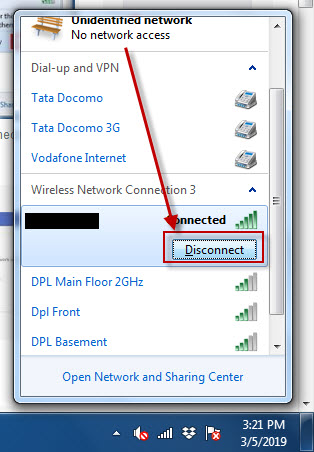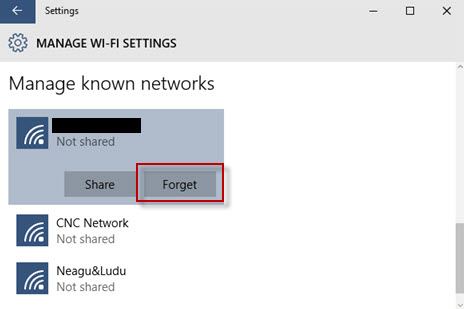Getting this network error message:
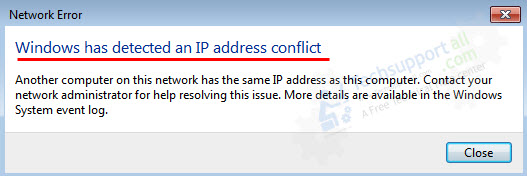
How to fix: Windows has detected an IP address conflict. Another computer on this network has the same IP address as this computer. Contact your network administrator for help resolving this issue. More details are available in the Windows System event log.
What is IP address conflict
When two computers, the same IP address called “IP conflicting” This message occurs when another computer on the same network having the same IP address as another.
How to Fix IP Address Conflict
We have researched on it and found a solution. There are 4 possible methods to fix this IP conflict. These below methods will work for Windows 7, 8, 10, Server OS.
Method 1: Reconnect the Devices from Network (Disconnect from router and then reconnect again)
- Disconnect the computer from the Network.
- Reconnect it again after few seconds.

Method 2: Reboot Internet Router
Turn OFF the Internet router for few seconds and then turn it ON.

Method 3: Reboot Computer
Do reboot your computer once to get the New IP from DHCP server.
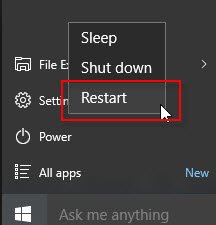
Method 4: Click on Forget Connection option
- Go to WIFI settings.
- Click on Manage Wifi Settings.
- Choose the connection which have IP conflicting issue, then click on Forget Connection option there.
- Re-connect to the same router again.

Why IP Address Conflicting problem occurs?
Every Internet router has a DHCP server which assign the IP address to the connecting devices automatically. Sometimes, the router assigns an IP address to two devices due to loose connection with the first one.
Example: Suppose you have a router, two laptops, and a phone. Your router’s DHCP server (192.168.0.1) produce an IP address (192.168.0.2) to Laptop 1, and assign another IP (192.168.0.3) to laptop 2. Once the laptop 1 is loosing WiFi connection due to some reasons for a while, meanwhile your phone is trying to connect to the router and then the router assign 192.168.0.1 (FREE IP) to your phone. At the same time your laptop 1 is coming back in range and it having the same IP (192.168.0.2). So, here’s is the driver conflicting.
FAQ
Q: How to fix Windows has detected an IP address conflict issue in Windows 10?
A: We have mentioned the four methods to fix this issue above. The steps will work for Windows 10 as well. Follow the above steps, onc eof the steps should work.
Q: How to fix IP address conflict permanently?
A: This is not in your control. It is totally demand on your router’s DHCP server. We suggest you to aviod this IP conflicting issue, please keep all the devices in WIFI good range.
Q: What is the reason behind IP address conflicting issue.
A: We have already explained the reason in this article above. Please read it carefully. We have given an Example about this issue.