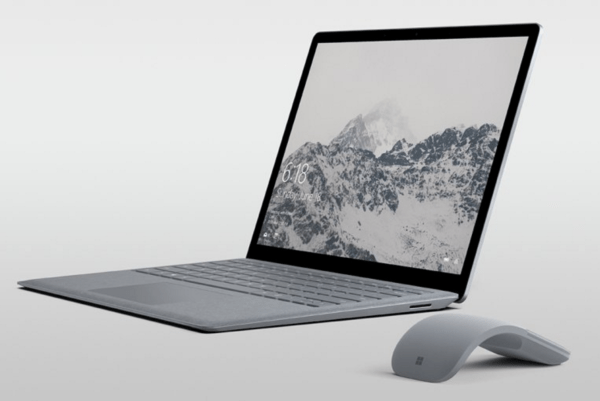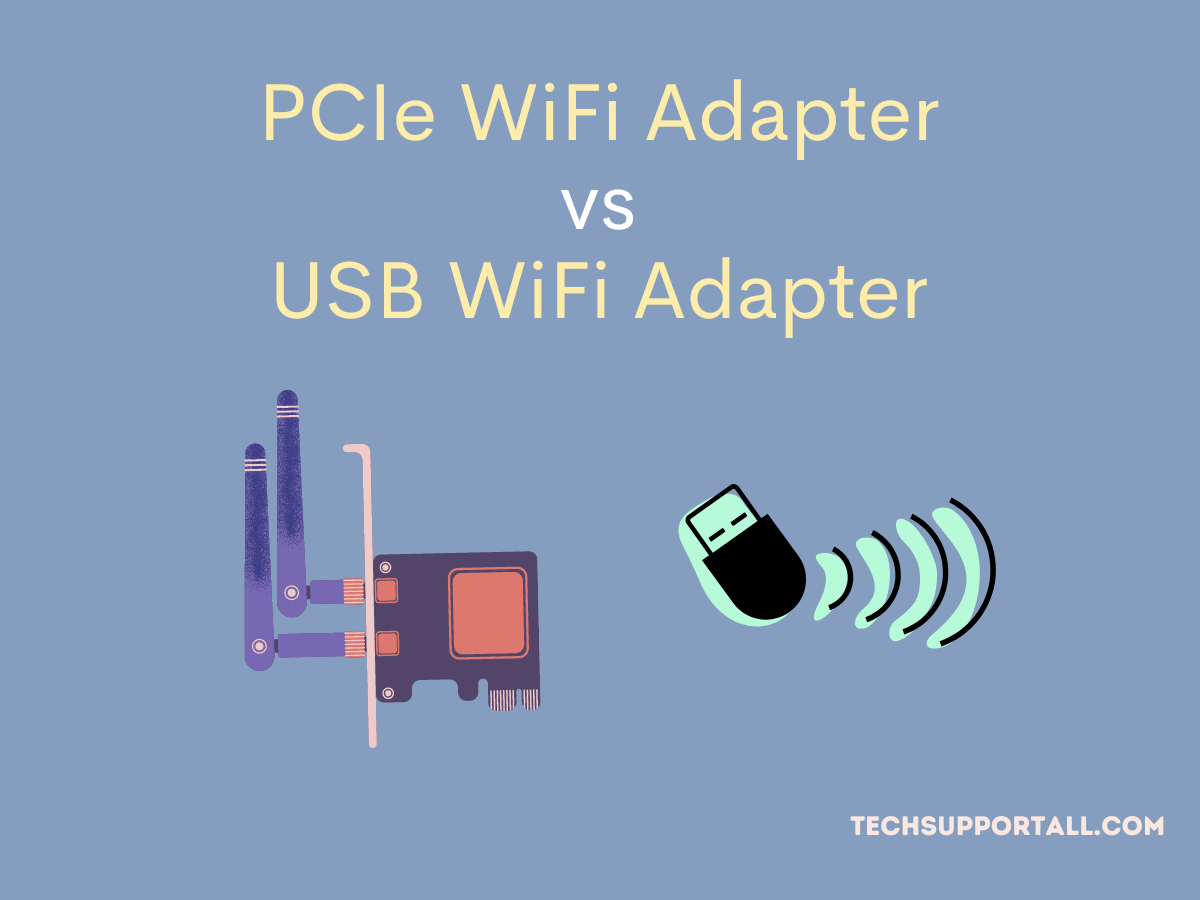One common hardware problem that gamers and video renders encounter in their computer usage is an overheating GPU problem. GPU overheating can reduce the performance of your video card and in turn the performance of your computer. However, if you don’t solve this problem, then you may end up with a permanently damaged graphics card. Although there can be multiple reasons for an overheated GPU, the information we are providing below will surely help you in dealing with this issue successfully.

What is ‘Too Hot’ for a GPU?
Graphics cards these days are designed to run at varying temperatures so that users can enjoy their performance thoroughly. Therefore, as long as your video card is running at temperatures around 55-65 degrees it’s considered safe for gaming. Anything over 70 degrees is not preferred and beyond 80 degree Celsius it’s ‘too hot’. The exact temperature range may slightly differ according to the graphics card and you should read its manual for more information.
What Causes GPU Overheating?
Modern day GPUs are designed to perform under heavy load. They can run for long hours, non-stop and can deliver 100% performance. However, if your card is not a high performance graphics card, then overheating problems can be more common as they aren’t designed for heavy workload. No matter which card you have if your cooling system is faulty, inadequate or getting old, then GPU overheating can’t be avoided. There can be some more causes for an overheated GPU, which we will discuss below along with their solutions.
How to Fix the GPU Overheating Problem?
We are sharing some solutions for GPU overheating problem below. Choose the solution that is best suited for your problem. Start by identifying the cause behind your overheated GPU and then determine whether your problem is frequent or occasional. Knowing these details will help you in solving your problem permanently.
1. Faulty Fan Operations
The most important component to reduce temperature are the fans. Check the fans on your GPU and also of your computer casing. They should be working fine. None of the fans should be damaged or making noises. If there is physical damage to the fans, then replace them immediately. Make sure there are no obstructions hampering the work of the fans.
Dust is another element which can greatly reduce the cooling ability of the fans. If you don’t clean your computer regularly, then the chances that your GPU and computer fans will be clogged with dust are very high. This is one of the most common reasons for GPU overheating. You can easily solve this problem by cleaning the video card and your computer, preferably using a blower. Also, clean the air filters.
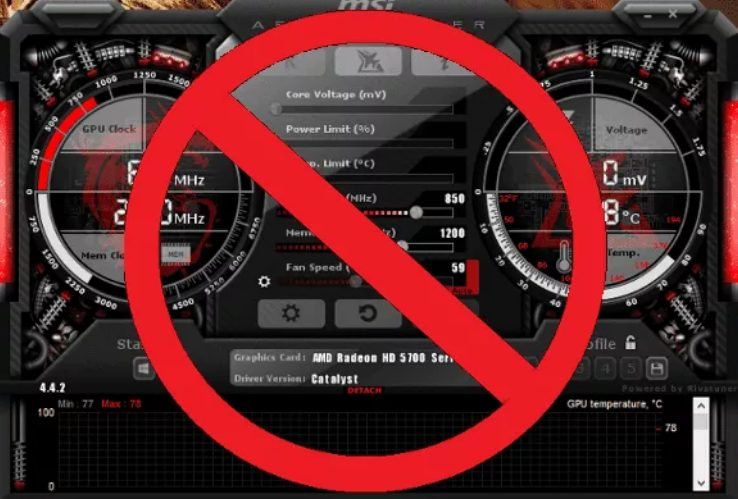
2. Reset GPU Clock Speeds
Overclocking can increase GPU performance, but it also overheats the GPU. Therefore, if you are running an overclocked GPU, then revert back to the original clock speeds. Another smart way to reduce the temperature of your GPU is by reducing its clock speeds. You get multiple benefits when you underclock your GPU as it reduces its power consumption and increases the lifespan of your graphics card. Choose wisely, because reducing clock speeds will surely reduce the performance of your GPU.

3. Replace Thermal Paste
It’s commonly seen that dried out thermal paste in a video card can cause GPU overheating. Lack of thermal paste causes poor contact between the processor and the heat sink, which means your GPU is unable to get the full advantage of the cooling system. The solution is simple, just replace the thermal paste on your card. Be careful while replacing the thermal paste as you will have to remove the enclosure of the GPU. Try to buy the best performing thermal paste you can afford. You aren’t going to perform this task frequently.
4. Improper Airflow
It’s possible that your fans are working properly, but the video card is not getting enough airflow. This usually happens when your fans are not placed properly. Fans should be installed in such a way that their airflow complements each other and does not create hindrance. For example, in a three fan video card the middle fan rotates in opposite direction to the other two fans, which means they complement each other.

Check the positioning of your fans and make sure that the hot air of one fan is not blowing at the hot air of another. Also, ensure that there is enough space inside your computer case for air to flow freely between fans so that optimal air pressure is maintained.
5. Check for Driver Issues
This problem usually doesn’t happen with graphics cards of reputed brands, but faulty drivers can cause overheating of the GPU. If it has been a long time since you checked your video card’s driver, then maybe it’s time to upgrade those drivers. However, if you have recently upgraded your drivers and then GPU overheating has started, then you should rollback the GPU driver upgrade. It rarely happens, but drivers can have an effect on the temperature of your GPU.
Now you know how to fix GPU overheating problem as we have discussed the most common causes behind it and their solutions. However, if none of the above solutions work for you, then you should consider installing liquid cooling for your GPU. It might cost you a little extra, but in return you will get improved GPU performance and increased lifespan for your video card. Keep in mind that graphics cards are designed to run under heavy load, but they should not exceed the temperature limits recommended by its manufacturer for extended periods of time.