One task we usually do is to move files between different locations. Either by backing up data or simply giving a new location. However, sometimes this simple operation often leads to errors. Specifically: File is too large for the destination file system.
The problem is that the window only shows the error message and the Cancel button. Consequently, we don’t have an option to cancel the error and move the file. At first glance, the cause of this error would be that the target unit does not have enough storage space. This error usually occurs when moving files larger than 4 GB. However, by checking the size of the destination drive, you can see that it has enough space. But don’t worry, in this post, we will see the real cause of this inconvenience and how to solve it. Come with me to see how to fix the “File is too large for destination file system” Error.
How to fix this error by changing the file system of the target drive.
Steps
In reality, this error is due to the fact that the drive is formatted with a file system that does not allow the storage of large files. In fact, a drive can hold up to 16 TB of data if it has the NTFS file structure. So if it has been formatted with the FAT or FAT32 file structure, you will not be asked to save files larger than 4 GB in size. Therefore, let’s see how to solve this problem using Windows’ own tools.
- In the first place, press the Win+E combination to open the file explorer.
- Right-click on the drive. Then select the option format.
- The formatting menu will be displayed immediately. Please select NTFS as the file system.
- Finally, click on the start button to begin the formatting process.
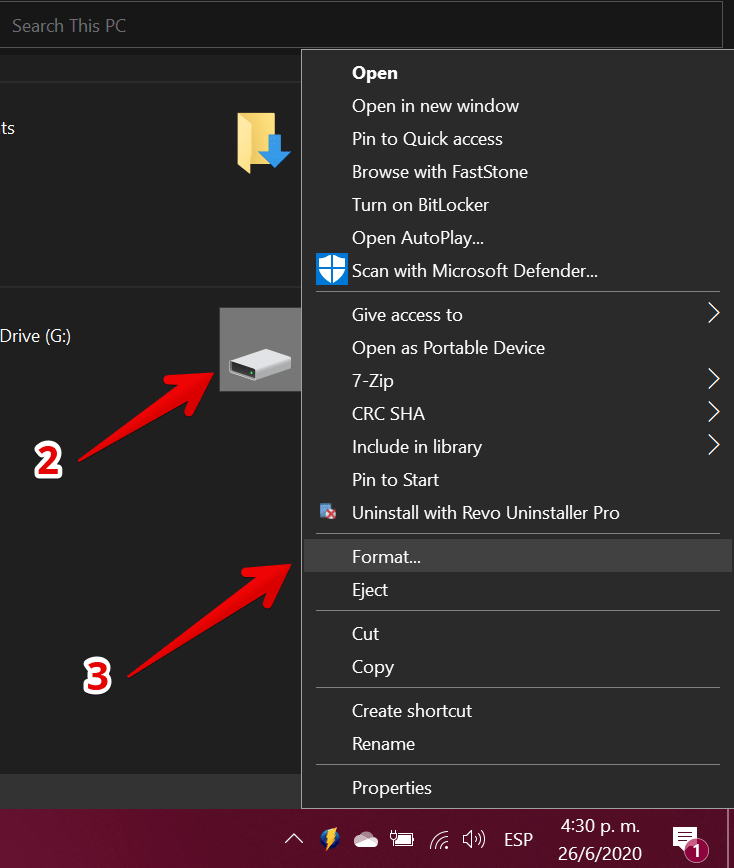
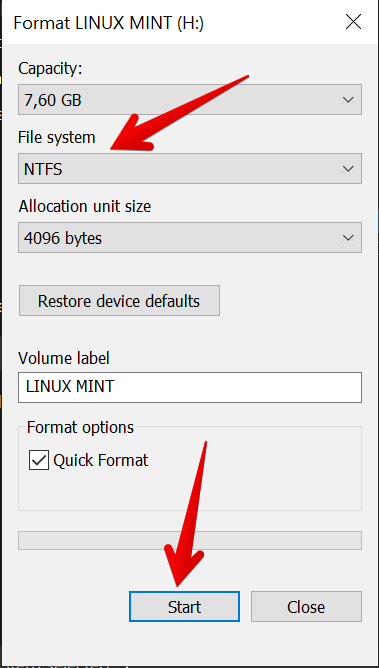
Please note that this method will permanently delete all information in the unit. So if you don’t want to lose the data, you should make a backup first.
Fix this error using the command prompt.
It is also possible to repair this error using the Command Prompt. This method sets the drive’s file system to NTFS without formatting. That is, it has the advantage that no data is lost in the process. First, you need to launch a Command Prompt with administrative privileges. With this intention, type CMD in the search bar and launch the app:
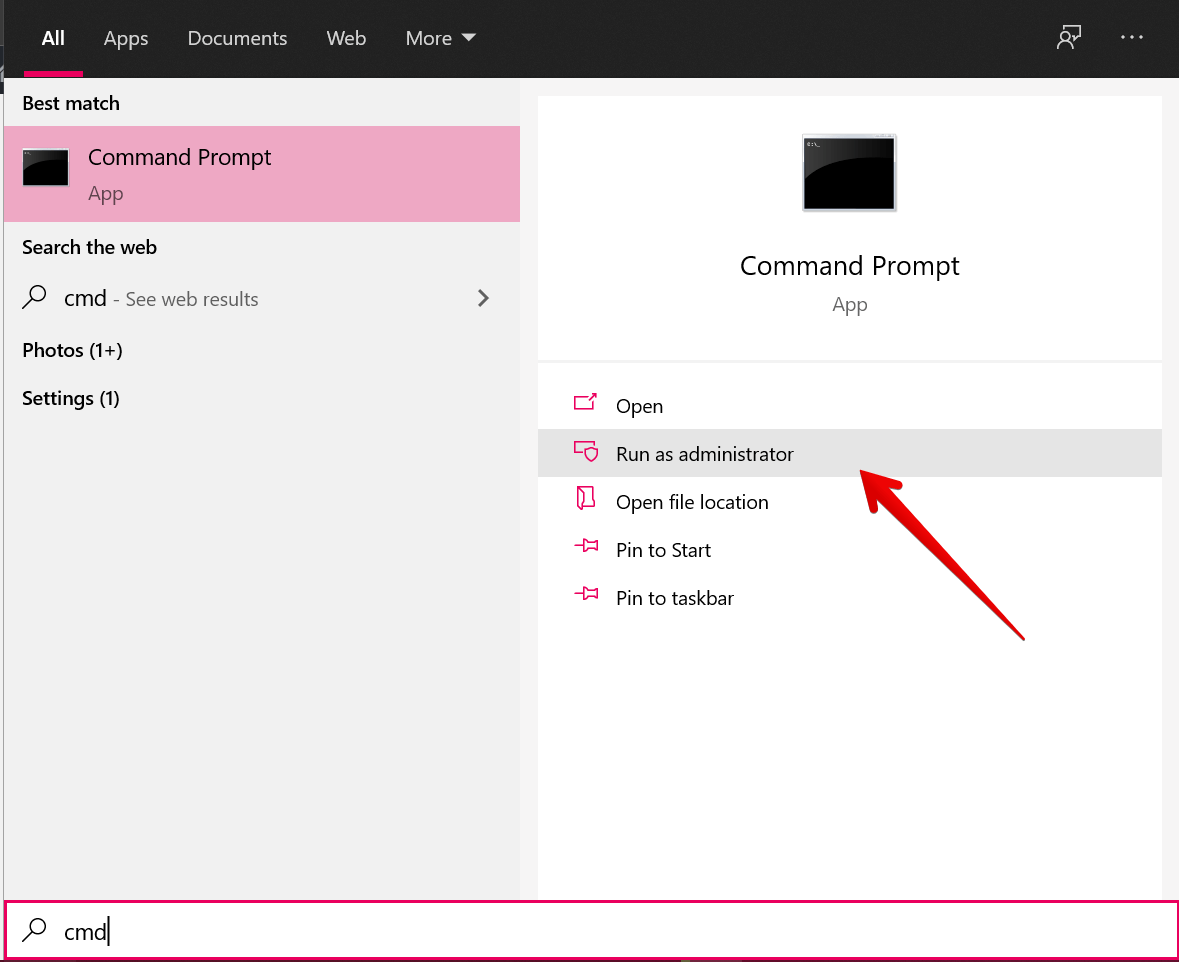
Once the cmd is opened, please run the following command:
convert H: /fs:ntfs/nosecurity
Please remember to replace the letter H with the letter of your unit. After running the command, you only have to wait a few seconds for Windows to convert the drive’s file system to NTFS.
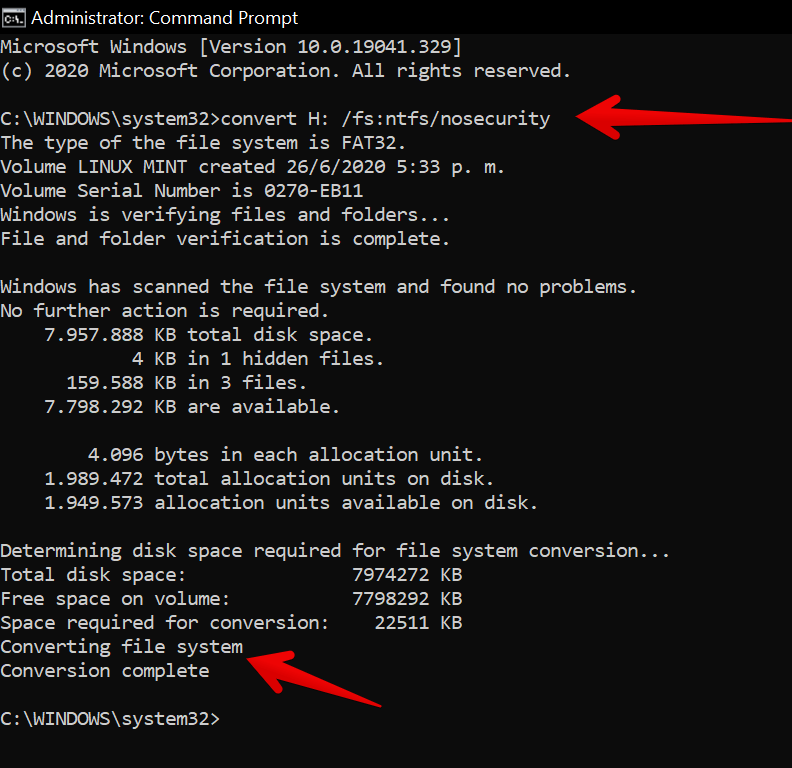
If you have done all the steps correctly, then you can move or copy the desired file. Finally, we have seen how to fix “File is too large for destination file system” Error. The solution is to modify the file format of the target drive. I hope you were able to solve this problem. If you have any questions, please let us know in the question section. Please share this post on your social networks. See you later!
