Today, we will talk about privacy options in Windows 10. It is well known that an essential concern of users of any operating system is the privacy of their files. Microsoft is aware of this reality and offers Windows 10 users the ability to manage access permissions to folders. However, sometimes problems are getting into some folders. Or there are inconveniences to modify the access permissions. It happens that when we try to access the folder, the system throws the following error message: Failed to enumerate objects in the container access is denied. The consequence of this failure is that the folder cannot be accessed or permissions cannot be changed. Anyway, let’s see how to solve this issue.
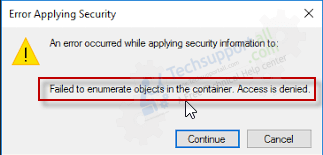
How to Fix “Failed to enumerate objects in the container access is denied”
In the following steps, we have explained how to fix this issue. Please follow the following step-by-step guide. We have tried this fix in Windows 10 PC, but you can follow the same steps for Windows 7, 8, 8.1, Server 2008, 2016, 2019.
Changing properties of the folder.
Please note that in order to modify the permissions of a folder that you do not own, you must have an account with administrator privileges.
- The first thing we need to do is right-click on the folder with the problem. Then select Properties.

- Then go to the Security tab, and then to the advanced.

- Next, we are going to modify the owner of the folder. With this in mind click on the “change“.

- At this time we will assign a new user as the owner of the folder. Please note that you must know the exact name of the account to assign it. To do this, type the name in the box provided. Then click on Check Names to verify the existence of the user. And finally, press OK to continue.

- Next, you can check that a new owner has been assigned to the folder. This owner is the one you just assigned in the previous step. Additionally, let’s perform a couple of steps to ensure that the folder does not throw the error mentioned. First please locate the box below the owner’s name. This should be Replace owner on subcontainers and objects. Please check the box. Also, in the upper part of the window locate Replace all child object permission entries with inheritable permission entries from this object. Please check the box and press OK to continue.

- We will immediately see a warning sign. Please press Yes to continue and modify the folder permissions.

- Once the owner of the folder has been changed, we will be able to effectively modify the access permissions to the folder.

- In the next window select “Add” to add a new user with access to the permissions.

- Similarly, add the name in the box and click on check name to verify the existence of the user.

- Now you can assign all the necessary permissions to the new owner of the folder.

All right, as we’ve seen, this issue due to access problems. It happens when the necessary permissions for access to a folder have not been granted completely. In other words, not all objects in a folder have been correctly assigned permissions. With the steps we have provided you, you will be able to modify these permissions correctly. Consequently, we will be able to correctly enter the folder that previously presented the error.
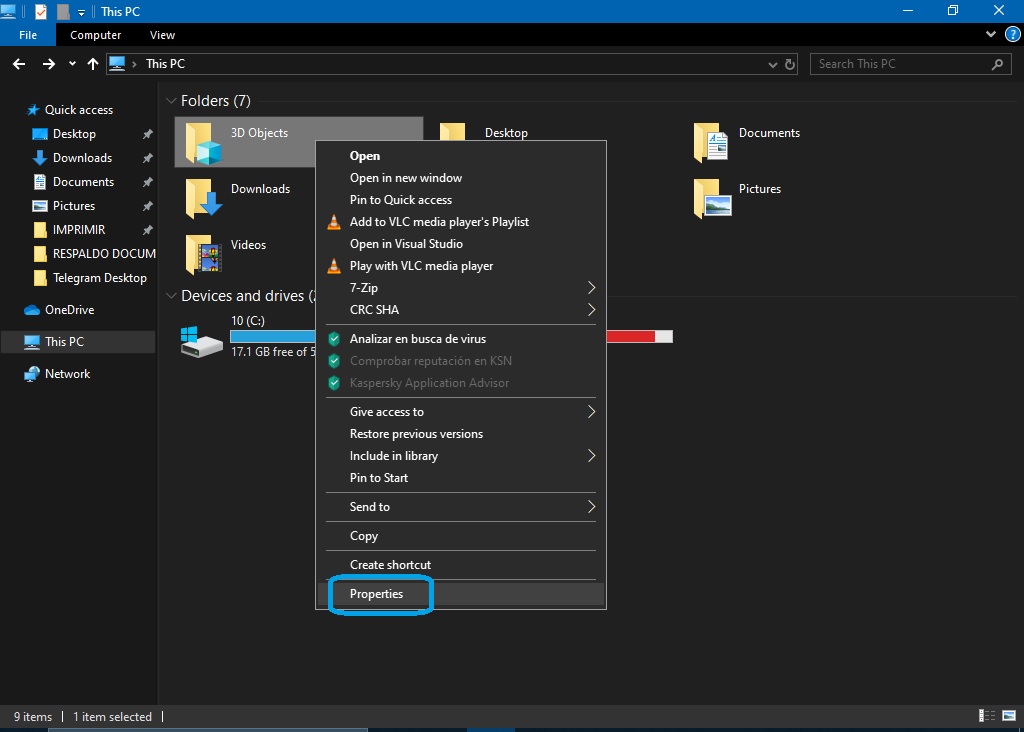
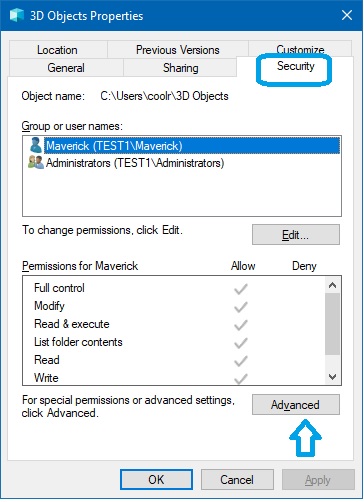

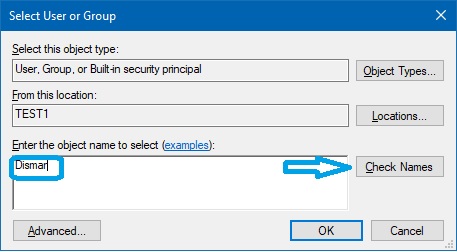
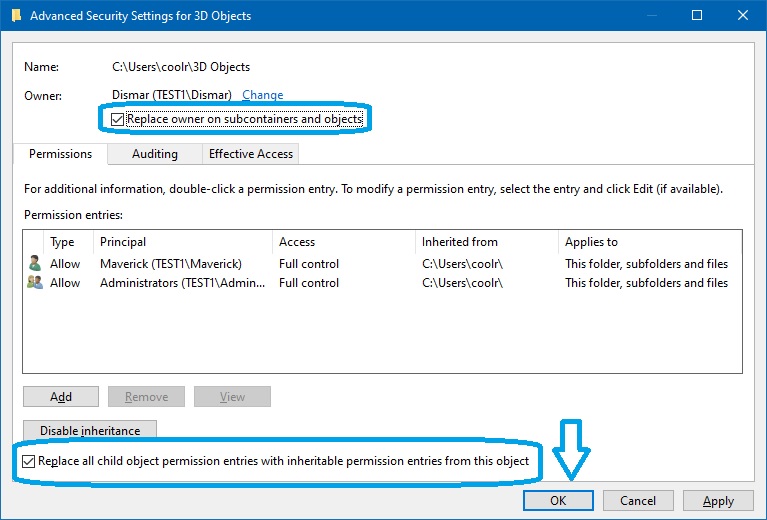
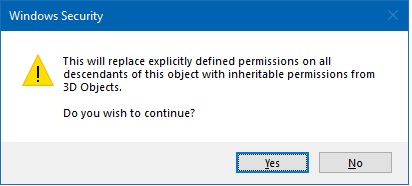

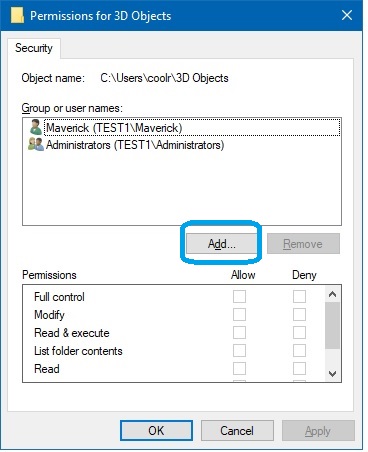
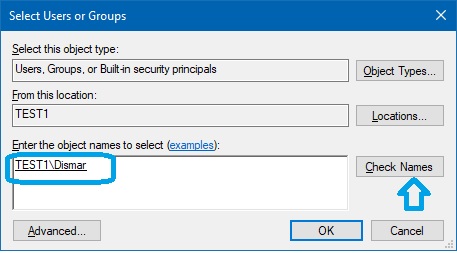
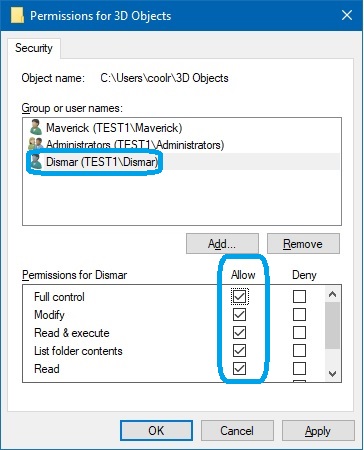
hi i have logged in as administrator which have full control permission still it gives same error and when i try to apply anything on that particular folder even to change ownership and principle when i click apply it give same error failed to enumerate objects in the container. so technically i am unable to make any changes any help
It seems like there might be a problem with the user profile itself, try to create a new profile and do the same thing into it and let me know the results. Make sure the new user account has full administrative privileges.