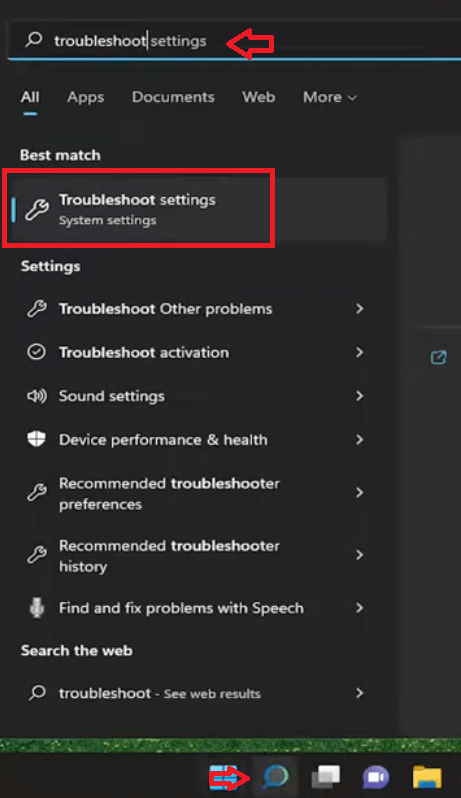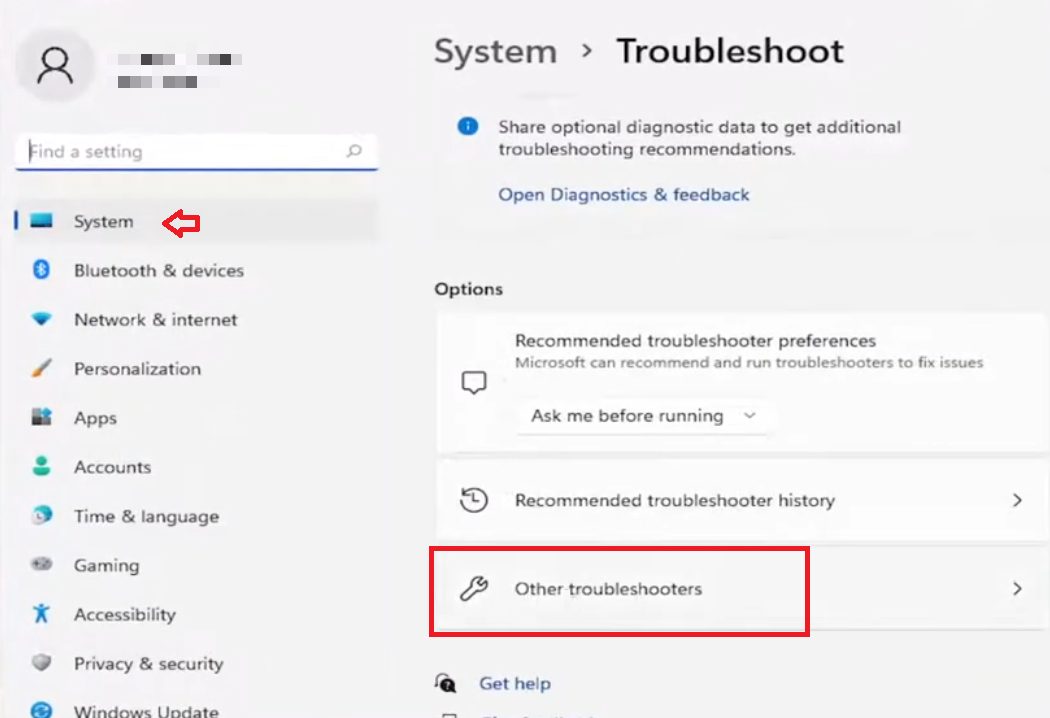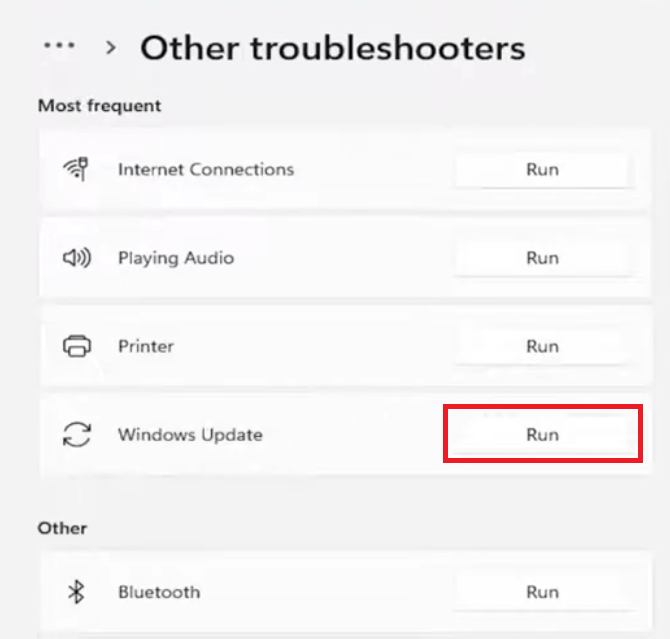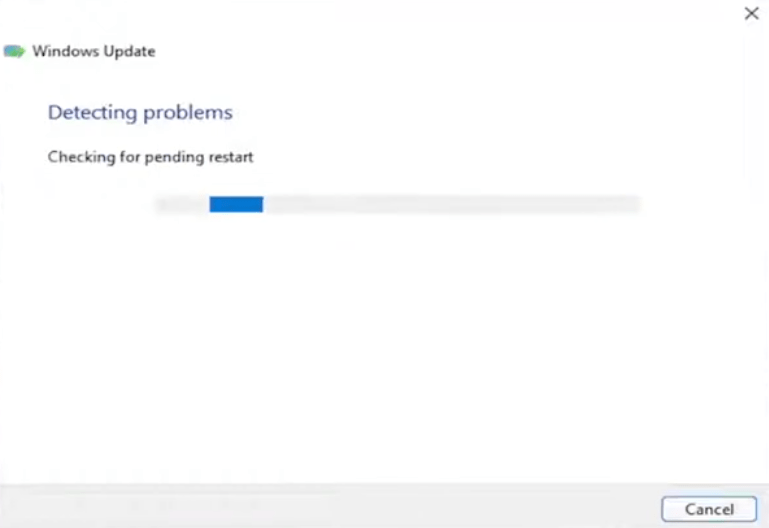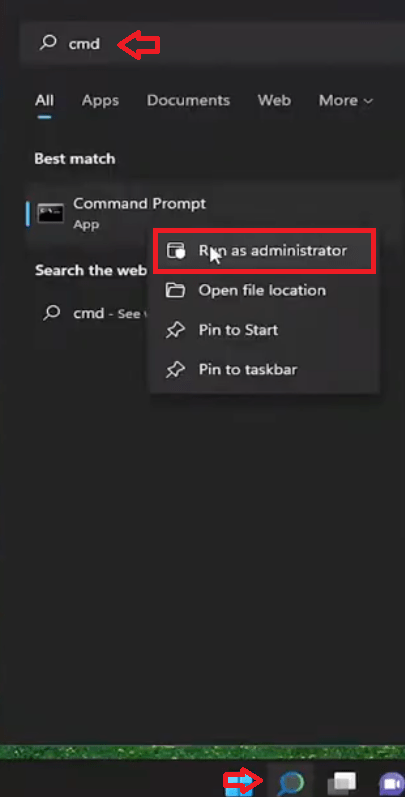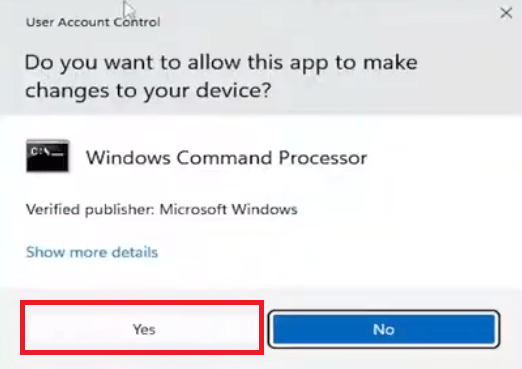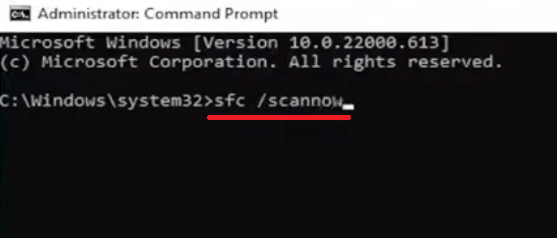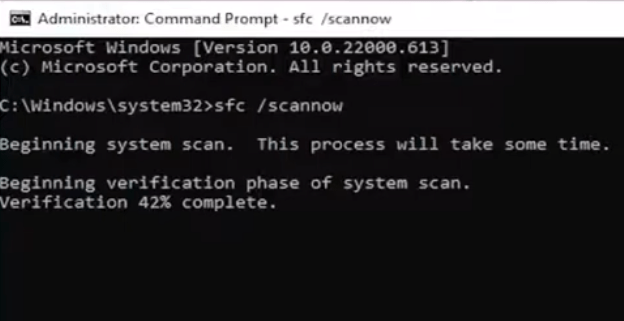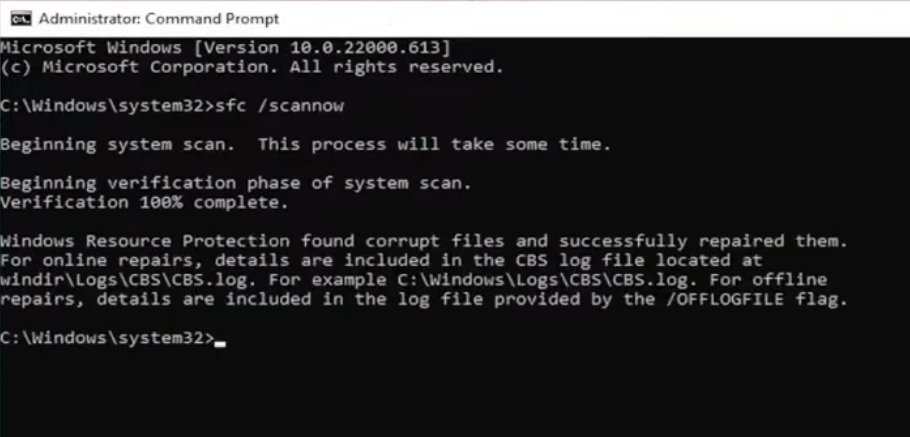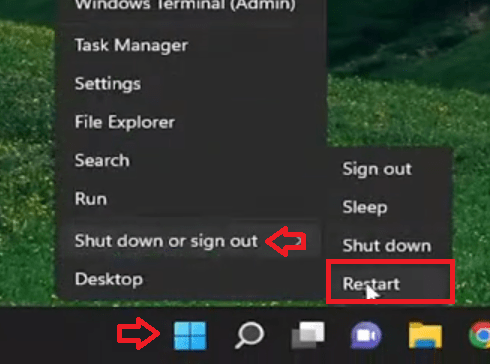Windows 11 is the most advanced operating system from the Microsoft. Therefore, it’s the most stable and efficient product of this company, but sometimes it develops errors which can negatively impact your workflow and you don’t know how to resolve them. One such error is the error code 0x800700ea in Windows 11, which is an issue faced by Windows 11 users during software installations or updates. Usually, this error occurs due to problems with license activation or validation, but there can be other reasons as well. However, don’t worry, there are effective solutions available to resolve this error. In this guide, I will explain how to fix error code 0x800700ea in Windows 11.
Causes behind error code 0x800700ea
As said before, the error code 0x800700ea typically occurs when there are problems with the license activation or validation process. However, a better understanding of the underlying causes of this error code can help you troubleshoot and resolve the issue effectively. The most common causes of error code 0x800700ea in Windows 11 are:
- Network Problems: The network connectivity problems are one of the primary reasons behind this error code. If the internet connection you are using is unstable or experiencing constant interruptions, then it will create difficulties in the activation or validation process during the installation of the software or its updates. Other similar issues which can contribute to this error include a weak wireless signal, network congestion or improper firewall settings. Therefore, opting for a stable and uninterrupted internet connection can help you avoid error code 0x800700ea.
- Faulty License Key: The software license key requires activation or validation, but if there is some problem in completing this process, then you can witness the error code 0x800700ea in Windows 11. You must use a valid license key for activation, otherwise, you will experience this error code. Also, if there are issues with the activation server, then the process of authentication will get disrupted. It’s important to verify the accuracy and validity of the license key or contact the software vendor for assistance in resolving issues related to the license activation or validation.
- Corrupted Software Installation Files: If the installation files are damaged, incomplete or incompatible with your system, then the installation or update process may encounter this error code. Other reasons which can lead to this error include interrupted downloads, file transfer errors or issues with the installation media. Verifying the integrity of the installation files and ensuring compatibility with Windows 11 is necessary to avoid the error code 0x800700ea.
- Security Software Conflicts: There are certain security software, such as antivirus programs or firewalls, which can interfere with the installation process and cause error code 0x800700ea in Win 11. These programs may block or flag certain actions or files during the installation or update, because they found those actions or files potentially harmful. It’s recommended to temporarily disable or configure your security software to allow the installation or update process, so that the necessary files are not blocked.
- Issues with Other Applications: In some cases, third-party applications running in the background can conflict with the installation or update process, which causes the error code 0x800700ea. These applications may interfere with system processes or cause conflicts with the software being installed. The simplest solution to this problem is to perform a clean boot, so that you can get rid of the third-party applications which may be causing this error code.
- Lack of System Resources: Sometimes, you may experience error code 0x800700ea in Windows 11 because of low disk space or limited RAM. When you are installing or updating software, Windows 11 requires enough hard disk space and memory to complete the process successfully. However, if these resources on your computer are running low, then it can lead to error code 0x800700ea. Therefore, make sure that the available memory and disk space are sufficient to help prevent this error.
Now that you know error code 0x800700ea in Windows 11 can be caused by various factors, you are better suited to troubleshoot the error and choose the right solutions. However, if your network connection is strong and stable, the license key is valid, there are sufficient system resources and there are no other issues which are mentioned above, then it’s time to look for advanced solutions.
How to Fix Error Code 0x800700ea in Windows 11?
In the above section, I have discussed the most common causes of the error code 0x800700ea in Windows 11 and also suggested some simple troubleshooting tips to resolve this error. If none of the above tips worked for you and you are still experiencing this error, then this section is for you. Here, I will describe two solutions in detail, which you can follow one-by-one to fix error code 0x800700ea in Windows 11.
Solution 1: Run Windows Troubleshooter
Windows 11 comes with a free troubleshooting application, which you can use to automatically troubleshoot several of the Windows issues. There is a different troubleshooter for each Windows application, in this case, we will have to use the Windows Update Troubleshooter. Follow the steps given below to complete this task:
- Click on the ‘Windows search icon’ in the Taskbar and type ‘troubleshoot settings’ in the search box. In the search results, click on the ‘Troubleshoot settings’ option.

- In the Troubleshoot window, make sure that ‘System’ option is selected in the left pane, then click on the ‘Other troubleshooters’ option.

- In the Other troubleshooters section, locate ‘Windows Update’ option, then click on the ‘Run’ button associated with it.

- Wait for the app to detect the problems.

- When you see the message that troubleshooting is completed, then click on the ‘Close’ button to close the app.

Now check whether the error code 0x800700ea is fixed or not. If the error code persists, then try the next solution to fix this error.
Solution 2: Run SFC Scan
In this solution, we will use the System File Checker (SFC) application in Windows 11. We will access this application through Windows command prompt. Therefore, you should read the steps given below carefully and follow them in their exact order to get the desired results:
- Open the Windows search box and type ‘cmd’. In the search results, right click on the ‘Command prompt’, then choose the ‘Run as administrator’ option from the menu.

- In the UAC dialog box, click on the ‘Yes’ button to proceed.

- In the command prompt window, type ‘sfc / scannow’ command, then press the ‘Enter’ key on your keyboard.

- Wait for the system scan to complete.

- When the system file scan is complete, then close the command prompt window.

- Click on the ‘Start’ button, then move your mouse cursor to ‘Shut down or sign out’ option and finally click on the ‘Restart’ option in the menu.

After your computer has restarted, you should check to see if the error code 0x800700ea is resolved or not. Most probably, you will find that you have successfully fixed error code 0x800700ea in Windows 11.
What are Risks of Error Code 0x800700ea in Windows 11?
Although the error code 0x800700ea can be frustrating, disruptive and negatively impacting the user experience and productivity of a Windows user, but you must have a better understanding of the drawbacks related with this error code. Knowing the risks related to this error code can help users to get rid of error code 0x800700ea in Windows 11 and also encourage them to take steps for avoiding this error in the future. Let’s examine some of the prominent drawbacks of this error code in Windows 11.
- Failed Installations or Updates: Due to this error users are unable to complete software installations or updates successfully. Therefore, when this error occurs, the installation or update process is interrupted, which leaves the software in an incomplete state. This prevents the users from accessing new features, bug fixes or important security patches provided by the software provider. Failed installations or updates may reduce the productivity of the software and prevent users from accessing the latest software enhancements.
- Waste of Time and Effort: Due to the error code 0x800700ea in Win 11 users end-up spending considerable amount of time troubleshooting the error, searching for solutions and attempting various fixes. These efforts are frustrating, especially when users are unable to resolve the error code. Additionally, failed installations or updates may require you to repeat the process multiple times, which is a further waste of your time and effort.
- Spoils Workflow: Error code 0x800700ea can disrupt the workflow and ongoing projects of a user. If a user encounters this error while trying to install or update software critical to their work, then it can slow down their speed of work. Such disruptions will surely have a negative impact on the productivity of their work and cause frustration.
- Reduced Functionality: When error code 0x800700ea prevents a successful installation or update, then the users may experience reduced functionality or missing features in the software. Certain updates or patches try to fix bugs, vulnerabilities of the application or resolve compatibility issues, which in-turn enhances the stability and performance of the software. When users fail to install these updates, they end-up with less optimized user experience and leave their computer prone to additional security risks.
- Increased Security Risks: Several software updates include security patches that address security vulnerability and protect your computer from potential threats. If this error code prevents the installation of such updates on a computer, then that system may remain exposed to known security risks, increasing the chances of unwanted intrusion, data breaches or malware infections. Therefore, users should promptly resolve error code 0x800700ea to ensure that the security of their system remains intact and their data protected.
- Compatibility Problems: If users are experiencing error code 0x800700ea due to compatibility issues between their software and their system configuration, then these compatibility issues can limit their options and prevent them from using certain software applications that could benefit their work.
Error code 0x800700ea in Windows 11 can lead to several problems which negatively impacts the productivity of a computer user. Therefore, it’s important to promptly resolve the error code 0x800700ea to ensure smooth functioning of the software, maintain system security and optimize productivity. By following the troubleshooting methods given in this guide users can overcome the drawbacks of error code 0x800700ea in Windows 11.
Now you know the answer of how to fix error code 0x800700ea in Windows 11. Although the solutions outlined in this article are highly effective in resolving this error, but if you are unable to resolve this error code in your Windows after following our solutions, then you should contact the relevant software provider to seek their technical support.