We all have a name or identification. Which is elementary for all daily activities. Likewise, in social networks, you need a user name to identify yourself. So, our computer also has a name that identifies it. And today we will learn how to use methods to know the name of my computer.
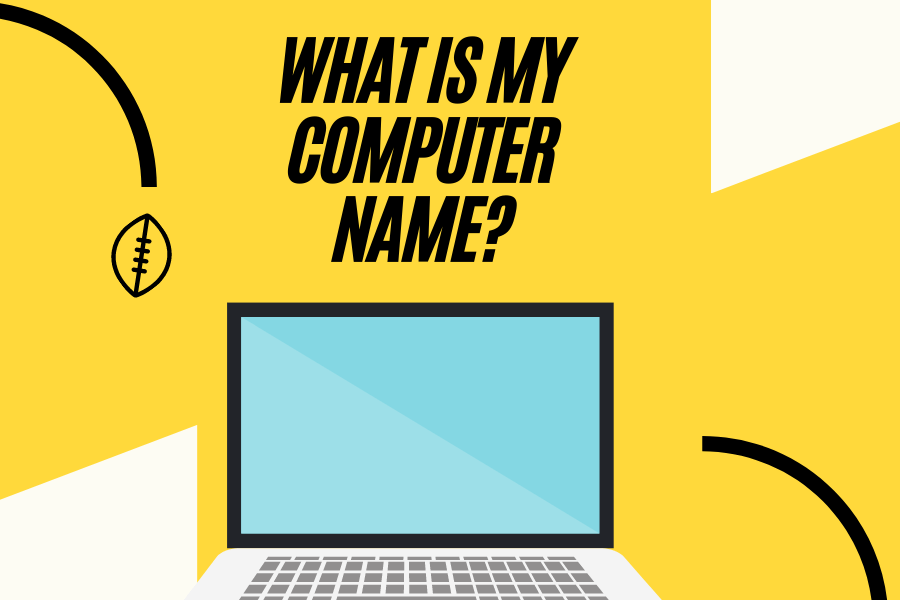
What is the name of the computer?
The PC name is also called the computer name or hostname. It is also used to identify a PC on a network. Windows 10 computers come with a predefined name. For example DESKTOP-LK60O4V. However, the computer can be part of a network. In that case, each computer needs a unique and unrepeatable name. Indeed, duplicate names can generate serious errors. Such as errors in data transmission or complications with the infrastructure. Therefore, it is essential to know the name of the computer.
How to know the name of the computer in Windows 10.
Below we will show you several methods to find out the name of the computer.
Using the search function.
The search function allows you to get all the content inside the PC. It can also be used to determine the name of the computer. To do this, press the Win+Q combination and type Computer Name. Then click on View your PC name.
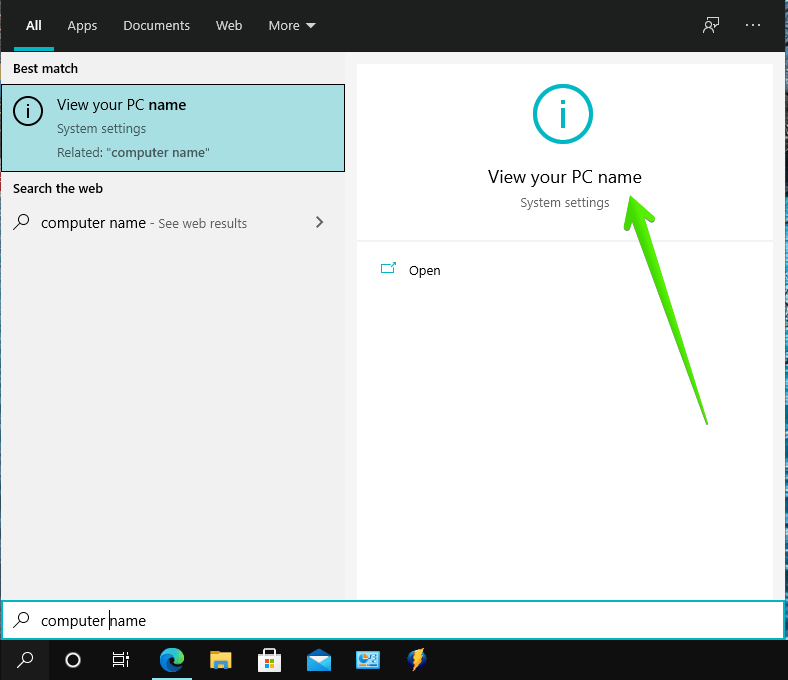
You will be redirected to a section of Windows Settings, where you will see the name of the PC.
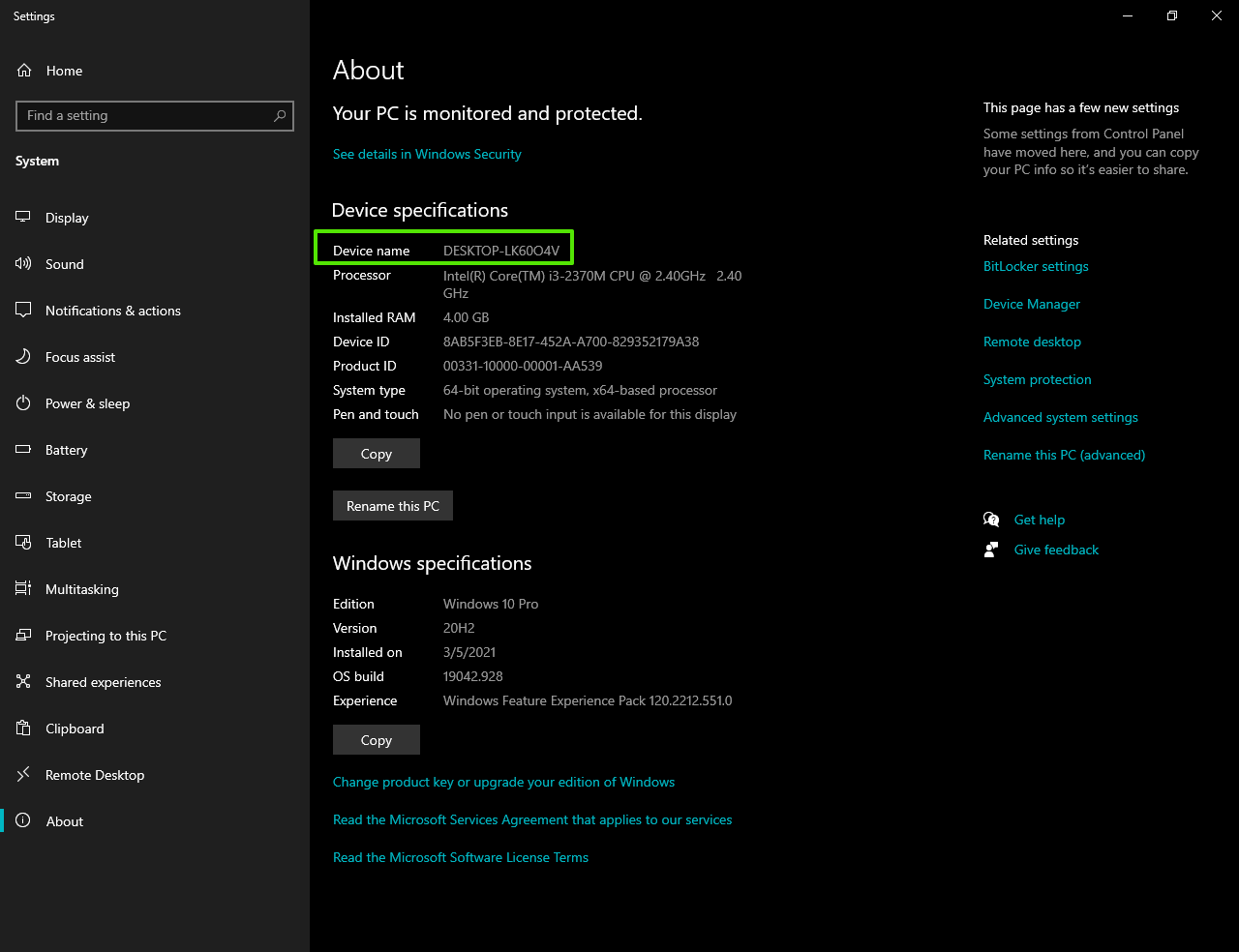
Alternatively, you can launch the system information. With this in mind, press the Win+Q combination and type System Information. Please click on the app.

This tool displays essential information about the system. For example, the system model, the BIOS version, the system SKU, and the version of some of its components. Logically, it also allows you to check the system name. It is available from the System Summary.
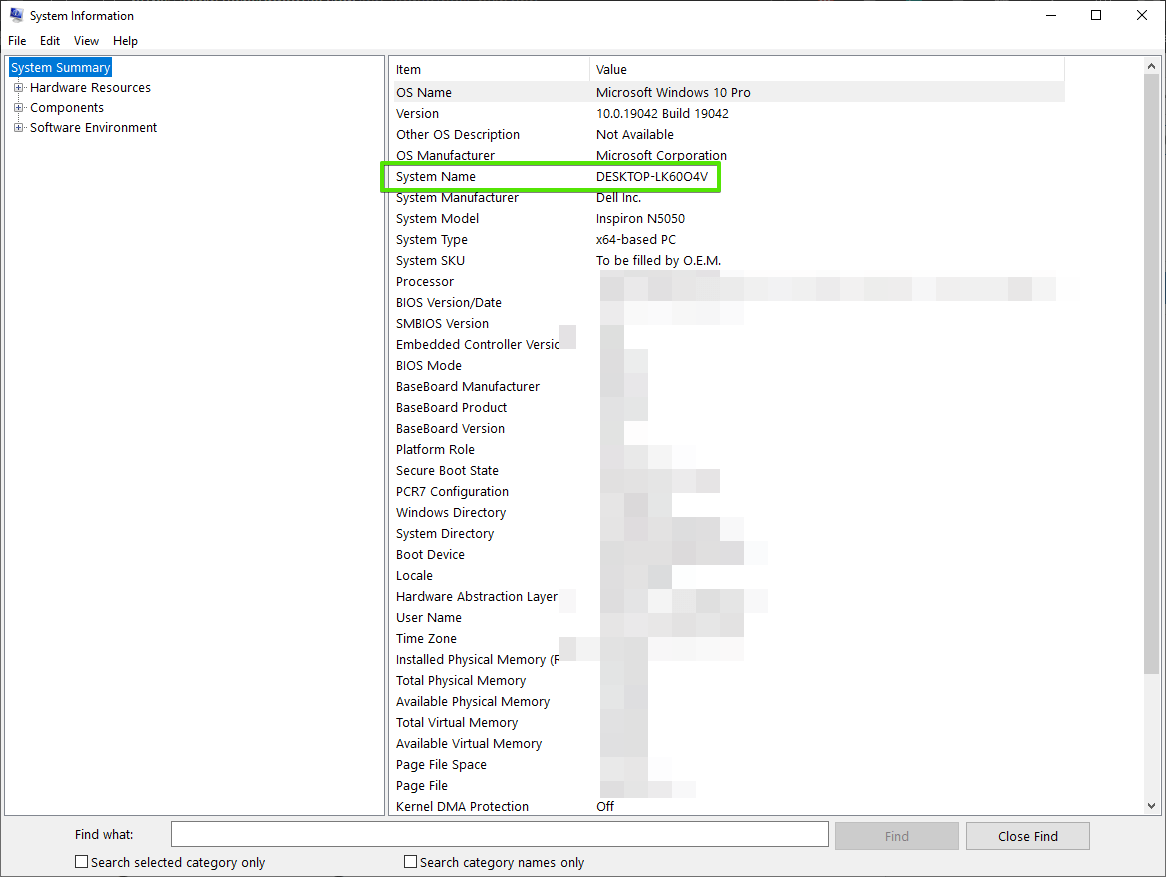
Using a key combination.
It is also possible to know the name of the PC by means of a key combination. Just press Win+Pause. Once again you will be redirected to the previous screen where the device name is displayed.
Entering Windows Settings.
From the Windows Settings, we can manage many elements of the system. We can also know the name of the computer. For this purpose, press the Win+I combination. Once there, click on System.
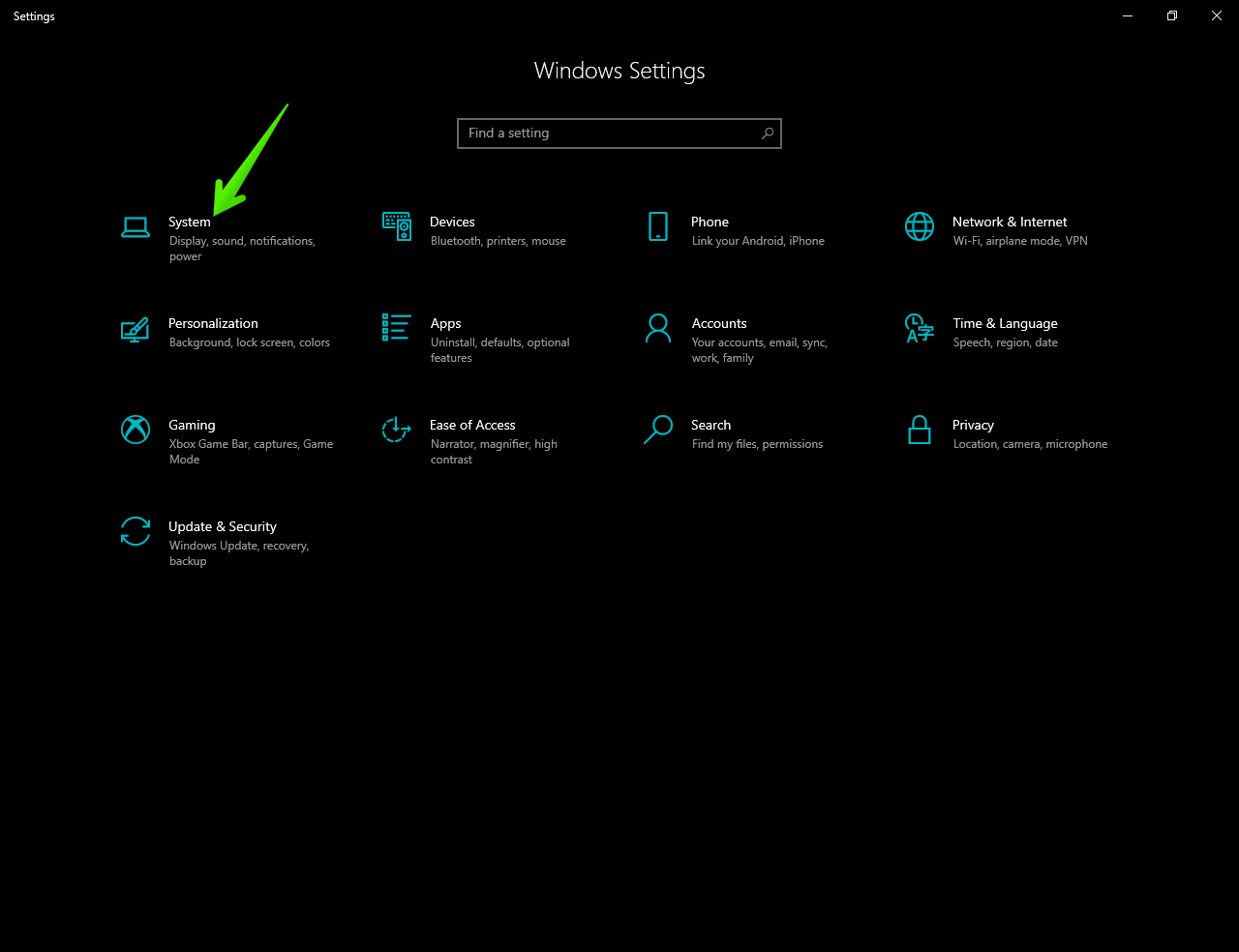
Next, in the left panel click on About. Now in the right panel, you will see the name of the computer.
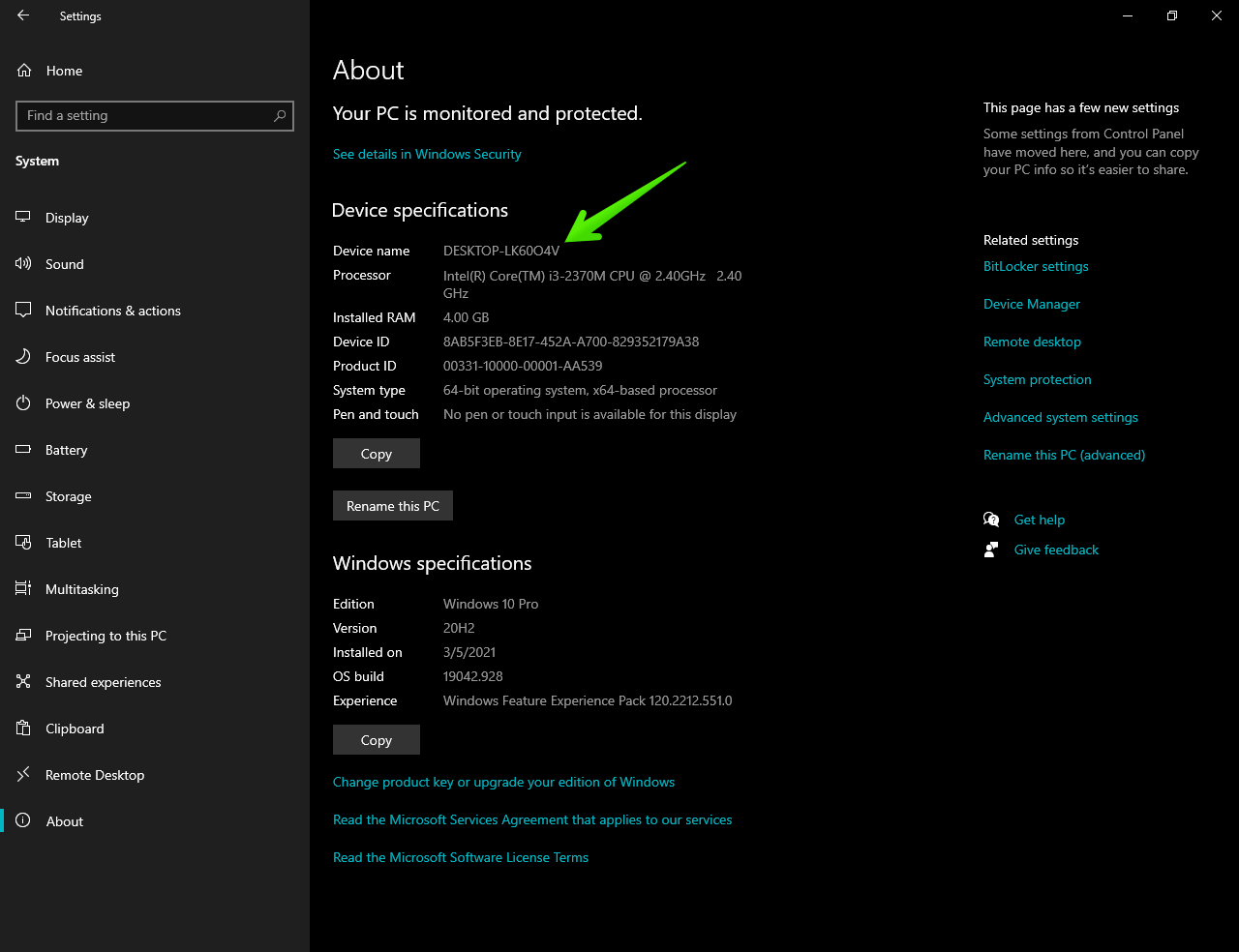
Using the hostname command
This time we will use the system symbol. For this reason, press the Win+R combination to invoke the run box. Once there, run the cmd command.
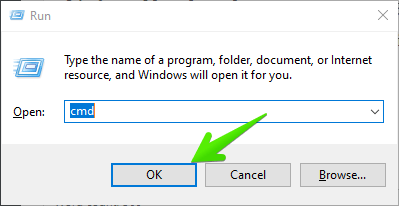
Once inside the command prompt, just type and execute the following command:
hostname
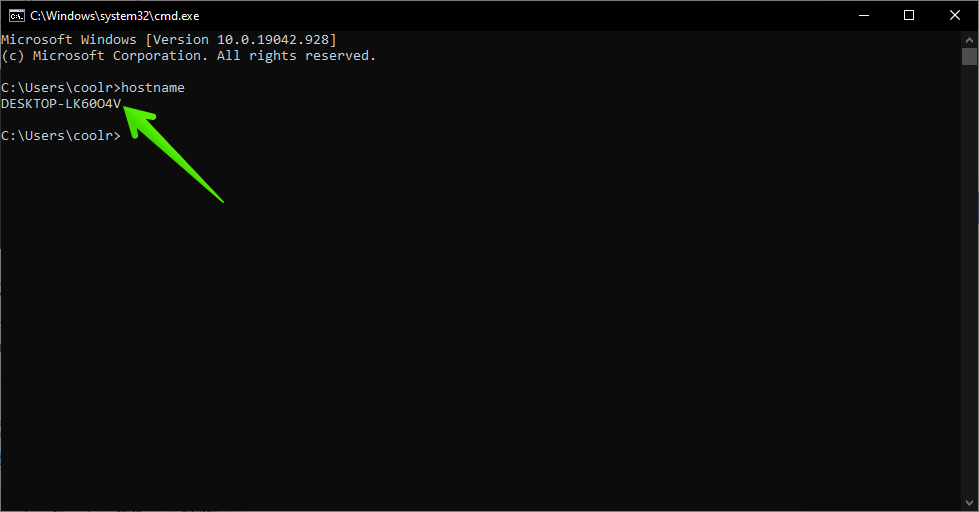
The command will return the name of the computer. In these ways, it is possible to know the name of your Windows 10 computer. Goodbye!