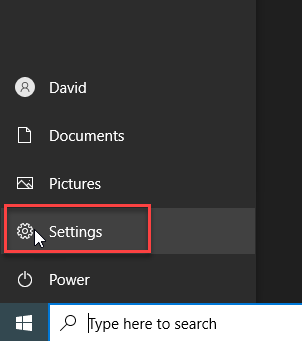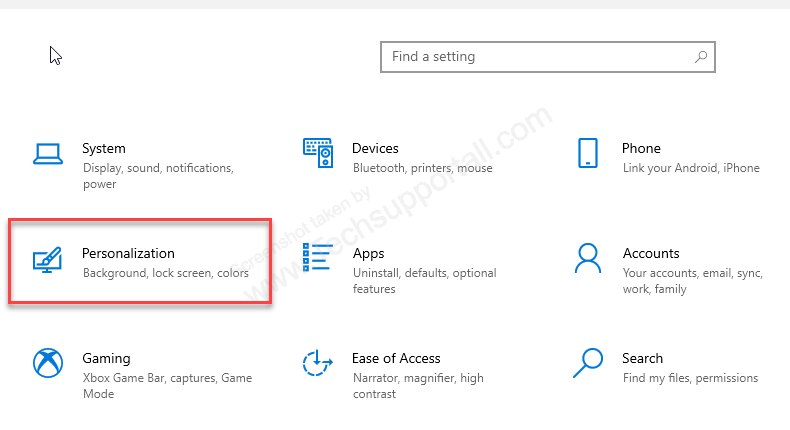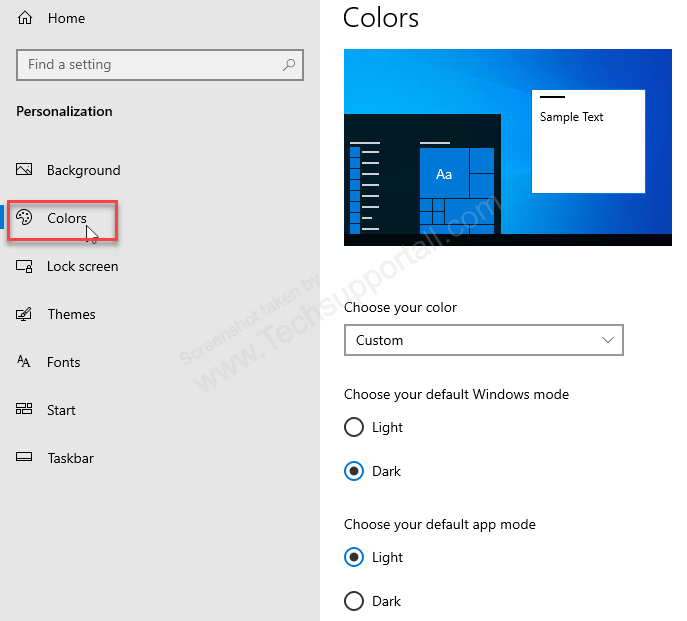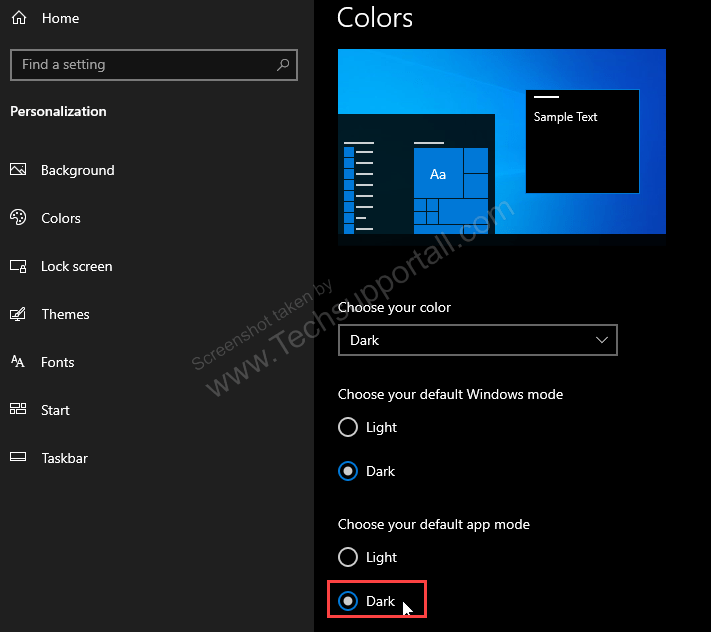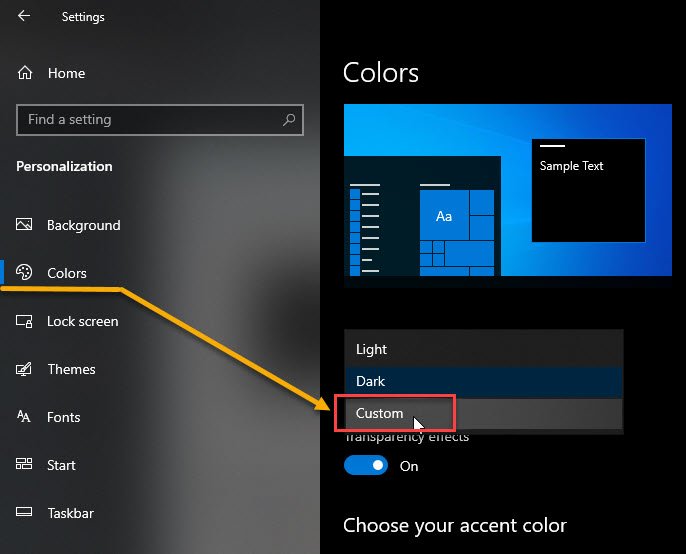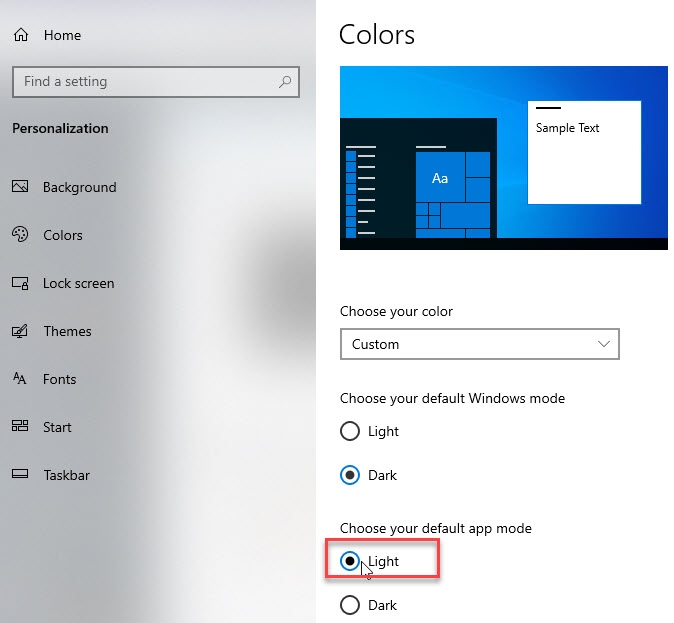Dark mode in Windows 10 has become a popular feature for many users. It allows users to customize their experience and make their workspace easier on the eyes. Dark mode also helps to reduce eye strain, which can be beneficial for people who spend a lot of time in front of a computer. Furthermore, dark mode can also help to save battery life by reducing the amount of light emitted from the screen.
The dark mode option is not available below Windows 10 versions but you can flawlessly use it in Windows 10 or Windows 11. Here in this article I’ll show you how to turn on or turn off dark mode in Windows 10.
Let’s see how to do it.
How to Enable Dark Mode in Windows 10
- First, enable the dark mode of Windows 10 for apps. To enable it, click on the Start menu and then go to Settings (Control panel).

- Click on Personalization.

- Click on Color from the left side pane.

- Click on Dark which is under the option “Choose your default app mode”.

- That’s it.
How to disable dark mode in Windows 10
- Click on the Start menu button.
- Click on Settings (Control panel).
- Click on Personalization.
- Click on Colors from the left-side pane.
- Then select custom from the drop down menu where the text is written dark or light.

- Now select Light (Light mode) from the “Choose your default app mode” which will give you light theme experience. It’s a cool one. In custom you can set the custom color option.

- That’s it. Your dark mode will be disabled instantly.
So, now you have found the way to switch between dark mode and light mode in Windows. By default we are working in light mode. But what is this dark mode and how is it beneficial for us? Or does it really matter? Let’s find out more about this dark mode feature.
One more thing to notice is that dark mode is different from the night mode feature.
What is Dark mode?
These days, it’s hard to tear yourself away from a screen—whether it’s your computer at work, your TV at home, or your phone to stay in touch with loved ones.
Staring at screens all day is terrible for our eyes. Because of this, many websites, applications, and software platforms like Windows have implemented a “dark mode” for their screens, which has darker hues like black and grey that are easier on the eyes compared to lighter ones like white.
To start using dark mode simply go to settings and then to personalization and colours. Select the drop down menu named “choose your colour”: you will have the option to choose between light, dark and custom. This choice will change the colour of the Windows menu and the built-in apps.
Is Dark mode good for your eyes?
Over the past few years, millions of people around the world using computers have suffered from eye problems. This happens because the intensity of the light emitted by electronic devices negatively affects the sense of sight.
To solve this problem, Windows 10 offers Dark Mode to users to protect their eyes from the intense light from screens. This decision raises a lot of doubts, and people wonder: Is dark mode good for your eyes? It seems that wouldn’t be the best solution.
Unfortunately, there is no brightness control option in the dark theme; you just set the dark theme for laptop users only. Along with this, you’ll get the color settings option.
The intense light on screens harms the eyes, but there are other factors to consider: natural light and the number of hours we spend looking at screens. So far, there is no scientific evidence that dark mode alleviates the discomfort of the eyes.
The best thing we can do is use dark mode at night and regulate the intensity of the brightness to avoid the aggressiveness of intense light when there is little time left to go to sleep.
Why You Should Use Windows 10 Dark Mode
With the advancement of some features in modern user interfaces, dark themes are among the most trendy. If you are one of those who spend most of their time in front of their monitors then you might know that eye strain, in the long run, is part of the so-called computer vision syndrome. This can be alleviated and prevented with the use of a dark theme or dark mode (dark theme) feature. Here are three main reasons why Windows 10 dark mode is beneficial to you:
1) Good for Eyes – Lessen your eye strain and reduce the emission of blue light that can harm your health. A hormone that is needed for getting a night of good sleep is melatonin and blue light can restrain the melatonin’s secretion. In addition to that, the dark mode can also enhance visibility which enables you to use the device easier even in low light.
2) Saves Energy – Dark mode devices with AMOLED or OLED displays can save their energy consumption hence it can result in a longer battery life of the said devices. It naturally lowers the display power of each pixel so it will demand less display power in the background.
3) Graphics look more punchy in dark mode – Dark theme looks aesthetically pleasing. In contrast with the classic white look in every display interface, dark mode gives off a new and mysterious feeling. Graphic contents such as photos, graphs, and dashboards with bright colors also look good in dark theme.
If you want more theme in Windows 10 then check out the latest theme for Windows 10.
Does Dark mode really save energy?
Most of us that use a laptop worry about its battery life and want it to last as long as possible without needing to recharge. Any little detail that makes a difference is important for us; so something as small as using dark mode instead of light mode really makes a difference for us!
Dark mode can significantly impact battery life if you are using a OLED screen as it will make the darker pixels turn off completely; but LCD screens still use power to display both dark and light pixels completely (however, darker pixels still take less energy to light up than bright pixels).
Therefore, it is true that using dark mode can significantly impact your battery life: just how much it can impact it is affected by your screen being OLED or LCD, however. It is difficult to give exactly a percentage of how much longer your battery will last, but no matter what sounds like switching to dark mode is a good idea!!
Which operating system has the dark mode option
Dark Mode is available in several different operating systems. In Windows 10, a dark mode was added in a more recent update. It can be found by going to the Settings app in the “Personalization” menu. The personalization menu has an option called “Colors” and under that option, there is a Dark option under the “Choose your color” drop-down menu.
In macOS, dark mode is available for Catalina and more recent builds. To find dark mode, you will need to open system preferences, and in the “General” area. In that section, there should be an option to switch the interface look too dark in the Appearance menu. There is also an option to toggle the dark mode automatically depending on the time of the day.
For iOS, dark mode is only available on iOS 13 or newer. In the Settings app, dragging down will show the “Display & Brightness” menu that will have a “Dark Mode” option.
Android also has this dark mode option as well.
Alright, enjoy the post if you have any query about anything so please let me know the comments section down below.