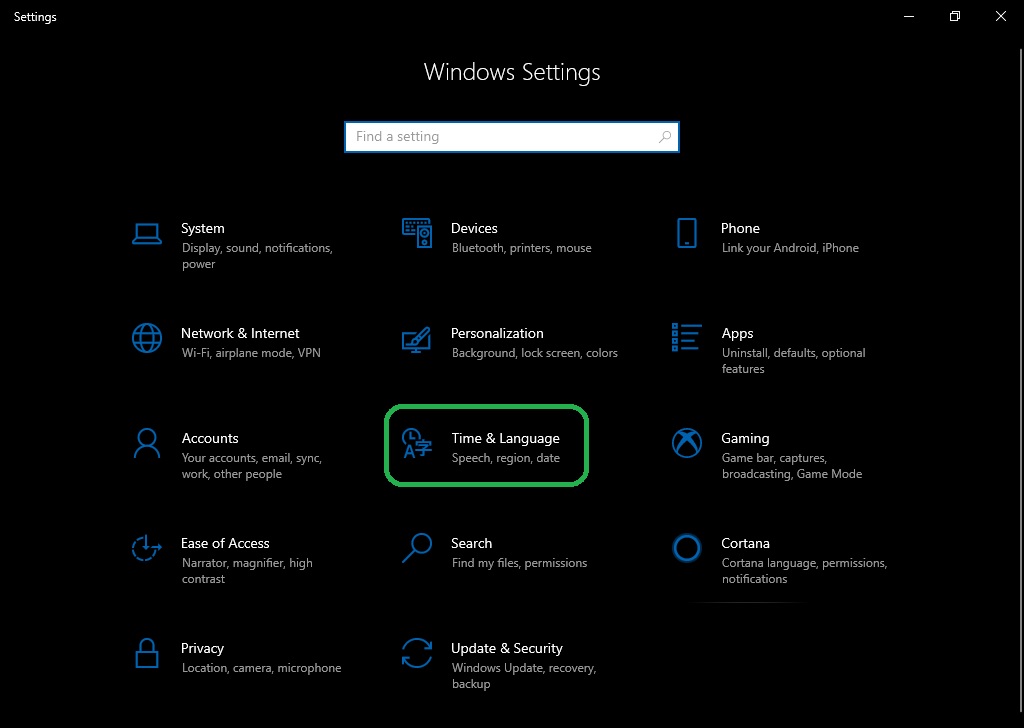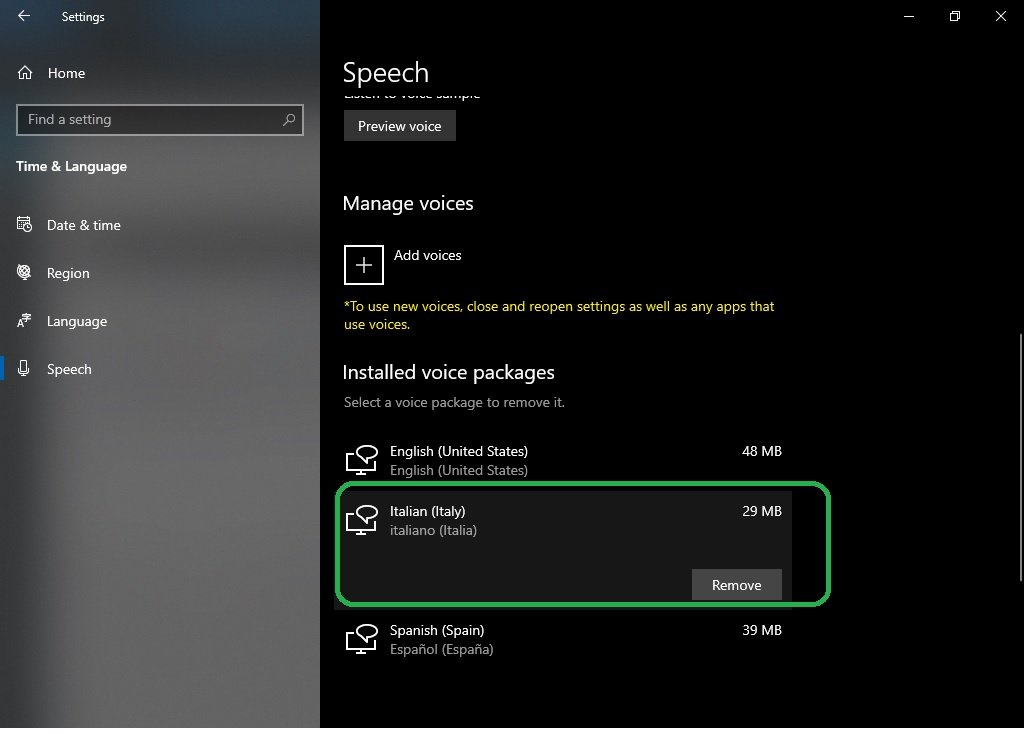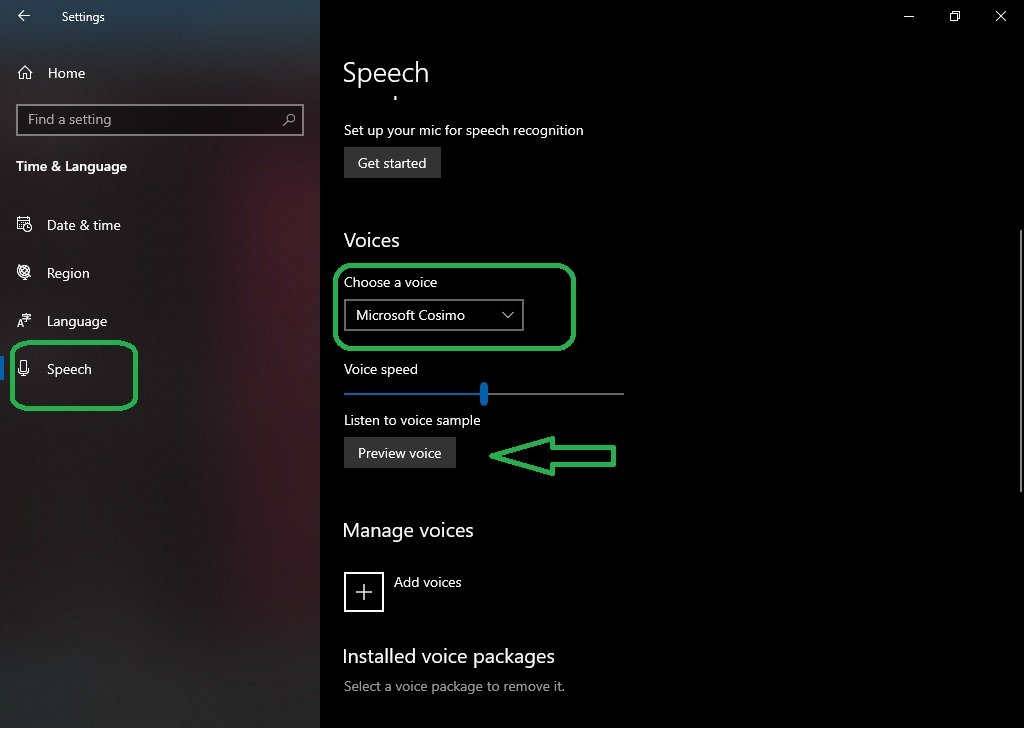We are still exploring Windows 10 options. As is well known, this operating system is rich in functions and features. Some of them are not very well known by the public, but not for that reason do not cease to be very interesting. In this case, we are going to explore the possibilities of text to speech in Windows 10. Currently, in the world of technology, there are several virtual assistants. Such as Siri on iPhone or Google’s assistant on Android. Similarly, an average Windows 10 user knows that Microsoft’s assistant is Cortana. Here in this article, we’re going to show you how to download and install Text-to-Speech languages in Windows 10.
In a specific way, we are going to detail one of its most interesting functions. We refer to Text to Speech. This characteristic has two fundamental uses, the first of them is to read fragments of text in voice. This allows you to hear the text as if it were a podcast. Secondly, you can read elements on the screen and pass them on to the voice. This is extremely useful for visually impaired people. By default, Windows 10 comes with the same text to speech-language with which it was installed. However, this operating system has been translated into almost any language on earth. This way, you can also add any new language for this function.
Steps to download and install Text-to-Speech languages in Windows 10.
Adding new voices in Windows 10
When you install Windows 10 in English, it comes with three voices: David, Zira, and Mark. As we mentioned, these voices come in English, however, it is possible to add other voices in different languages. This is a relatively simple procedure and we only need to have an internet connection to download the necessary files. To do so, please follow the following steps.
- Press the Win + X combination. And in the menu, please select Settings.

- Once inside the Windows options, please select the Time and Language option.

- In the following menu, please select Speech in the left pane. Next, locate the Menu Manage Voices, and below it please select Add Voices.

- In this particular case, I’m going to download the voice in Italian. With that in mind, navigate through the pop-up window to locate Italian, check the corresponding box and press Add to start the download.

- We just have to wait a few minutes while the new language pack downloads. Back to the previous screen, we will be able to see the new language available in the packages. Please note that in order to correctly use the new voice packet, the settings must be closed and reopened. You must also repeat the process with any app that uses text-to-speech.

- To prove that we have actually downloaded and installed the voice package, follow the above route. And the list of Voices, select Microsoft Cosimo, which is the voice in Italian. Then click on Preview Voice to hear the voice in action.

All right, finally we’ve seen how to download and use new text-to-speech packages in Windows 10. It’s a simple procedure, but very useful for people with hearing needs. Or simply for those users who want better comfort in their daily activities. That’s all for now, I hope you’re all right. See you next time.