Windows collect and keep track of every activity a user do on his Windows device. Windows 10 & Windows 11 uses this functionality. They use the activity history to provide more personalized experience. But for privacy purpose if a user want to disable this option then he can do so from the Privacy settings. Let’s find out in this tutorial how a user can clear the activity history and disable it.
Where and how the Windows activity history is stored?
In fact, this history can be accommodated in two ways:
- If we use a local account, it will be hosted locally on a hard disk space.
- In case of using an online account, the history will be sent directly to Microsoft.
The objective of this history is that based on our tastes and preferences, Microsoft will deliver a more personalized experience. In addition, focused on the user but not something global. On the other hand, some applications and configurations of Windows that include the activity history are:
- Microsoft Edge
- The timeline
- Some pre-installed programs in Windows.
What activities Windows collect in ‘Activity History’
If you want to check that what activity Microsoft has tracked and stored. Go to the Activity History settings page in Windows and click on the link (Manage my Microsoft account activity data) in the end of the screen as shown in the next screenshot.
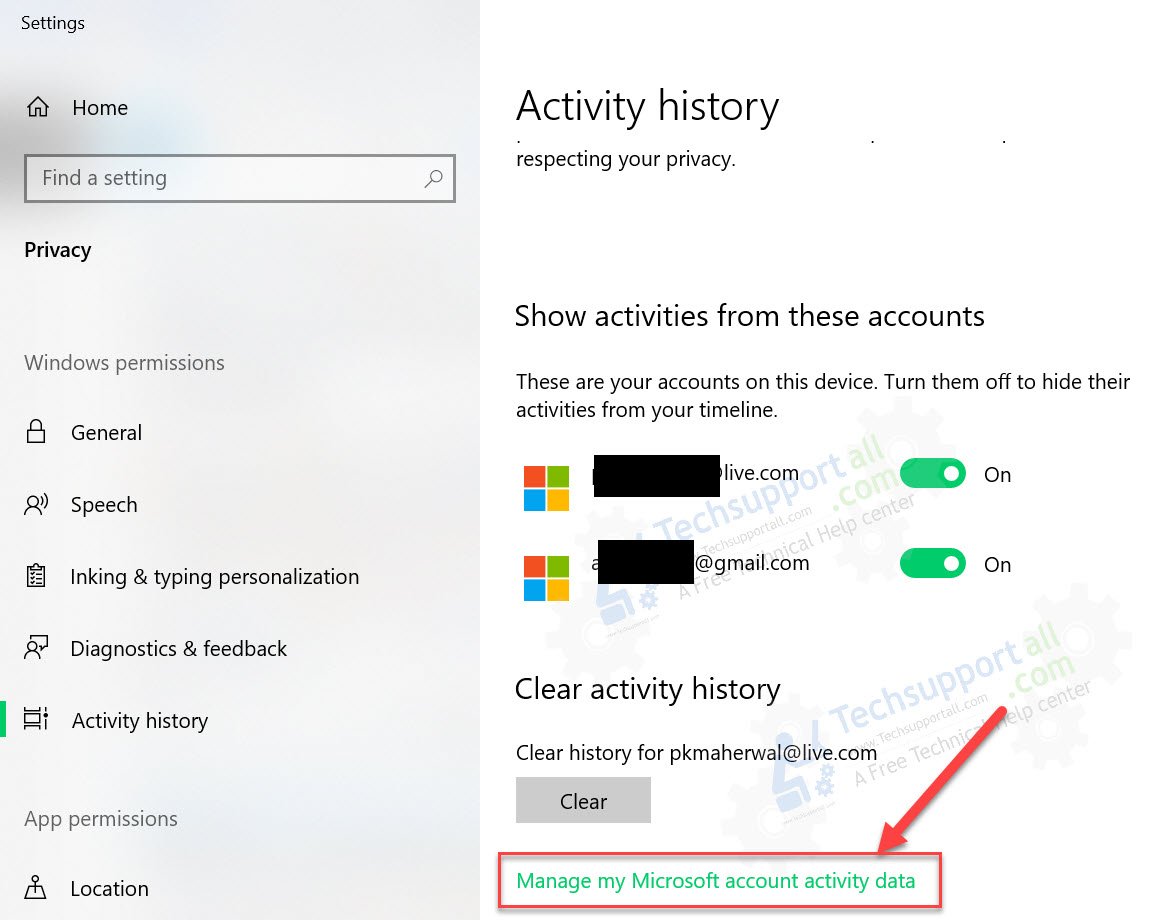
The link will open in the web browser and need you to be logged in to your Microsoft account. And will show the screen below. It will show all the history it stored. Windows collect the following activity data in activity history.
Location activity, Browsing history from Edge, Bing search history, app & service activity, Performance data
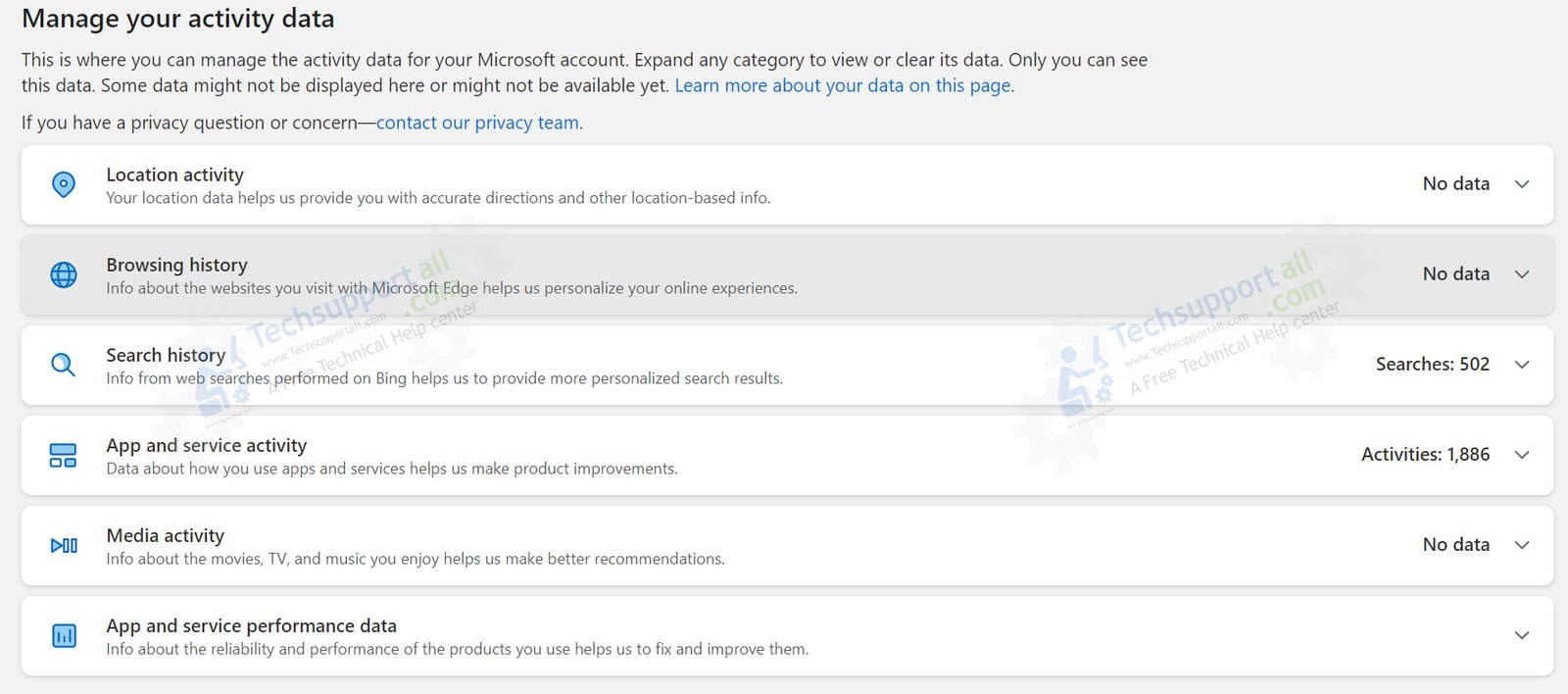
Now, without further ado, let’s see how to clear Activity History in Windows 11 & Windows 10.
How to delete activity history in Windows?
Step 1
- Open the Windows Settings. With this in mind, press the Win+I combination.
- Select Privacy and Security.
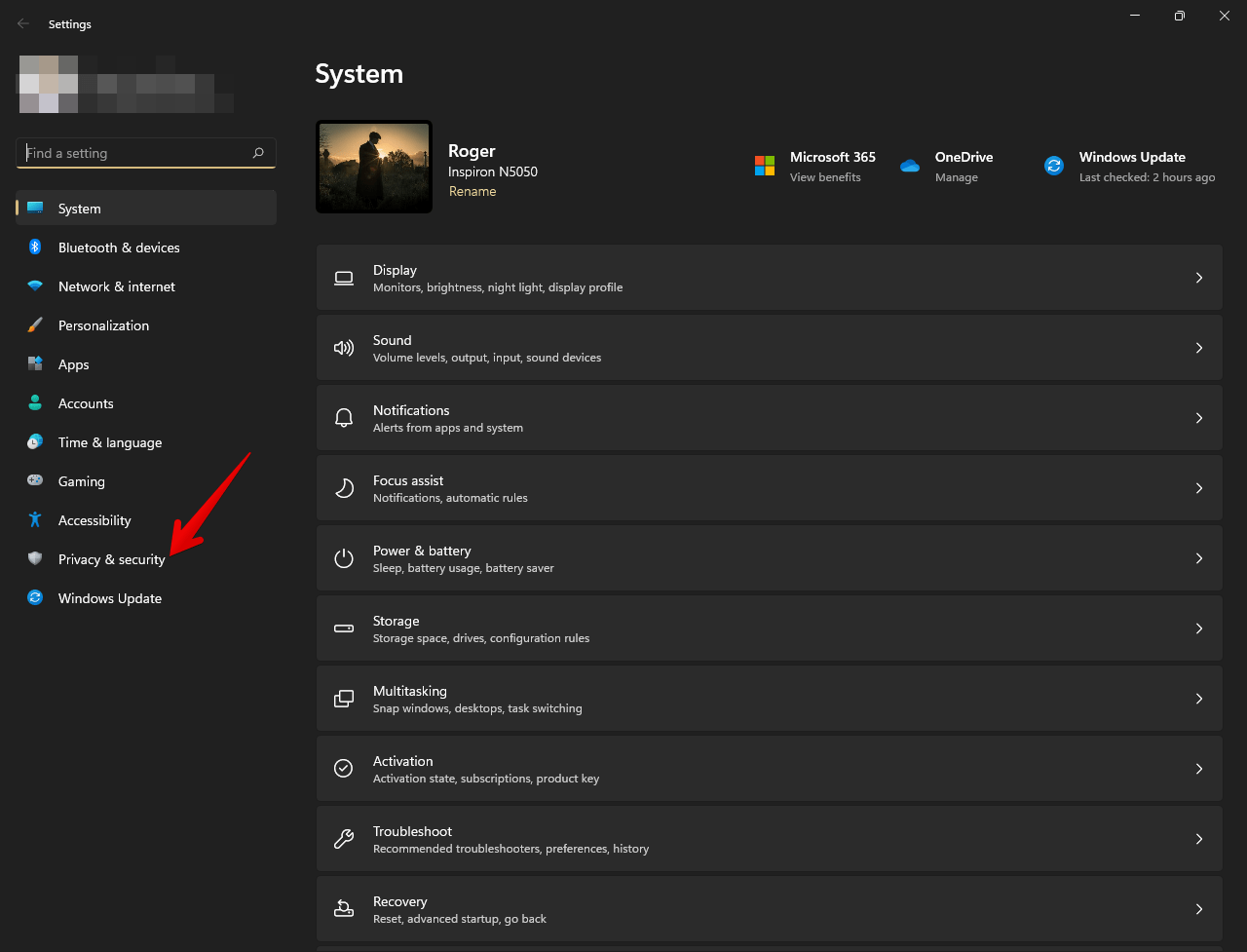
Step 2
- Click on Activity History.
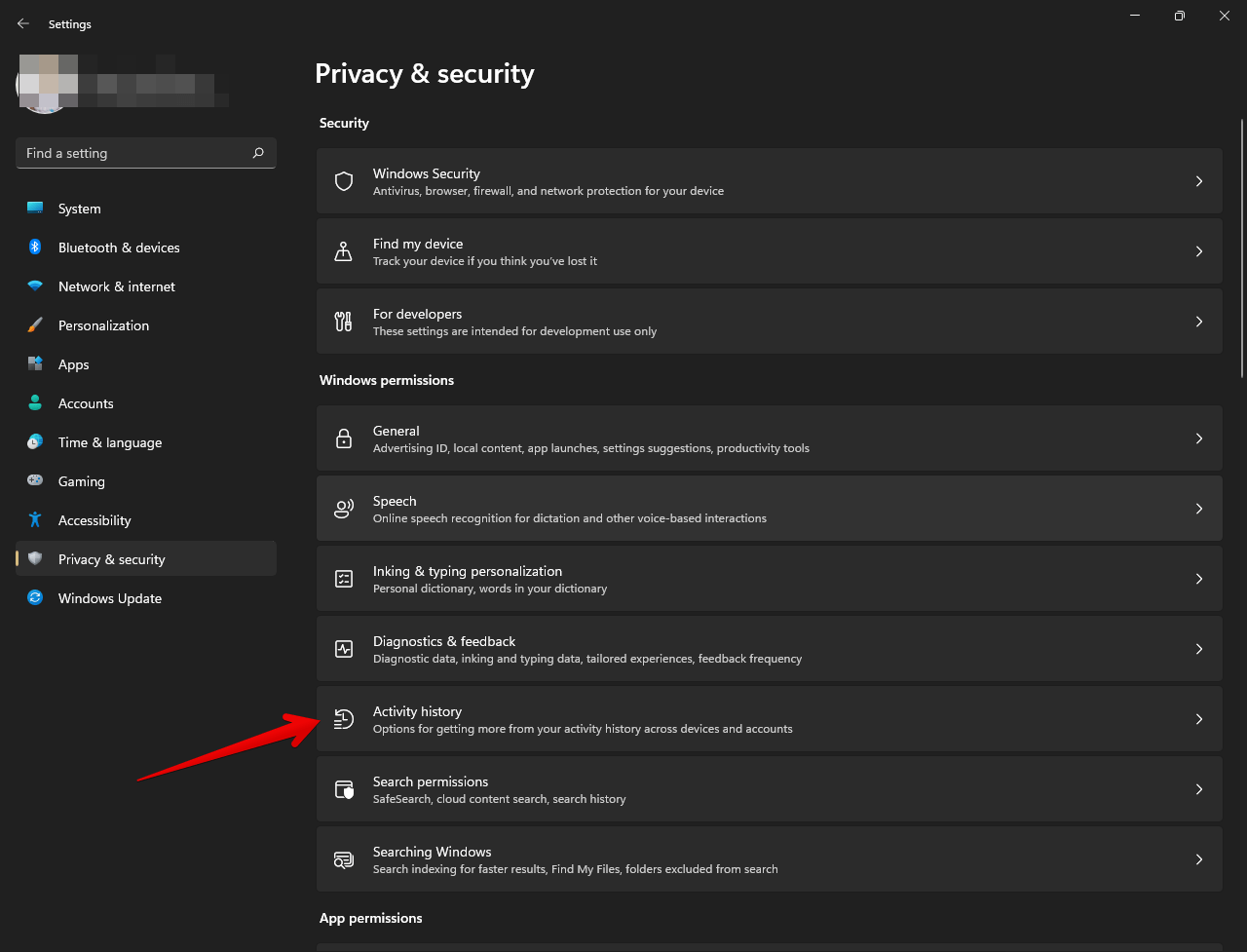
Step 3
- We deactivate the switch:
Store my activity history on this device
Next, click on Clear History.
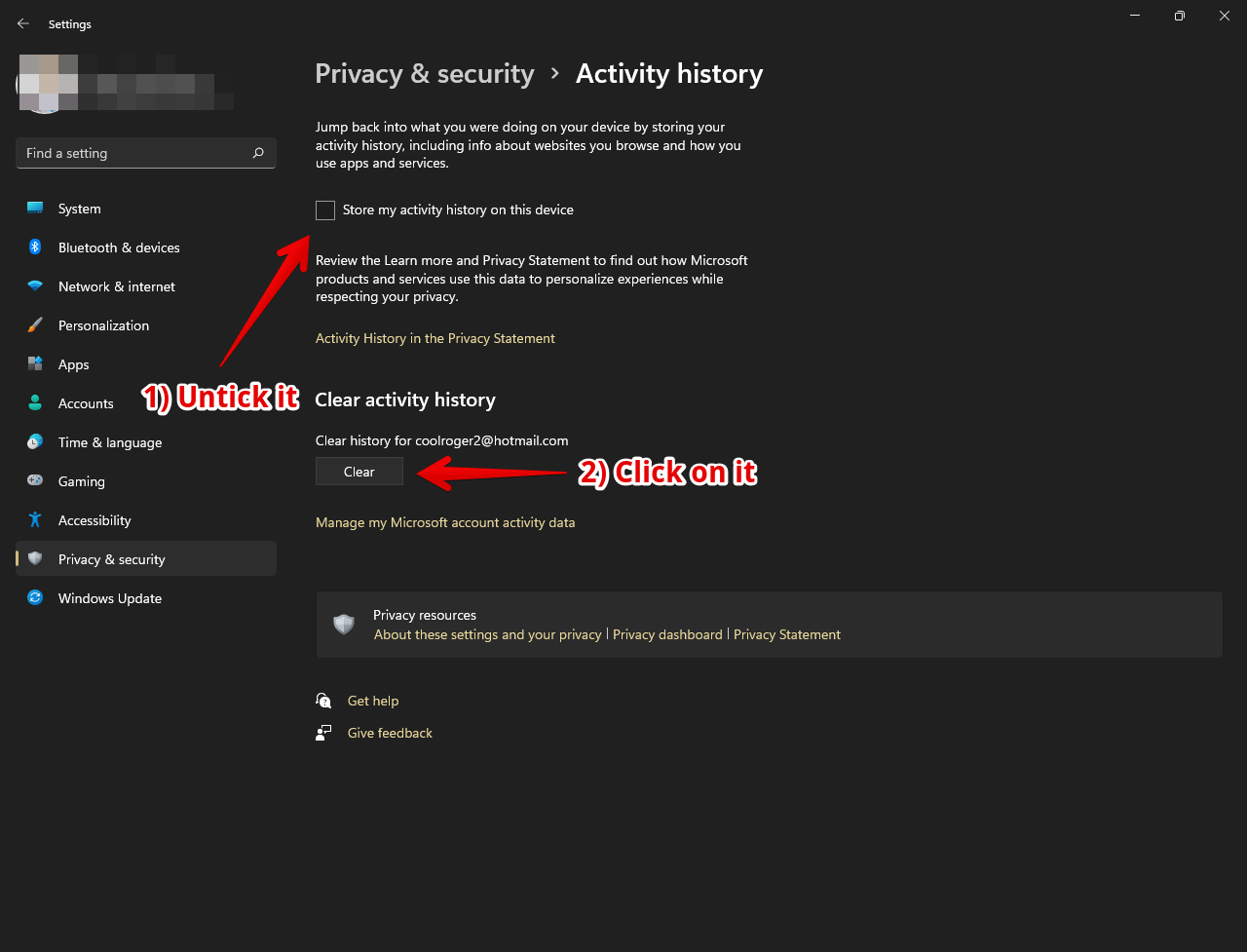
If there is option send my activity history to Microsoft. Then also uncheck this option.
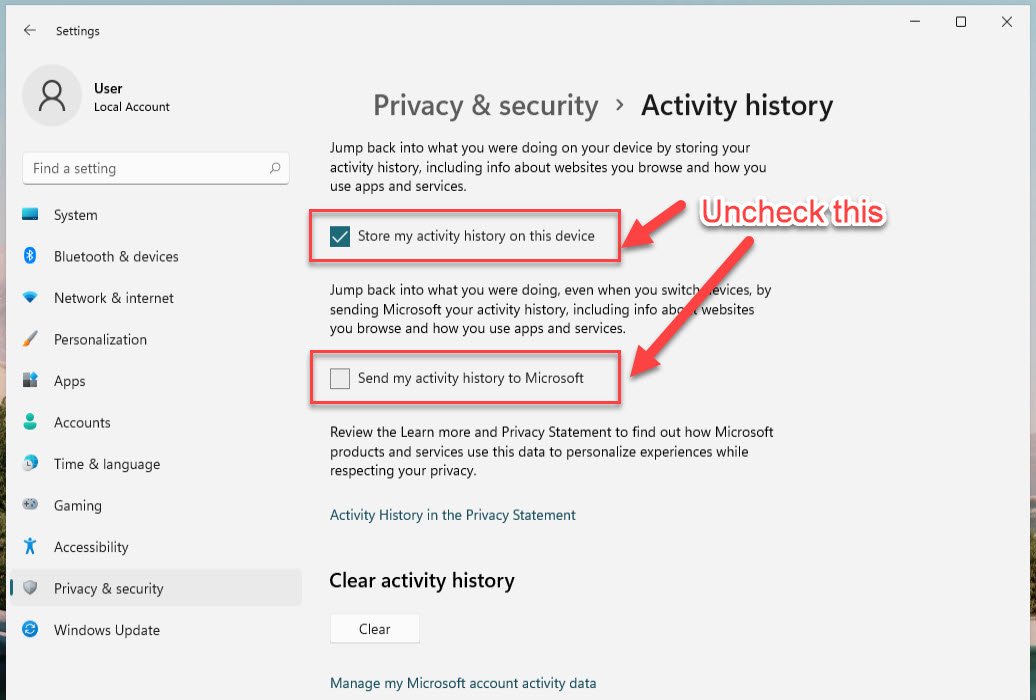
Then, you only have to confirm the action. And in this easy way, you can delete the activity history in Windows 11. Additionally, by unchecking the box mentioned in the previous steps, we have established that the system will no longer save the history.
Why Windows track activity without our consent?
Windows activates certain options when we install the system or upgrade it. In fact, many times, we don’t even notice it. This happens because we tend to give yes to everything without taking the time to check. In fact, some of the things that most affect users is the collection of activity history that is sent to Microsoft from our device. Now, this history is responsible for keeping track of every action we perform, it sends to the computer. In addition, this goes from the programs we use to the services that interact in our daily lives.
How can ‘Activity History’ help a user?
Actually, it is a new way to personalize the experience of Windows. The Activity History records the user’s activities and then uses that information to provide personalized suggestions and recommendations. It is very useful when a user accesses his account from another device. Therefore, if you have many PCs and use Timeline, you will have a fantastic experience. This also helps you to track your own activities or activities of your child. So there are many benefits to allowing Microsoft to keep a log of the activities.


the problem is the activity of files on local disk that were opened listing on windows start menu I do not want a list of the files opened like the songs that I listen yesterday Just too much history that othjer users can see