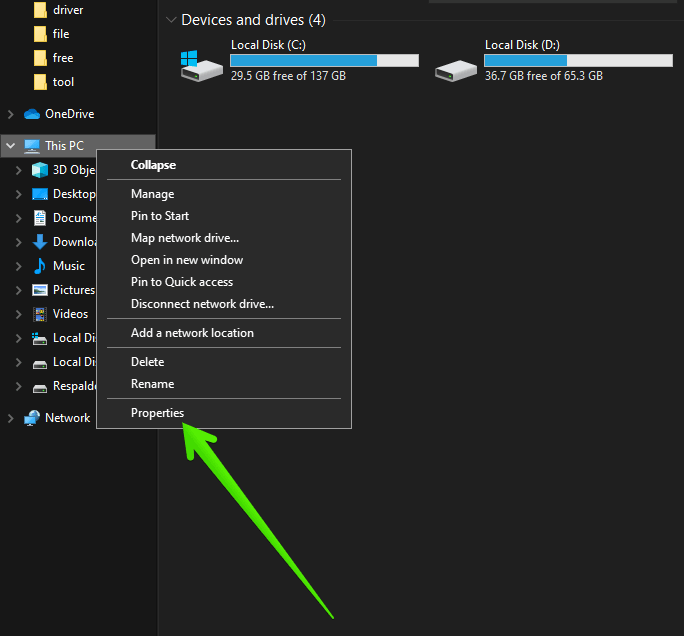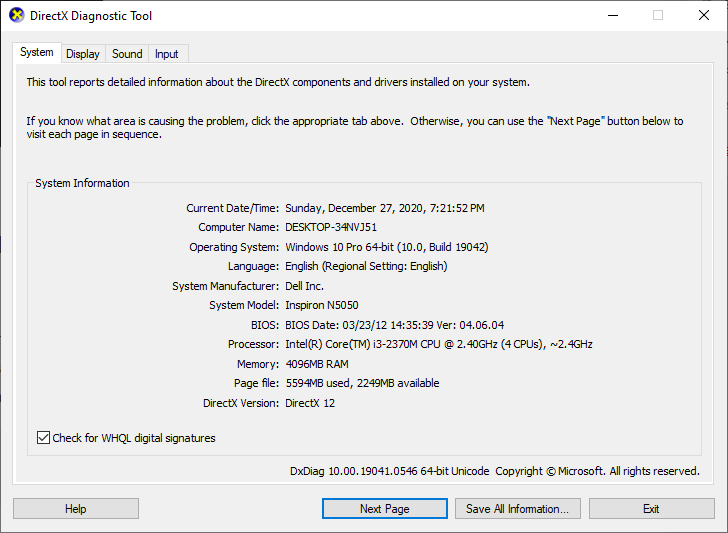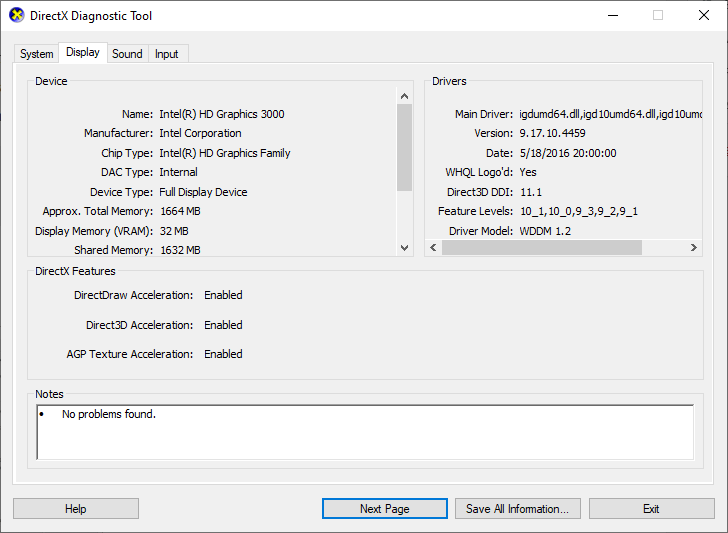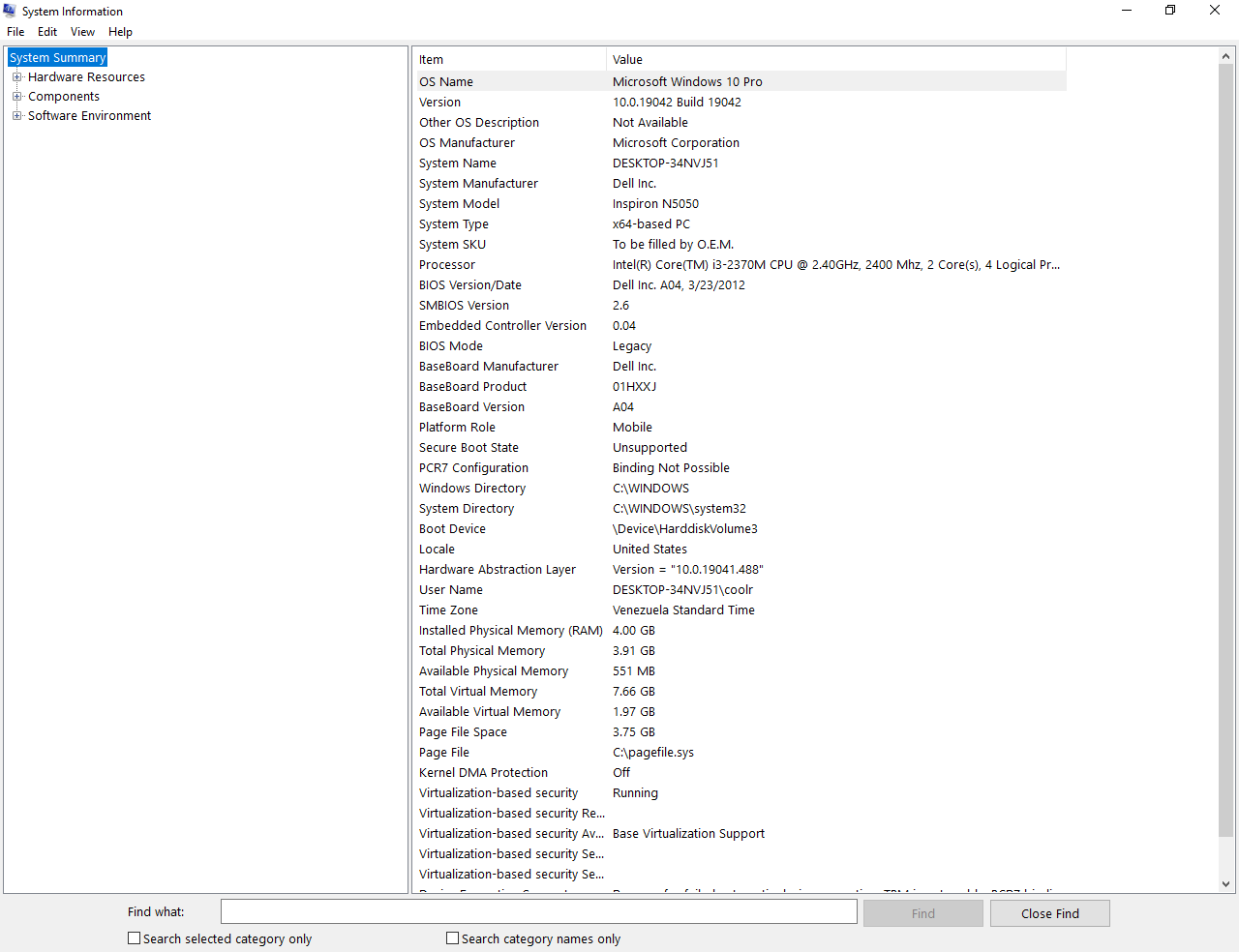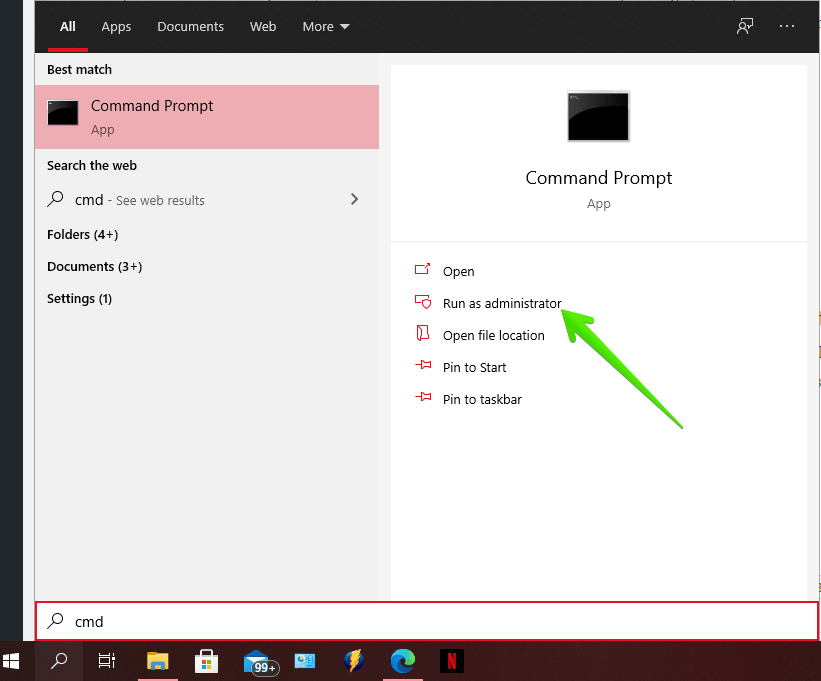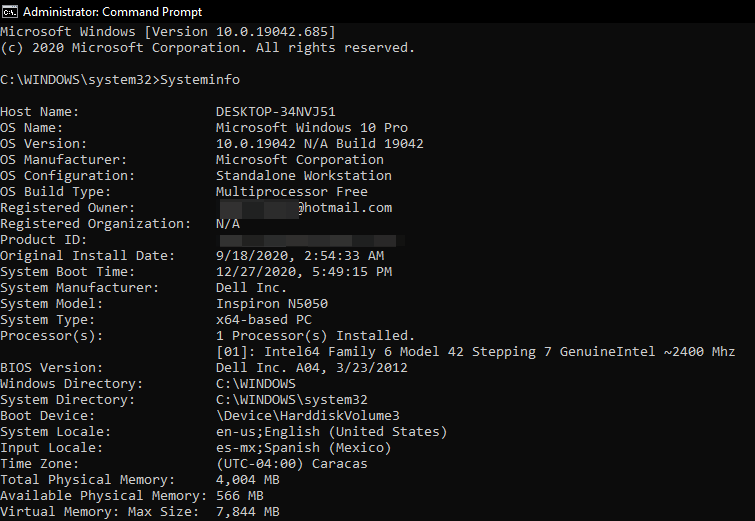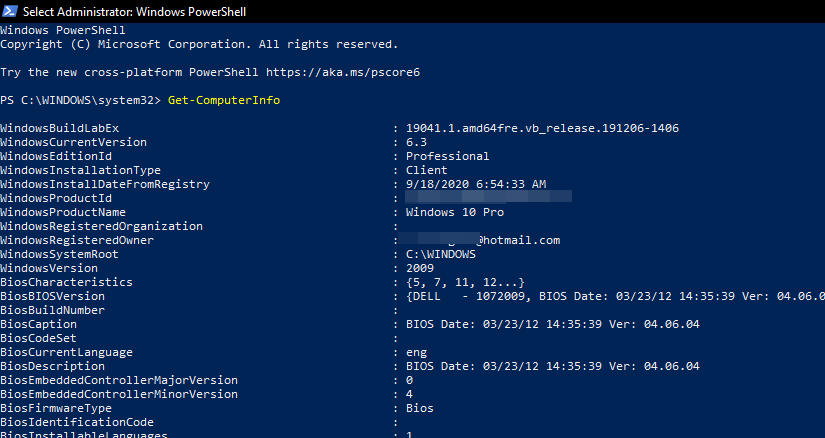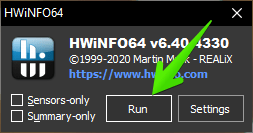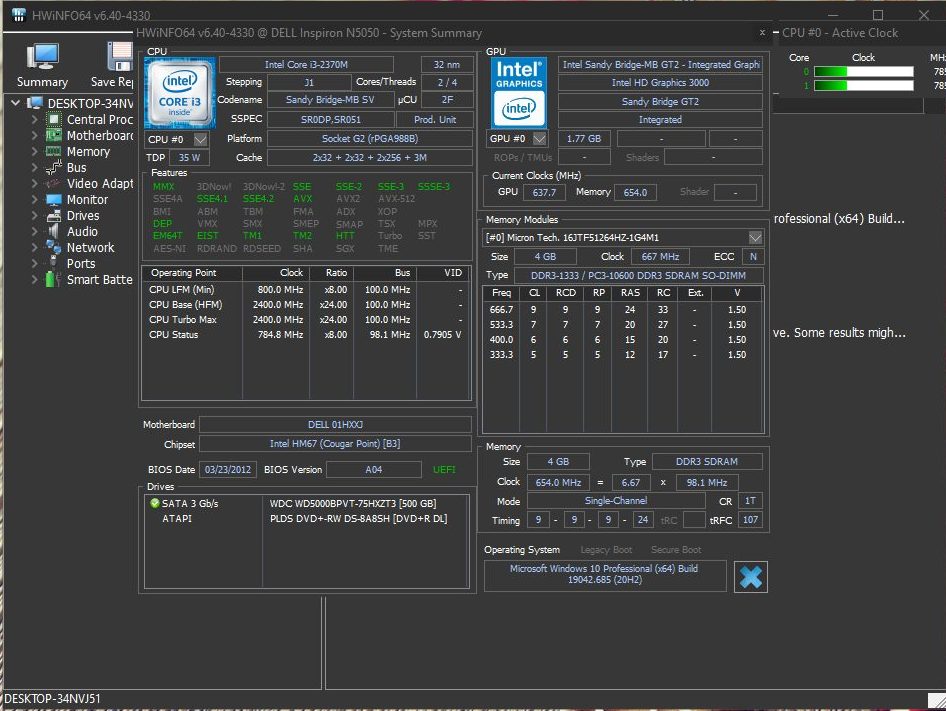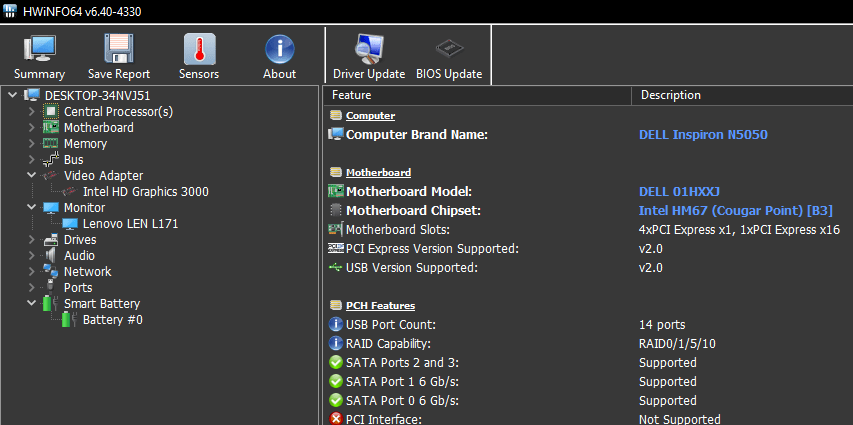For some time you will want to know what the specifications of your computer are. Indeed, either out of curiosity or to know what kind of apps are compatible. Well, here’s how to do it easily.
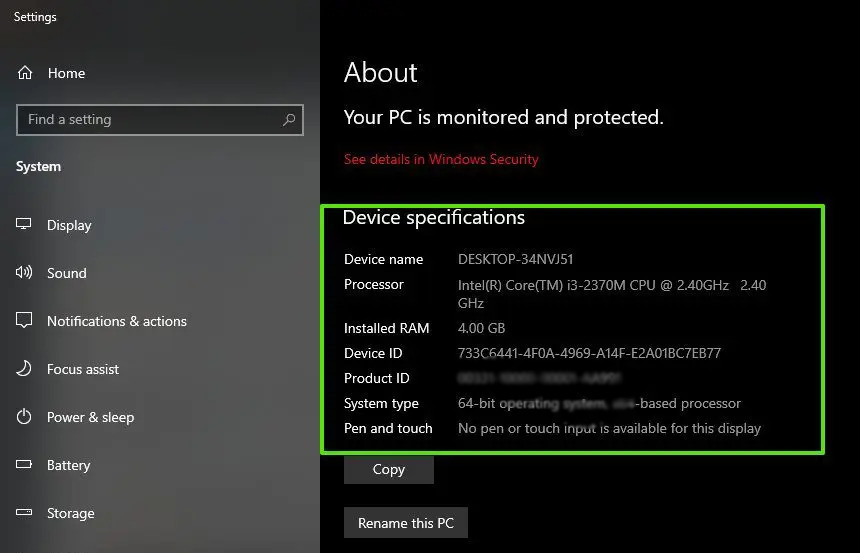
Index:
- Learn how to check computer specifications using Windows 10 system preferences
- Learn how to check computer specifications using DirectX command
- Learn how to check computer specifications using msinfo32 command
- Learn how to check computer specifications using command prompt
- Learn how to check computer specifications using power shell
- Learn how to check computer specifications using an application
1. How to know the specifications of the computer using the tools of Windows 10
You don’t need to pull third party programs to know the basic information of your computer. In fact, in Windows 10 we can easily determine it. Let’s see how to do it. Well, there are several ways to see the detailed information of the PC in Windows Settings. However, I will show you the fastest way.
- The first thing you have to do is to press the Win+E combination to open the file explorer. Once there, please right-click on This PC. Then, open Properties.

- A window with the most relevant information about the computer will be displayed immediately. That is, you can see the type of processor and architecture. In addition to the total installed RAM memory.

- It is also possible to access this menu directly by pressing the Win+Pause combination.
2. How to check computer specifications using DirectX command
Windows 10 has a set of elements called DirectX. These allow to optimize the operation of the multimedia. Well, using the diagnostic tool, you can also get information about the hardware. With this in mind, follow the following stops:
- Press the Win+R combination and run the following command.
dxdiag
- From there, it is also possible to see information about the processor, RAM and BIOS version. Just click on the System tab.

- See information about Display and Sound to see detailed information.


3. How to view hardware specifications using msinfo32 command
Additionally, Windows has a command that displays more detailed information. To do this, follow the following steps:
- press the Win+R combination and run the following command.
msinfo32
- When you open this, a new screen will appear where you can see two columns. On the left you will see the information by title, and on the right you will see the descriptions of each one. Similarly, the main view consists of a summary of all the components that make up the system. Some items shown are as follows: Operating system, motherboard, BIOS, Processor and CPU, RAM, Manufacturer, etc. In addition, this information can be exported to files and even printed.

4. How to check computer specifications using Command Prompt
It is also possible to obtain information about the hardware, using the command prompt. Please note that the information collected will be more complete but at the same time more technical. With this intention, follow the following steps.
- Press the Win+Q combination and now look for CMD as administrator.

- Then run the following command:
Systeminfo

5. How to view hardware information using Windows PowerShell
The PowerShell console is a very powerful tool. It can also be used to get accurate information about Windows 10 hardware. With this intention, follow the following guide.
- Press the Win+X combination and launch a PowerShell as administrator.


6. How to find out the hardware specifications with the third party applications
There are many apps that allow you to know the information of the hardware. Some are paid and others are free. However, we will use the HWiNFO app. Since it is free, light and has a portable version.
- You can download the latest version from here.
- After extracting the contents of the folder. Just run the executable file and then press the Run button.

- It will immediately load. Information about the processor and the graphics card is displayed at the beginning. In addition, the processor clock load is displayed.

- However, by closing these windows you will see the main menu of the app. Once there, all the components of the computer will be expanded. Just click on any of them to see all the information. For example, the motherboard.

- Very well, this way we have seen several ways to know the hardware specifications of the computer.