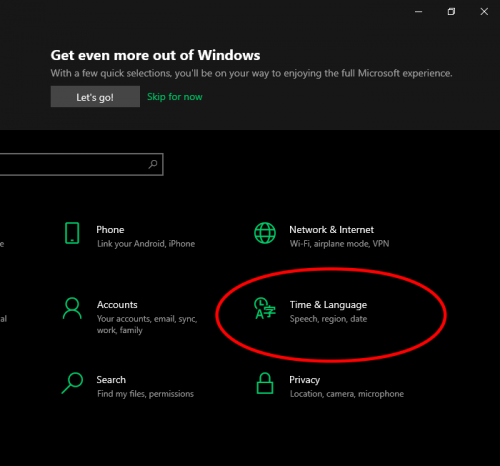Windows 10 is the latest and feature-rich operating system with many configuration options. For example, a fundamental aspect is relative to the system time.
Generally, at the time of installation, the system is configured in the time zone and the specific time. Surely, do not pay more attention to this element. More than checking the current time. However, at some point, it may be necessary to modify the date and time according to your current time zone where you’re in.
For example, when the power fails or you travel to a different time region. Come with me to see how to easily change the time in Windows 10.
How to change the time from Windows Settings
The time setting affects the system settings. Consequently, we must enter Windows Settings.
- With this intention, press the Win+I combination to the settings page.

- Once there, please click on Time and Language.

- At this point, it is necessary that the automatic time update is deactivated. Otherwise, you cannot change the time manually. With this in mind please check that the corresponding switch is in the Off position. Then click on the Change button.

- Immediately a box will be displayed where you can edit the system time as you wish. After making the changes, just click on Change.

- Also, if you have an internet connection, then you can synchronize the time with a server. To do this, just click on Sync Now. But keep in mind that this process is automatic and you cannot edit the values manually.

- A quicker way to enter this menu is by right-clicking on the time in the taskbar. Then click on Adjust time/date.

This way it is possible to change the time in Windows 10. From now on, you have this way of customizing your system.