If you have noticed that a file is consuming a lot of space on your hard drive and its name is hiberfile.sys. Do you wonder what this file is doing in the system. Is it a virus or something else. First of all on the first hand don’t worry it is not a virus. It is a legit Windows system file. But if you still wonder why a system file is taking up so huge file and is it safe to delete it. Let’s find out all the answer here. I will explain everything.
What is hiberfil.sys?
Hiberfil.sys is a hibernation file that is created by the Windows operating system. It is used to store the state of the current running system, so that it can be restored later on.
It is a file used to store the current state of the windows. As you put your PC in hibernate mode, it restores all the files later when you need it. So Windows uses hiberfil.sys in hibernation mode in order to restore the system to its state where you left it.
Hiberfil.sys is a legit Windows system file and not a virus as some people think about it as takes a huge amount of space. As it occupies a huge space in your hard disk. If you are having space issues and do not use hibernation mode, then you can disable it from your system to save space, and of course there are no side effects of that.
hiberfil.sys is a system-level hidden file. This implies that it was only visible in the Windows file manager if the ‘Show hidden files and folders‘ option was checked in the folder settings.
Why hiberfil.sys takes up huge disk space
Hiberfil.sys is a system file that stores the contents of the computer’s RAM when the system enters hibernation mode. It is used to quickly restore the computer to its previous state when it is powered on again.
When Windows enters hibernation mode, it takes a snapshot of all open programs, and saves them to the hard drive as a hiberfile. When Windows is powered on, it reloads these files from disk back into RAM and restores everything as if nothing had happened.
This means that any programs running in memory are also saved to disk, which can take up a lot of space if you have many programs open at one time or if you run resource-intensive applications such as games or video editing software. The amount of space taken up by your hiberfil.sys will be large.
Hiberfil.sys is a file that is used by Windows to remember the contents of the system when it goes into hibernation mode. When Windows enters this mode, it saves the contents of memory to disk so that they can be restored later. This file is only created when you use hibernation mode, and it’s not created if you use standby or sleep modes.
Windows has 2 power management mode
Windows has two modes for power management, one is Sleep mode and the other is the hibernation mode. In sleep mode, you leave your computer in a low power state and whenever you use it again you can resume the same work instantly. However, in hibernation mode the PC shuts the system completely and saves the memory into the hard drive. To know more about these two modes refer to the Sleep vs Hibernate.
This file is only created when you use hibernation mode, and it’s not created if you use standby or sleep modes.
Can we delete hiberfile.sys?
Hiberfil.sys is a Windows system file, so this file cannot be deleted if the hibernation mode is on. But, if you are not using hibernate mode, you can delete the hiberfil.sys.
You can delete this file if you want to free up space on your hard drive, but doing so may cause some problems with your computer because Windows won’t know how to restore your system in
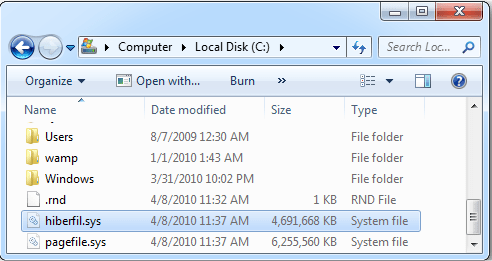
How to check if hibernation is on?
Open the command prompt and check the directory list, if hiberfil.sys is mentioned in that list, this means that the hibernation mode is on. Or you can check from Windows Explorer in the C drive and if you found hiberfil.sys file that exists there, it means it is enabled.
Go to the Settings → System → Power & Sleep. Click on the additional power settings. Click on the power plan to change the settings. See if hibernation is on or off for various provided settings.
Also read in detail how you can turn on or off the hibernate option: How to enable / disable hibernate option in Windows
How to disable or delete hiberfil.sys file on windows 10
- First, open command prompt with run as administrator.
- Once you are there, enter the following command powercfg.exe -h off. Press enter and then type exit. You may restart your computer now.
powercfg.exe -h off
You will notice that when you click the shutdown option in the start menu, there will no ‘Hibernate Mode’ anymore. Also, if you open the local disk C, you will see that hiberfil.sys file has been deleted. In addition, you will get back your space occupied by this file.
- To enable it again, you can type the command powercfg -h on and press enter.
powercfg -h on
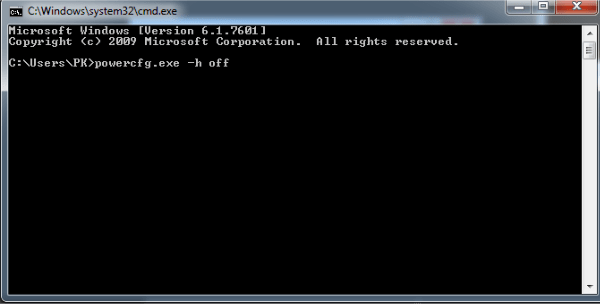
This method of disabling the hibernation mode can be applied to Windows 10, Windows 8, Windows 7. Windows XP has a little different method to turn off hibernation.
To Disable hibernation in Windows XP go to the Control Panel → Settings → Power Options. Click on the Hibernate tab to enable or disable the option here.
Why delete hiberfil.sys?
Although we do not recommend deleting it, but for certain reasons you may need to delete this file. For example, if you have limited space on your PC and because this file takes up a huge amount of space on your hard drive then you may delete this file.
Resize hiberfil.sys
By default, 75 percent of your RAM is occupied by this hidden file and it is stored in the C drive. The settings can be customized in the internet explorer, but if you want to delete it anyways, then there is no need to change the settings.
However, if you want to resize it, then open the command prompt and enter the “powercfg.exe /hibernate /size 50” command and in this way the 75 percent occupied space will be reduced to 50 percent which is the minimum that can be obtained.
powercfg.exe /hibernate /size 50

Hi, it didn’t work for me!
the message I got: “Unable to perform operation. An unexpected error (0x65b) has occurred: Function failed during execution.”
any recommendation please.
Run cmd in admin mode
I’m trying to do it in pre boot cmd , it does not let you
Run it in admin PowerShell – works fine for me
This didn’t work for me on windows 10 and I don’t see the term hibernate anywhere.
It’s still tying up 3.5 gigs. I do have a lot on my google screen now–maybe that’s partly why.
I can’t get rid of the disk space or pagefile.sys or swapfile.sys!
Follow the below given steps to fix the pagefile issue.
Remove paging & swap file from the process.
1. Right-click on the My computer/This PC to go to the computer properties.
2. Click on Advanced system settings
3. Click on advanced tab and then click on setting which is under the performance section.
4. In performance option click on advanced tab again.
5. Click on change button
6. Uncheck the check box of “Automatically manage paging file size for all drives”.
7. Select the no paging file option and click on SET and then click on OK.
8. It may ask you to reboot the computer, click on the reset button to take effect of these changes.
After the restart, you may delete the pagefile.sys & swapfile.sys from the C: drive.
After all, we suggest you to please scan your computer from a good anti-malware software to make sure there is no malware into your computer. We recommend Malwarebytes, Hitmanpro.
The solution works perfectly! and YES, command prompt to be opened in admin mode (right click on the icon -> Run as Administrator). My 1.5GB pagefil.sys disappeared after restart.
Thanks. This has been a huge problem on quite a small HDD.
try to run command in administrator mode
Thank god for this article. Even after disabling all hibernation apps the hiberfil.sys was still there.
Using the above method worked like a charm, but I really wanna know why it was even bloody there.
It had bloated to 10GB!
Don’t need to reboot on win10 after turning it off, at least.
A tech support site where you can’t copy and paste… jeez. What idiot made that decision.
Seriously…? You post a how-to article with CLI commands… and then disable copy-paste on the page? SERIOUSLY? What brain-donor thought that was a good idea?!?!?
So sorry for the inconvenience, we just have fixed the copy issue. We have added code in copy-allow section, now you can copy easily.
Dude, SERIOUSELY? You are able to post this whiny and bitchy comment but you are unable to write down a simple command by yourself? Oh my goodness, what happened to humanity…
“Dude, SERIOUSELY? You are able to post this whiny and bitchy comment but you are unable to write down a simple command by yourself?”
I think you’re missing the point. I agree with Sciborg, randomly being denied basic functionality you expect is annoying.
Reading through their java for fun, they’ve also disabled shortcuts such: F12 , ctrl+alt+i , etc in attempt to deny people loading dev tools… but anyone with half a brain can access them from the GUI of their browser anyway.
I don’t think minorly inconveniencing people who want to rip-off their page is worth the cost of alienating a bunch of their regular users. It’s just a dumb move.
Thank you for contacting us,
We have added a copy option in front of all command lines, please check it again.
Thanks
TSA Team
Man, oh man! We sure do need to keep everyone from viewing our source code since this is the best-designed website on the net and we shouldn’t allow anyone to steal the script assets that we stole from elsewhere!
Seriously though, guys…
Why are you trying so hard to keep users from viewing source on your pages? You’re really doing nothing to deter actual experienced users from accessing it. All you’re doing is inconveniencing your less-advanced users and somewhat alienating what is quite probably the largest part of your user base.
For your sake, I’d reevaluate your choice in attempting to block users from viewing your page source or run their respective browsers development kits. Also, I sincerely hope you’ve properly attributed all the scripts and DHTML you’re using on this site to their respective owners…
…because if you haven’t, I’ll be spending the next few days pouring through your site looking for license infractions and notifying the appropriate owners/creators of all that code.
Hope you guys understand!
Excelent
Great stuff. worked perfectly!!
Thank you!!
Thank you. Most excellent advice.
how can delete all extra files
Which files do you want to delete? Could you please provide the file names?
remember to run cmd with admin rights, or it will give you error.
Just a beware, if you have a battery back-up, the software (Powerchute in my case) will protest and advise that it wont be able to work properly.
Perhaps a case of choosing between the frying pan and the fire?
Hi. this was very useful for me and it helped me to free up some good space about 4GB from my drive C ( my Windows drive).
now i have a very important question from you that is it safe to delete pagefile.sys on Windows 10 or not?
i could reduce its size from more than 4GBs to 1.5GBs but what i want is to delete that 1.5GBs remained too.
i wanna know is it safe to do this or it has serious side effects?
if it helps, My C drive is SSD.
Glad to know that our article helped you.
Yes, it is safe to delete pagefile.sys, but it affects your computer performance only if you have less or limited RAM and you want to run any high-end (graphics) software like Photocopy, Core Draw, Autocad, etc. Disabling the paging file doesn’t affect your computer speed if you do the normal tasks on your computer. So, yes you can delete the pagefile according to your requirement.
Actually pagefile.sys is a file format of the “paging file”. The computer generates this pagefile by itself so that it can be used its space as a secondary virtual RAM when your physical RAM has no space remained. You have the option to enable or disable this option. You have another option to set the custom value of the virtual memory scape (pagefile.sys). We can say there is no problem to reduce the pagefile.sys space or you can delete it as well.
To delete or reduce the pagefile.sys size, please navigate the following option and change it according to your need:
Right-click on My computer / This PC -> Properties -> Advance system settings -> Advanced -> settings (under performance) -> Advanced tab -> Click on Change.
I hope the above-given guide answered your queries.