According to recent studies, a password is compromised every 39 seconds on average. As passwords are essential part of our digital life, so it is important to know about password security.
With hands-on experience in computer security, I will explain everything about passwords in a simple and practical way in this guide. So let’s start with why we need a strong password?
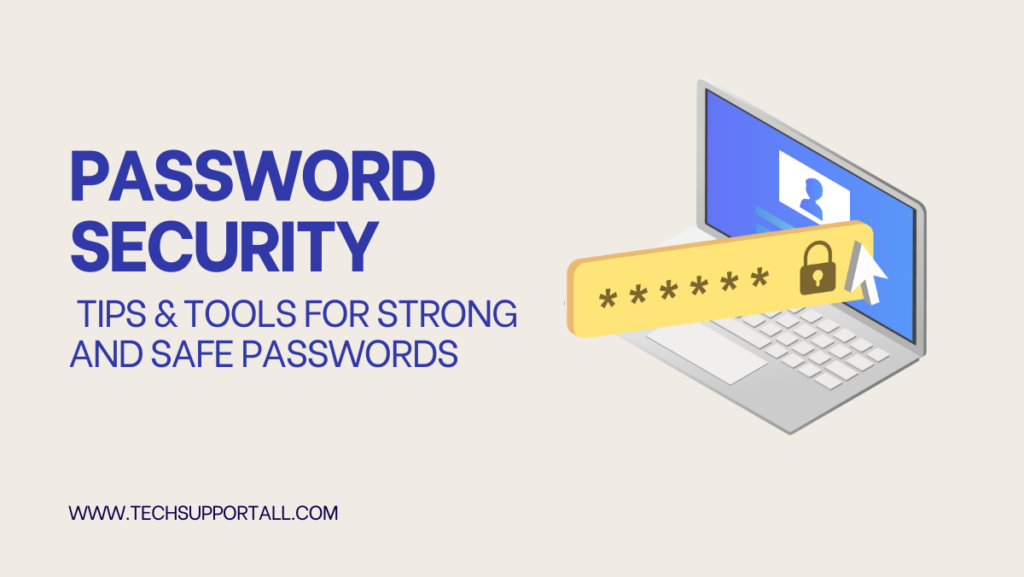
Why a strong password is important?
A weak password can lead to account breaches, identity theft or financial loss. Password cracking software can guess millions of combinations per second, so those short passwords with “!” and “@” aren’t enough anymore.
According to Verizon’s Data Breach Investigations Report, 81% of breaches are due to weak or reused passwords.
A 7 character password can be cracked within seconds whereas a 12 character password requires many years to crack using brute force attacks.
How to create strong passwords?
Here are some tips to create a strong password yourself.
- Use a Mix of Characters. Combine uppercase, lowercase, numbers and special characters.
- The longer your password, the harder it is to crack through brute force attacks. Keep it at least 12 characters long.
- You can use passphrases by including four different words for a strong and memorable password.
Or you can also use an online password generator tool. Here are the steps to generate a strong password using a password generator tool.
- Go to Norton password generator.
- Set the no. of characters and choose what to include like letters, numbers, case, punctuation.
- Click on the icon to generate a new password.
- Click on the copy password to copy newly generated password to the clipboard and use the password where you want to use it.
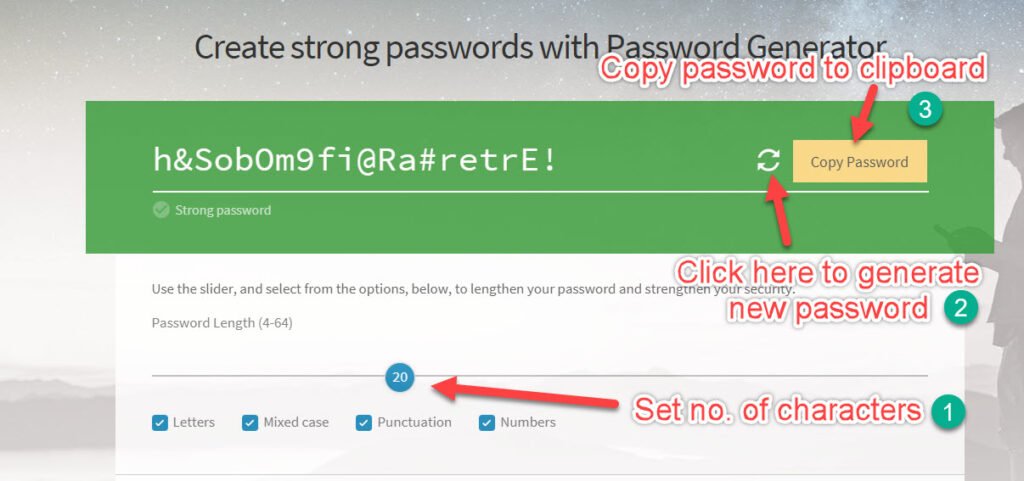
Problem with the password generator tools is that its passwords can not memorize. But you can create a hard to crack but easy to remember password using below methods.
Create strong, but memorable password
You can use any of the below methods to create a password that is easy to memorize but also a long stronger password.
1. Use passphrase
A passphrase is a series of random words. This can make your password long (which is more secure) but easier to remember than random characters.
Example: Instead of a complex string like “Jd#F9!2m,” use something like “blueCarrot!River27.” It’s long and contains numbers and symbols but is easier to remember.
2. Create a personal acronym
Think of a phrase or sentence that is personally important to you. Then use the first letter of each word along with numbers and symbols to create a strong password.
Example: If the phrase is “My daughter Emily was born in 2004,” your password could be “MdEwbI2004!.” You can swap letters with symbols to make it stronger like “Md3wbI2004!.”
3. Mix familiar elements
Combine unrelated but familiar elements like a favorite book, a pet’s name and a memorable year.
Example: “HarryDog1975!” could represent your favorite book (Harry Potter), pet (Dog) and a memorable year.
Is your password strong enough?
If you are not sure that how difficult it is to crack your newly created password. Here is a tool that can help you to Test your password strength. It will show you that in how many time your password can be cracked.
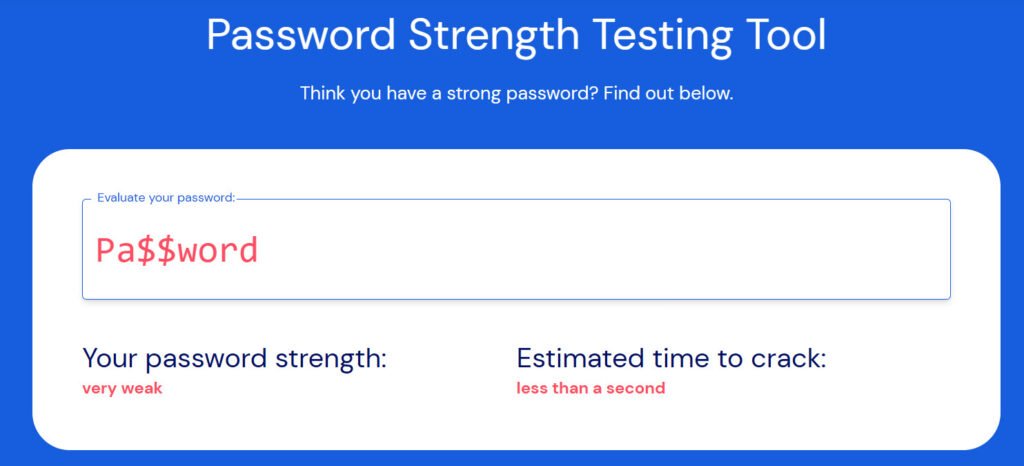
Strong passwords are hard to crack, But they can be stolen easily
Even if your password is 20 characters long with complex symbols, hackers can steal it using various methods.
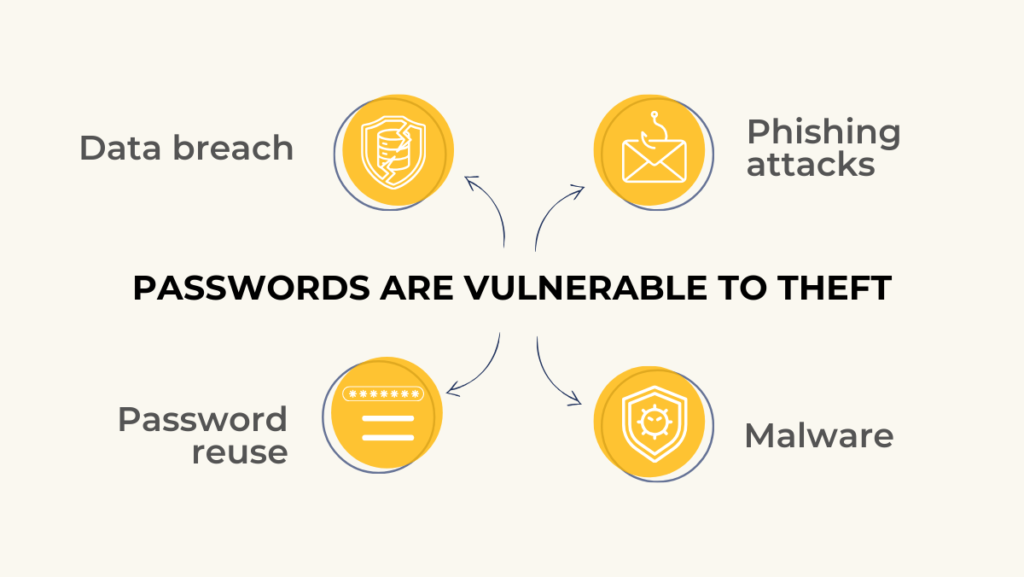
1. Data breaches
Even the strongest password won’t help if the website or service you’re using get hacked. When a company suffers a data breach, attackers can access usernames, emails and passwords. Though these days websites are saving password in encrypted format, but if the encryption method is weak or outdated, hackers can reverse it.
What you can do
- Use unique passwords for each account, so even if one is stolen, others remain secure.
- Regularly check if your passwords have been exposed using services like Have I Been Pwned.
2. Phishing attacks
Phishing scams trick users into voluntarily providing their passwords. Attackers send fake emails or set up fraudulent websites that mimic legitimate services to collect login information. Even if you have a complex password, but if you enter it into a fake site, it’s no longer secure.
What you can do
- Always verify the sender of any suspicious emails.
- Use two-factor authentication (2FA) to add an extra layer of security. Even if your password is stolen, the hacker will need the second factor to access your account.
3. Keylogging and Malware
Hackers can use keyloggers or other forms of malware to record your keystrokes. They can capture your password as you type it. These programs are often installed through malicious downloads or vulnerabilities in outdated software.
What you can do
- Keep your operating system and software up to date.
- Install a reputable antivirus to detect and block keyloggers or other malicious software.
4. Password reuse
If you reuse passwords across multiple accounts, a breach at one website can expose multiple accounts. Hackers will often try known passwords from one breach across different platforms.
What you can do
- A password manager can help generate and store unique, strong passwords for each service.
- Always use a unique password for each account, especially important ones like email or banking.
Enable multi factor authentication (MFA)
Even if your password is compromised, Multi factor authentication (MFA) adds an additional layer of protection. It is also known as Two Factor Authentication (2FA) or 2-Step verification. This typically involves receiving a one-time code via SMS or an authentication app when logging in. It’s an essential security measure, especially for sensitive accounts like email or banking.
How to enable 2FA
- Go to your account’s security settings.
- Enable 2FA or multi-factor authentication (MFA). It show you a QR code to scan with your authenticator app like Google Authenticator or Authy.
- After completion the process next time when you will login, you have to enter the code from the authenticator app along with your password.
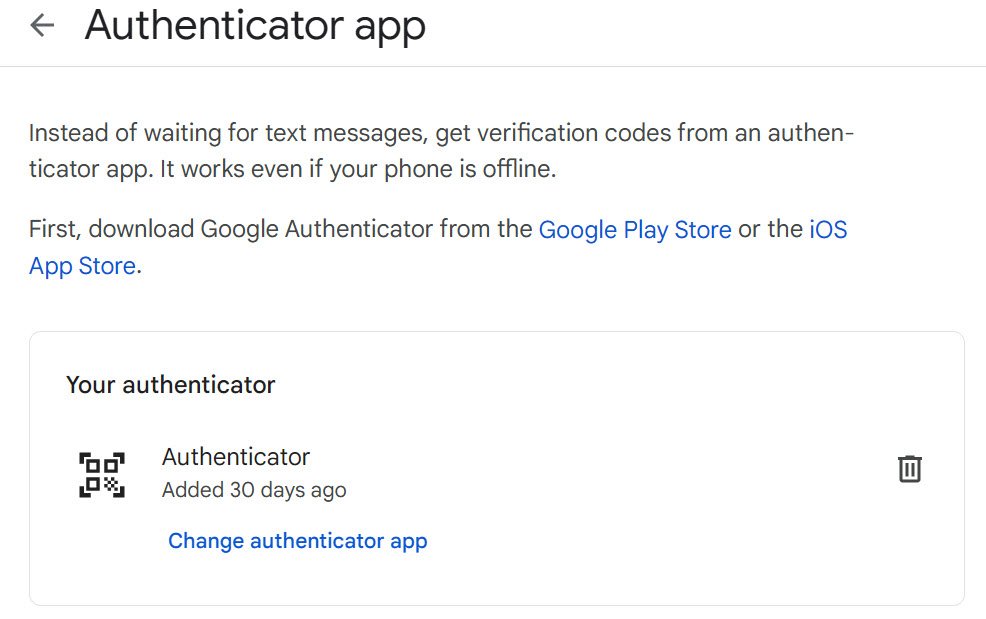
Use Password Manager
A password manager is the easiest and most effective way to securely manage multiple passwords. It generates strong, random passwords and stores them for you.
It autofill the password when you need to login. So you don’t have to memorize each one. Password managers encrypt your data to keep your information secure. Even if the software is compromised your data will be unreadable.
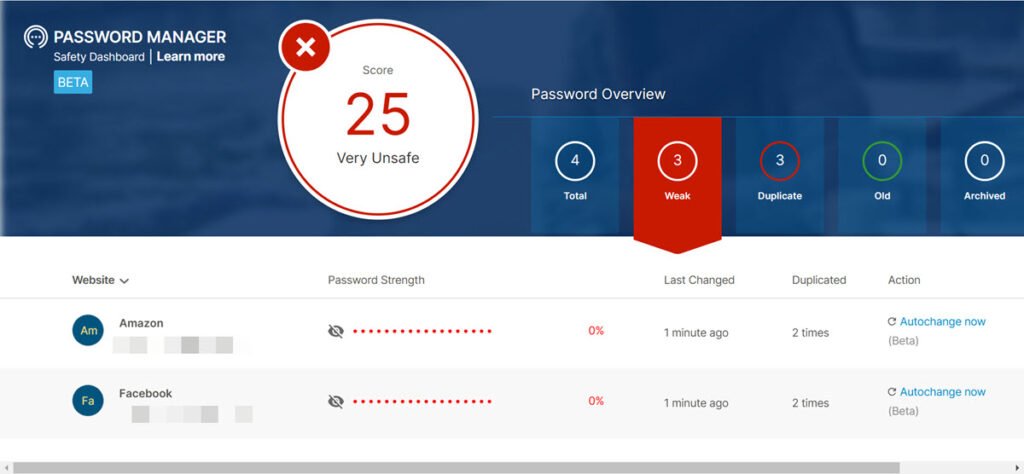
Benefits of using password manager
- Strong Passwords: Password managers generate random, complex passwords for each account.
- Convenience: You only need to remember one master password to access all your other passwords.
- Auto-fill: Many password managers will automatically fill in your login details, reducing the risk of phishing attempts.
Mostly all antivirus software comes with password manager feature. I am using Norton 360 and it comes with free password manager software. If your antivirus package doesn’t have the password manager then you can consider a separate password manager software.
Final tips for password safety
- Avoid using personal information in your passwords (names, birthdays, addresses).
- Never share your passwords, even with trusted individuals.
- Log out of shared devices and clear passwords from public computers.
- Use biometric login options.
- Beware of public Wi-Fi.
By using a combination of password managers, two-factor authentication and security best practices, you can keep your accounts safe while managing multiple passwords effectively