Though you can easily uninstall F-secure using the add / remove feature of Windows from the control panel, But it may still leave traces in the system. So to remove all traces from the computer we require a uninstaller tool or removal tool specifically made for the specific antivirus provided by their manufacturer.
Read: How to remove a program from Windows
F-Secure uninstall tool
Because antivirus requires a deep installation to protect computer from virus attacks, So uninstalling it from add / remove programs does not remove it completely. It may leave some registry entries or files. F-secure removal tool can remove it completely. This tool is compatible with Windows 10, 8, 7, XP and for both 32 bit and 64 bit platforms.
Download F-Secure uninstall tool for Windows
To uninstall from other version go directly to the f-secure website where you can download uninstaller utility for Windows, Mac and Linux etc.
This tool is helpful in solving many issues related to re-installation and license activation. This may also eliminate compatibility issues when you try to install another security software product of F-Secure or some other company.
How to Uninstall F-Secure?
- Download F-Secure Uninstallation tool from the F-Secure website.
- Run it click yes if asked. A windows will come up.
- Click on the Start button to start the removal process.
- It will ask for the “Remove all f-secure products” or “Select what you want to remove”. We suggest to select remove all.
- It will quickly complete the process. Close the window and restart Windows to finish the uninstallation process.
If the above process unable to solve to issue then you can try a third party software Revo uninstaller tool for forceful uninstall and cleaning junks from the PC.
Please share your experience with us using the below comment box.
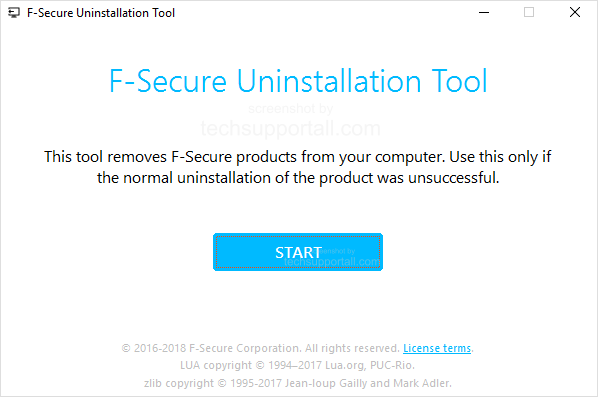

To use F-secure Uninstallation tool with server production,
open elevated Command Promt (run as administrator),
launch program with parameters:
unistallationtool.exe -a –server