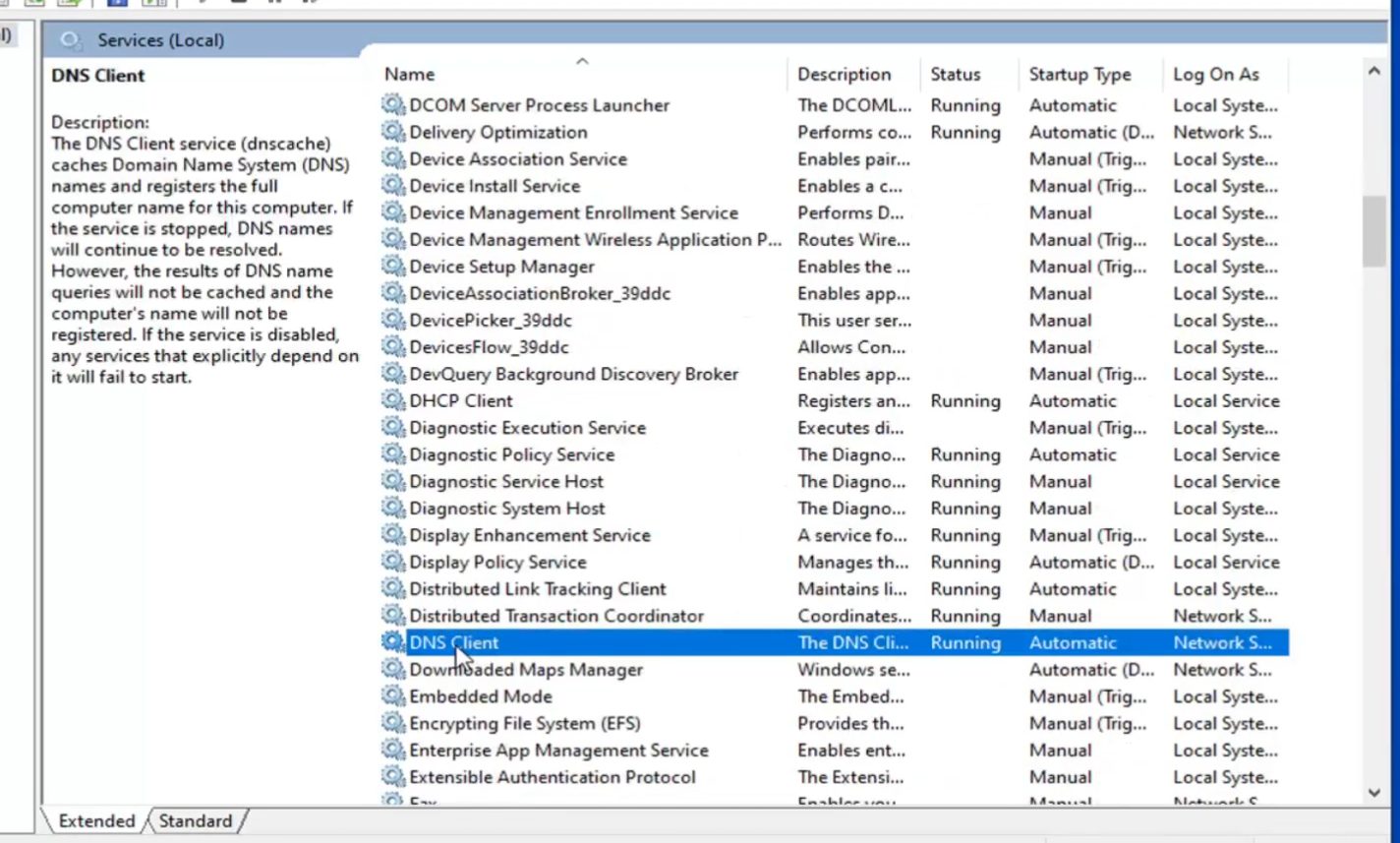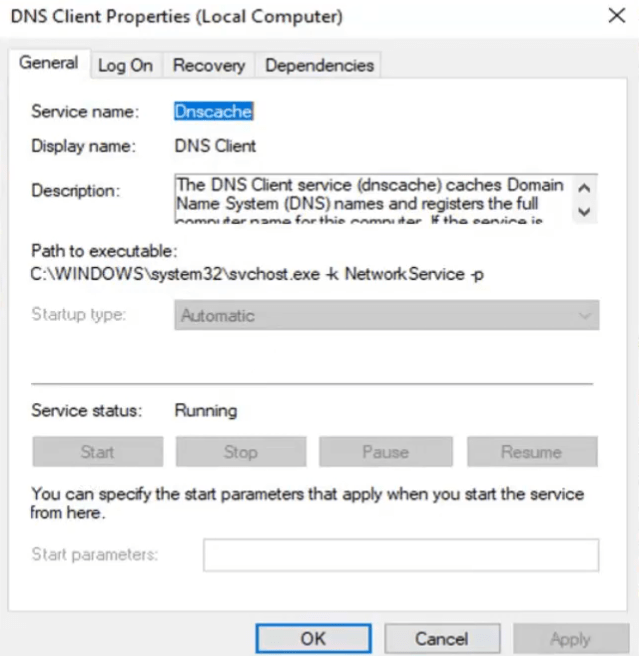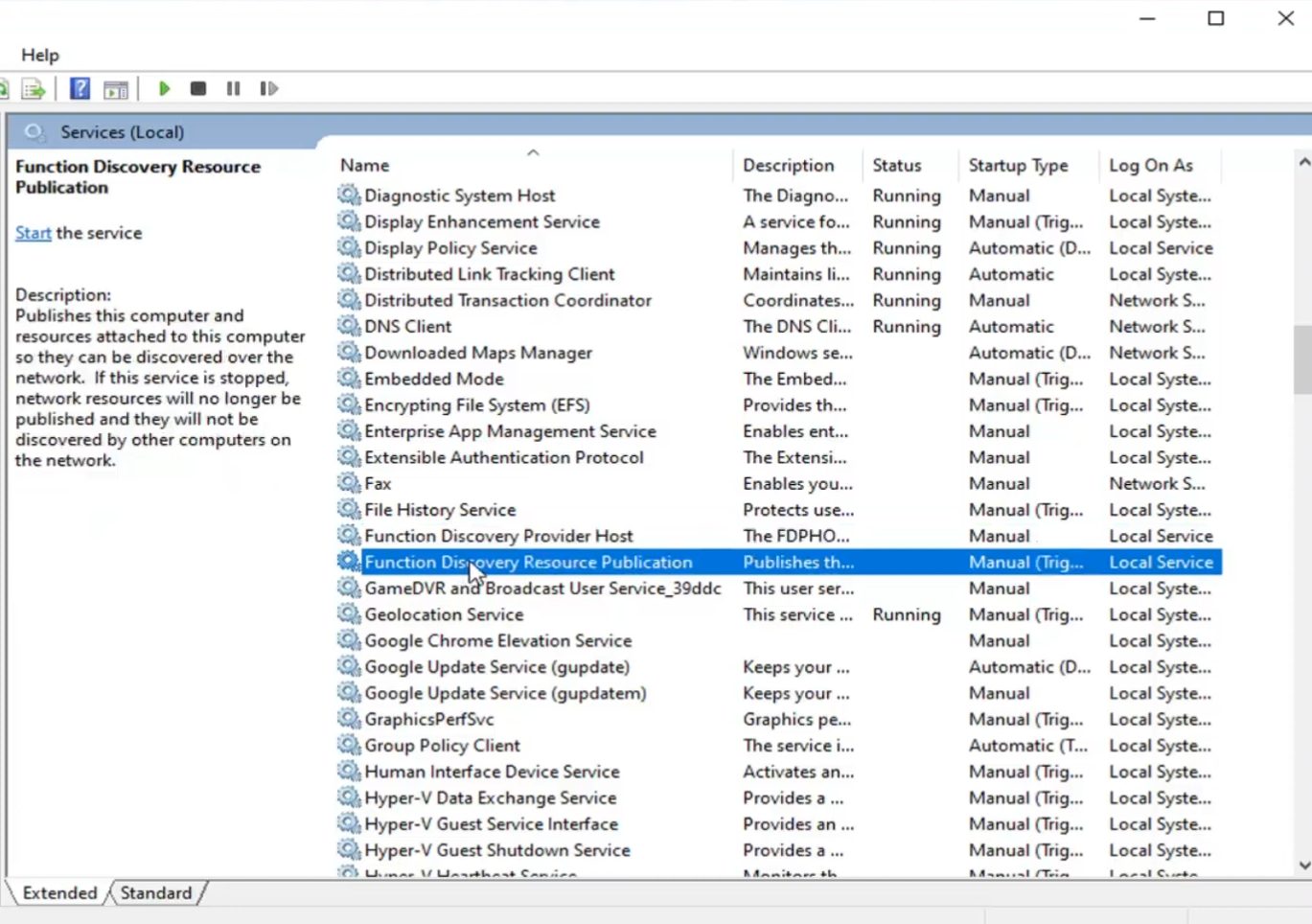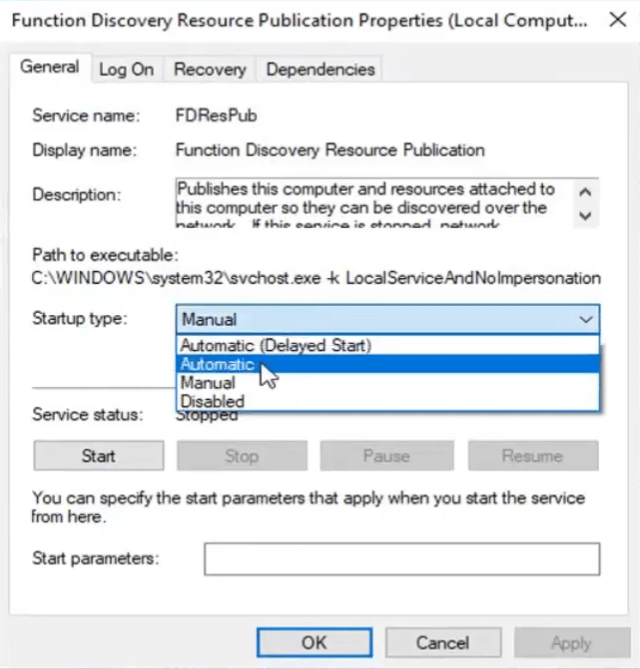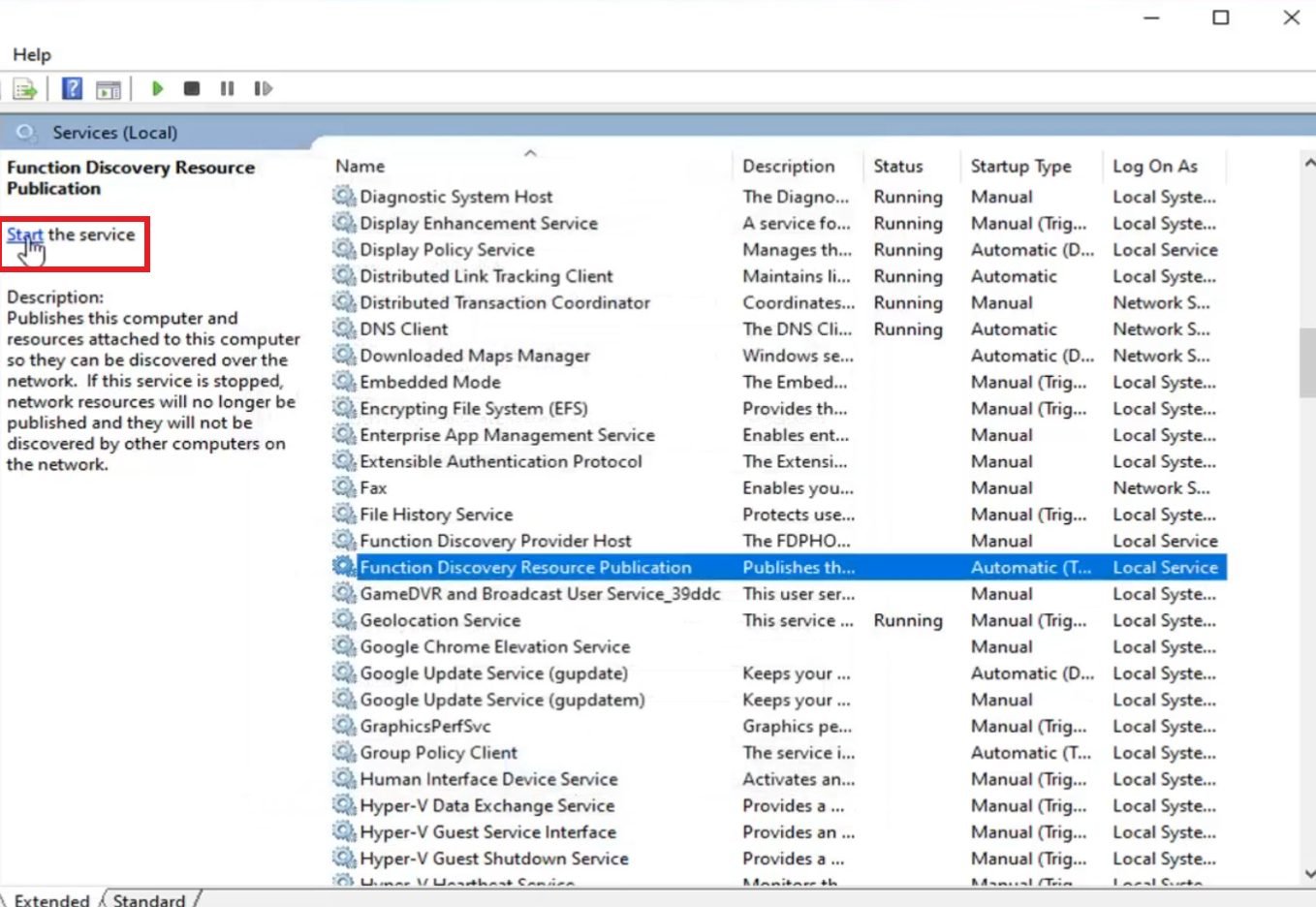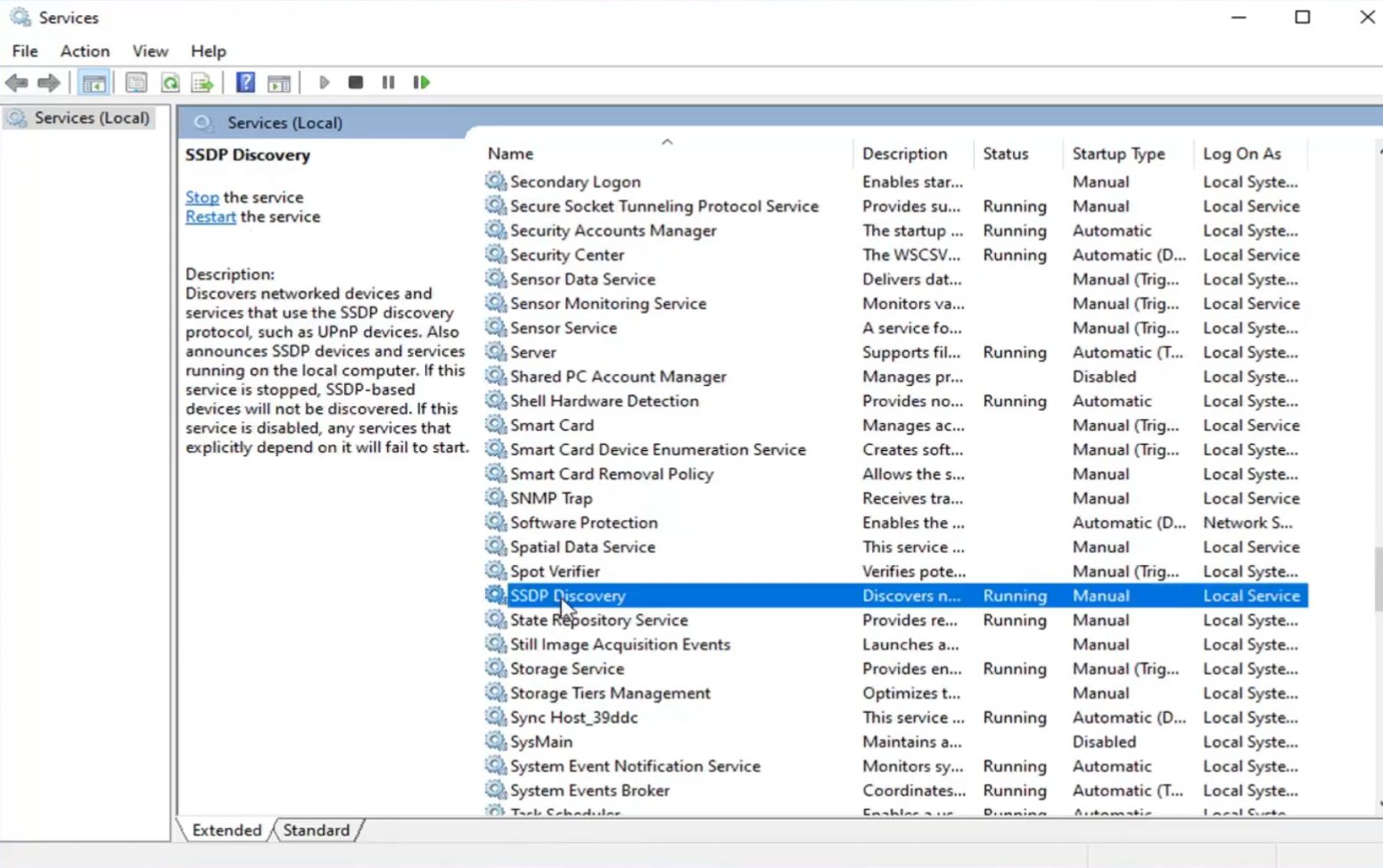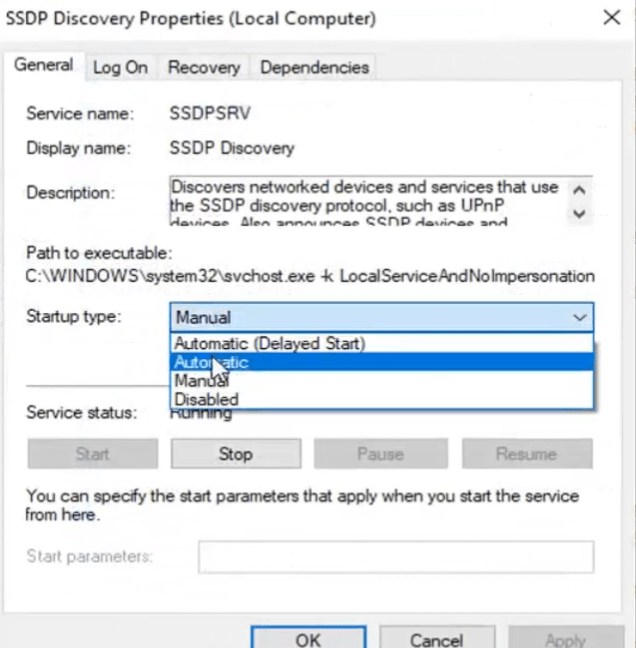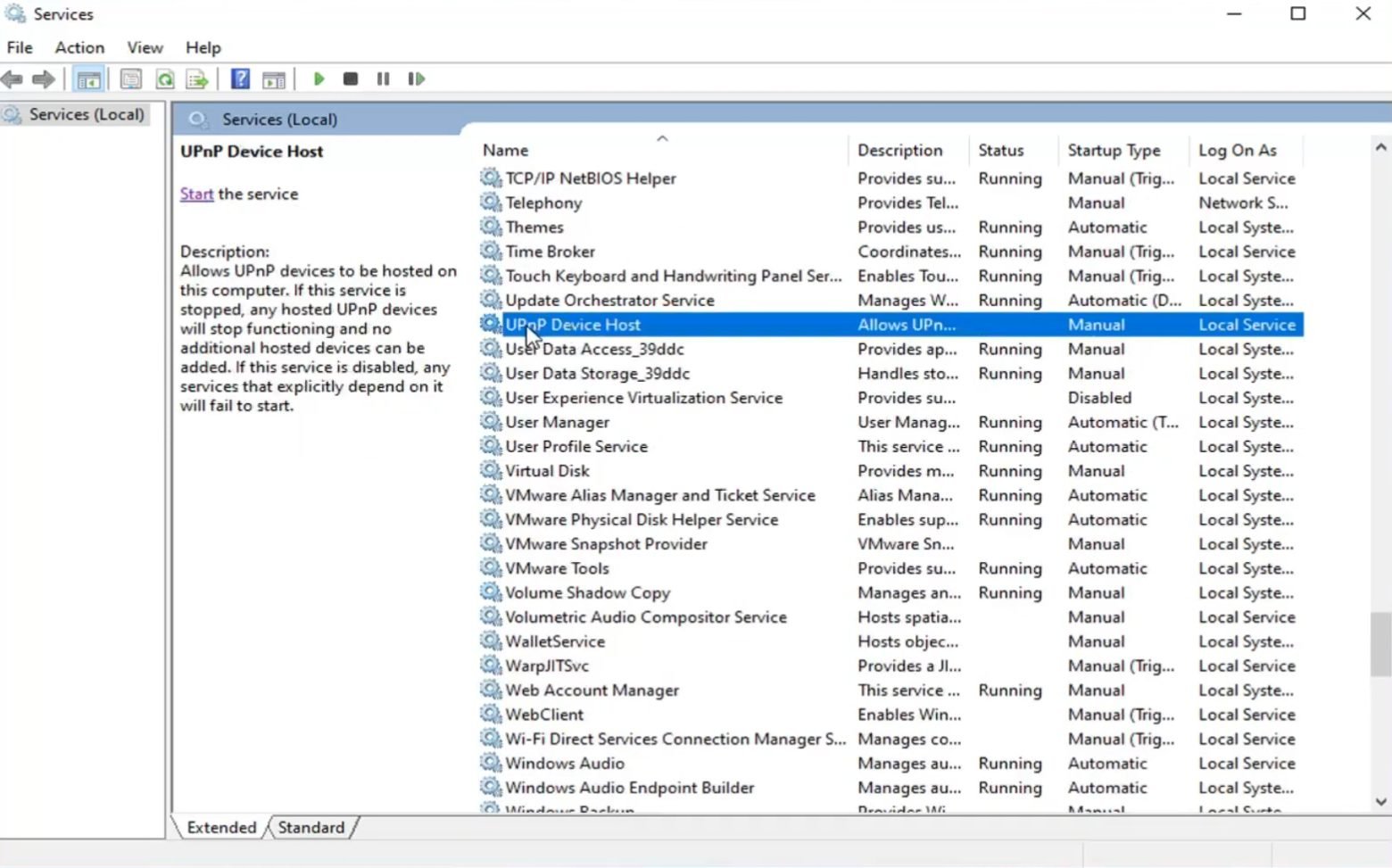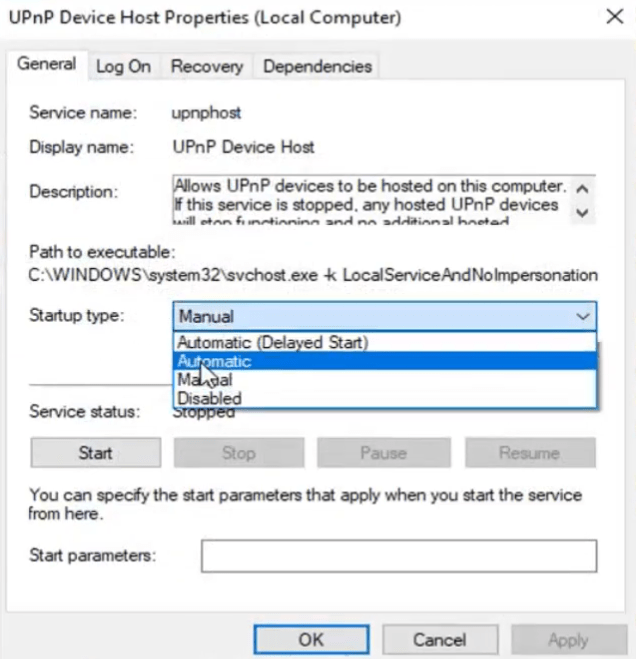Hi, today we’ll talk about Windows 10 Network Discovery. In this tutorial I will show you how to resolve the problem if you’re facing issues with your LAN or network discoveries not working properly on your Windows 10 device, Network discovery is turned on but not showing the computers, or Network discovery cannot stay ON. So this would be a pretty simple process so that you will be able to connect to your favorite device without any problem.
So without wasting any time let’s directly jump into the tutorial on how to fix Windows 10 Network Discovery not working problem. Just follow the following simple steps.
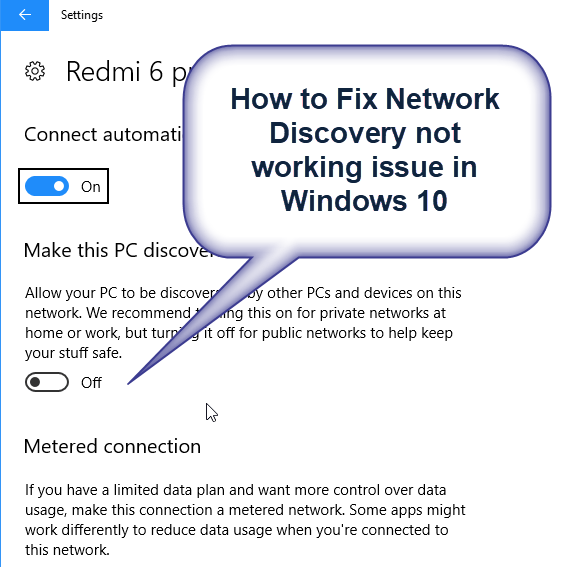
How to Fix Windows 10 Network Discovery not Working issue
The following steps have been performed on Windows 10 but it would be same for the Windows 7, 8, 8.1, Windows Server 2008, 2012, 2016, 2019 R2 operating systems.
Follow the steps:
- Open up the start menu and type “Services” and click on the shown Services (App).

- Scroll through the list and search for “DNS Client”. Double-click on that. Make sure the startup type is set to “Automatic” and if the service is not started then click on “Start” button below. Click on “Apply” and then “OK“.


- Again scroll down and search for “Function Discovery Resource Publication”. Double-click on that. Repeat the same procedure that is set the startup type as “Automatic” and click on the “Start” button if available. Click on “Apply” and then “OK“.



- Again scroll down and locate “SSDP Recovery“. Double-click on that. Set the startup type as “Automatic” and click on “Start” button if available. Click on “Apply” and then “OK“.


- Again scroll down and search for “UPnP Device Host“. Double-click on that. Set startup type as “Automatic“. Click on start button if available. Click on “Apply” and then “OK“.


Note: If the start button is not available then you can start the service by clicking on the left pane of the main window.
By following these steps, Windows 10 Network Discovery issue and all the other LAN network problem from your device will be completely solved. If the device still shows the issue then simply reboot the device. Hope you like this tutorial. Thank You.