Problem:
I can’t open some of my applications (icons), it’s saying “not a valid Win32 application”.
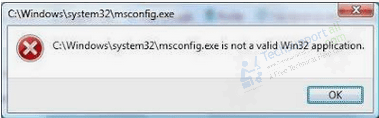
Solution:
Follow the following steps to fix this “not a valid Win32 application” issue in Windows.
Steps to Fix “not a valid Win32 application” issue
To fix this issue, we are sharing with you 5 methods below. Please apply them one by one and check which one will work in your case. Please share your experience by leaving a comment below.
1. Re-register Shell32.dll File
Shell32.dll is a critical system file in the Windows which is used by the OS whenever you run any executable file. Sometimes, this DLL file gets corrupted or unregistered and to restore its normal operation you must re-register this file in Windows. A lot of times the ‘not a valid Win32 application’ error is caused in Windows because Shell32.dll file has gotten corrupted. Follow the steps given below to re-register this DLL file:
- In the search box, type ‘cmd’ and choose ‘Command Prompt’ from the search results.

- In the Command Prompt, make sure that the path is ‘C:\Windows\System32’, then type the ‘regsvr32 /i shell32.dll’ command and press the ‘Enter’ button on your keyboard.

- You will see the message that shell32.dll has been successfully registered in Register Server, click on the ‘OK’ button.

That’s it, you have re-registered the Shell32.dll file in your Windows. Again, run the file which was giving ‘not a valid Win32 application’ error.
2. Fix it using FixExec Tool (Automatically)
If no other solution is able to fix the ‘not a valid Win32 application’ error, then you can try a free tool named ‘FixExec’. You can use this program to fix executable file associations for the .bat, .com and .exe file extensions. This program restores the association of .bat, .com and .exe file extensions to the original Windows default. Therefore, if any of these file extension associations are hijacked, missing or changed, then FixExec tool will solve the problem. You can get complete information about this tool from its official download page.
- Download the FixExec 32bit or FixExec 64bit version, whichever is applicable in your case.
- Run the downloaded FixExec executable file.

- Wait for the program to complete its operation.

- Click on the ‘OK’ button to allow the program to continue with its operation.

- Wait for the program to finish the resetting process.

- Click on the ‘OK’ button to end the program.

That’s it, you should now try to run the file which was experiencing ‘not a valid Win32 application’ error. Most probably, your problem would have been fixed.
3. Make sure the file is not corrupted – Download the File Once Again
Sometimes files get corrupted while they are being downloaded. Your web browser will show that the download has completed successfully and the file properties will show that its compatible with your OS version, but it’s possible that the file will be corrupted.
Therefore, download the file one more time. If the second time again you get the ‘not a valid Win32 application’ error, then try downloading the file from another website or web page. Sometimes the website hosting the file has mistakenly uploaded a corrupted version of the file and changing the download source can solve your problem.
4. Install File with Administrator Rights
Sometimes files need administrator privileges to properly run themselves on a computer. Therefore, you should try to run your file with admin rights. Follow the steps given below:
- Right click the file which you want to run and choose ‘Run as administrator’ option from the list.

If doing this solves the ‘not a valid Win32 application’ error, then great, otherwise, try the next solution.
5. Install File using Windows Compatible Mode
Most executable files have compatibility mode in them, which allows you to run that file as if it was being run in an older version of Windows. This feature is really helpful when that executable file has been designed to run on a specific version of Windows OS. If this mode is not activated, then such a file has functionality problems, including the ‘not a valid Win32 application’ error. Follow the steps given below to change the compatibility mode of your file:
- Right click the file and select ‘Properties’ from the options.

- In the Properties window, select the ‘Compatibility’ tab and click on the ‘Run this program in compatibility mode for’ option.

- Click the ‘Down arrow’ to view the list of OS versions compatible with this executable file and select the OS version under which you want to run the file. Finally, click on the ‘OK’ button to apply the changes.

If you are unsure about the OS version with which your executable file is compatible, then you can try different OS versions one-by-one. Doing this might solve the ‘not a valid Win32 application’ error you are experiencing.
6. IDE Controller is Improperly Configured
You may get ‘not a valid Win32 application’ error if there is problem with the configuration of the IDE controller on your computer. The IDE ATA/ATAPI controllers should be configured to transfer data in Direct Memory Access (DMA) mode and not in Programmed Input/Output (PIO) mode. Data transfer is faster in the DMA mode than in the PIO mode because DMA mode doesn’t involve CPU and moves data directly to and from RAM. Follow the steps given below to properly configure the IDE controller:
- Click on the ‘Start’ button to open Windows Menu.

- In the Windows Menu, locate and right click on ‘My Computer’, then choose the ‘Properties’ option.

- In the System Properties window, click on the ‘Hardware’ tab.

- In Hardware tab, click on the ‘Device Manager’ button.

- In the Device Manager window, click to expand ‘IDE ATA/ATAPI controllers’ option, then double click on the ‘Primary IDE Channel’ option and/or the ‘Secondary IDE Channel’ option. In our case, we clicked on the ‘Primary IDE Channel’ option.

- In the Primary IDE Channel Properties window, click to choose ‘Advanced Settings’ tab, then make sure that under Device 0 and Device 1 the Transfer Mode is set to ‘DMA if available’ option. Finally, click on the ‘OK’ button to apply the changes.

That’s it, now your IDE Controllers are properly configured and you should try to run the file again which is giving ‘not a valid Win32 application’ error.
7. Verify that File is for 64-bit OS
If the file that you are trying to run is not designed for your Windows version, then also you will get the ‘not a valid Win32 application’ error. Most files are 32-bit compatible, but if you are running Windows 64-bit version, then you must check that the file which is giving error is compatible with 64-bit version. Follow the steps given below to check the compatibility of the file:
- Right click the executable file and choose ‘Properties’ from the options.

- In the Properties window, click on the ‘Compatibility’ tab and check the ‘Run this program in compatibility mode for’ option.

- Click the ‘Down arrow’ to view the list of OS versions compatible with this executable file. If the list of OS starts with Windows Vista as shown in the image below, then your file is compatible with 64-bit OS.

- In this image, you can see that the list of OS starts with Windows 95, which means that this file is compatible with 32-bit versions.

If the file you are trying to run is compatible with Windows 32-bit OS and not Windows 64-bit OS, then this is the cause behind the ‘not a valid Win32 application’ error.
8. Fix corrupted user profiles or create new one
If the above methods did not work for you, then the last possibility is that your computer’s user profile got corrupted. Please try to reset your user profile by following the steps below: If the repair doesn’t work then we finally suggest you to please create a new user profile and transfer all the necessary files into that.
9. Update Windows
If nothing works in your case, then we suggest that you update your Windows and make sure it is up-to-date to fix this issue.
10. Scan your computer for virus infection
This may also occur due to a virus or malware infection. We suggest you to please scan your computer with a good antivirus or anti-malware program. We are suggesting some selected anti-malware software below, please check them out.
Download and run a scan of the following software.
11. Run SFC /Scannow command
Sometimes, the system file gets corrupted. Please follow the below command to fix any system corruption issue.
- Open the command prompt.
- Type the following command SFC /scannow and then hit the enter button from your keyboard. It will start scanning your computer for scan & fix any system corruption issue.
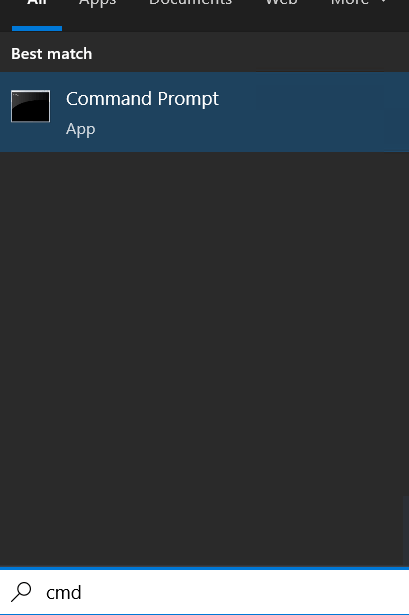
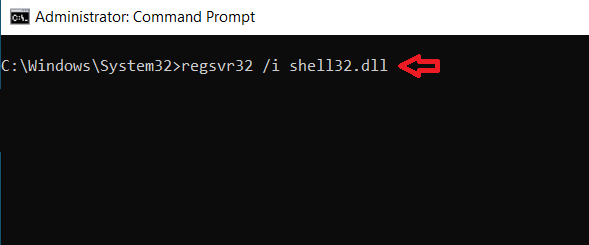
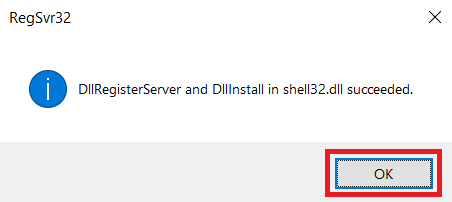
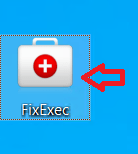
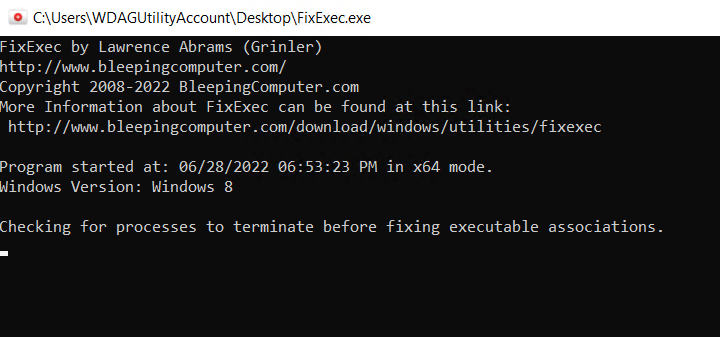
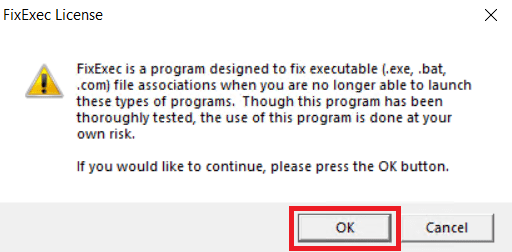
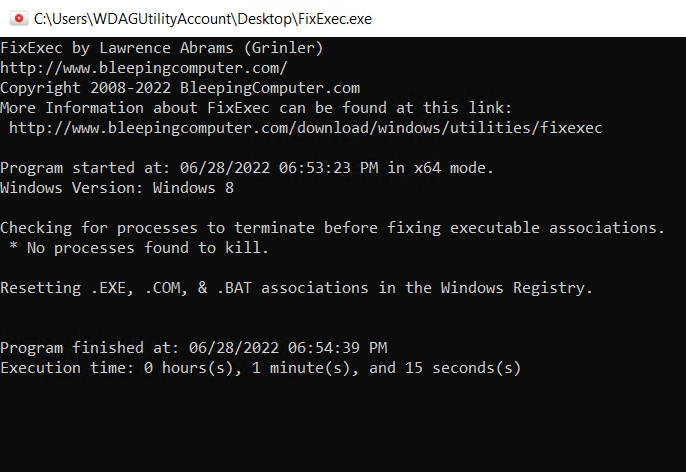
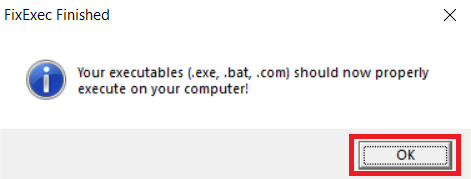
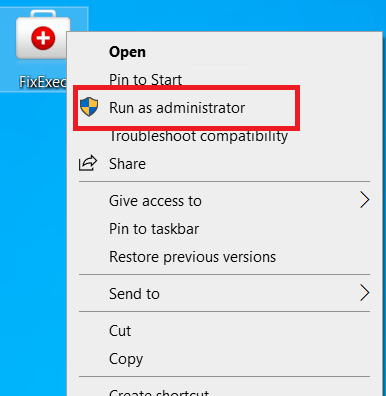
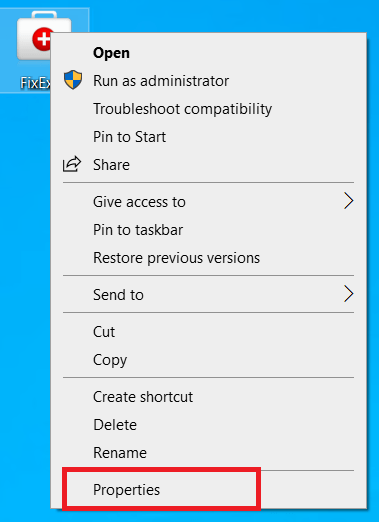
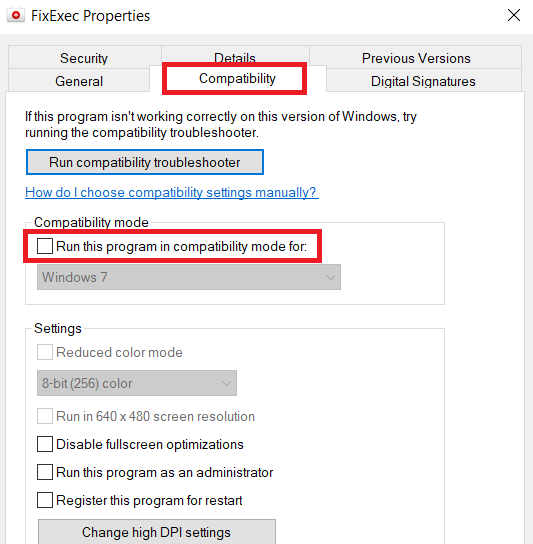
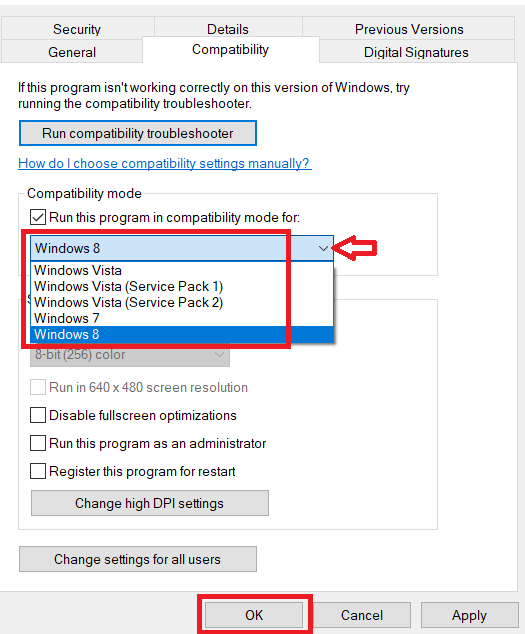
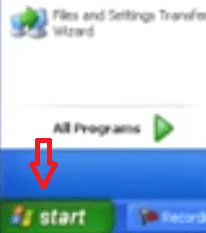
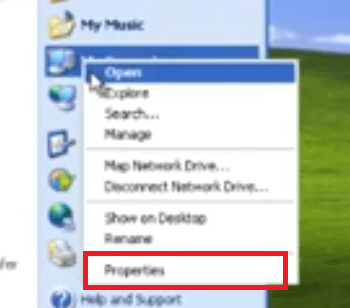
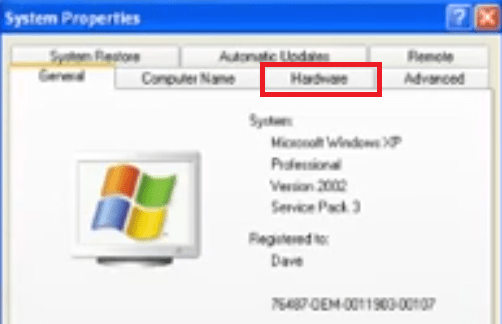
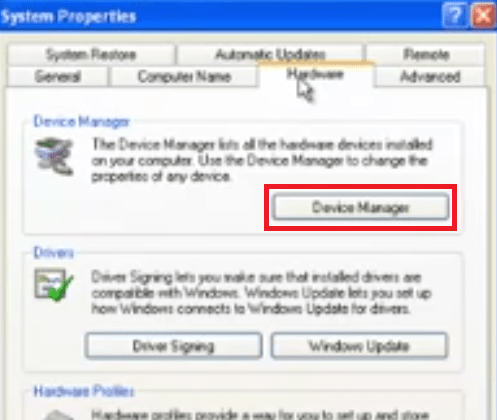
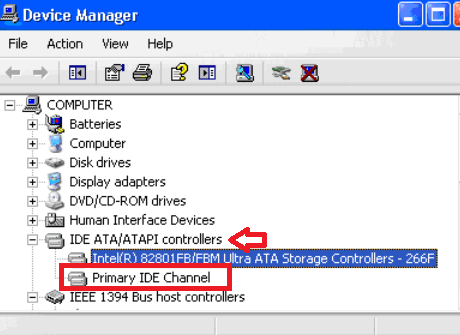
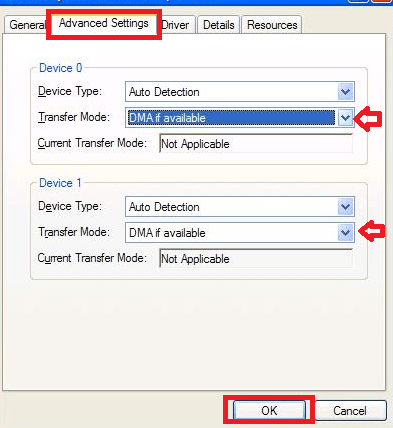
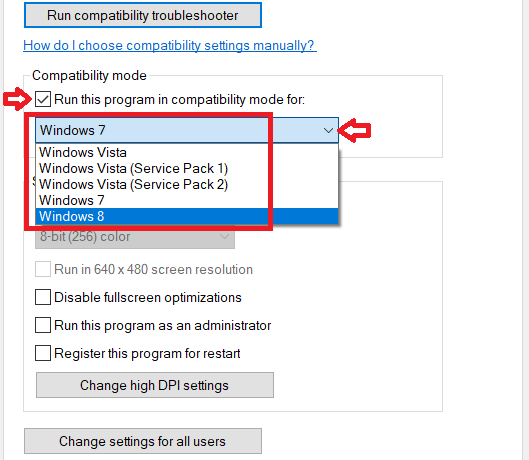
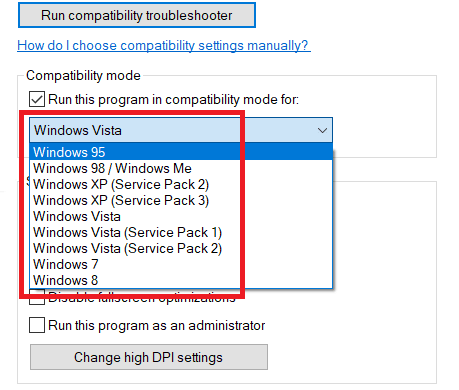
Hi! My win10 screen brighteness not working
Hi, my name is Rajesh, I’ll help you with this matter.
1) Could you please tell me, is it a laptop or desktop?
2) From where are you trying to adjust your brightness? (Which setting are you doing)
Hi there please help me. All applications in my laptop shows not a valid win32 application. Even applications program that I stored in my laptop shows the same thing when I try to install. When I install from cd or memory card, the newly installed application still shows the same thing. Am using Windows 7. Please help, I can’t do anything with my laptop, it only boots then after that I can’t open anything again
Before giving you my view on that, please answer the following questions:
1) Do you use any antivirus on that computer?
2) When did you start facing the issue? Have you made any major changes?
3) Restart your computer in safemode and check if the problem still persists. Here’s how to start computer in safe mode: https://www.techsupportall.com/boot-windows-10-safe-mode-f8-key-doesnt-work/
this is very helpful
I can’t fix this please help me
Hello I have got a problem with my laptop computer with the “not a valid Win32 application” what should I do to fix it?
Is it a game or software?
Have you downloaded it from the Internet or other source?
C:\Windows\system32\taskmgr.exe is not a valid application win32″. I have Windows 7.
I have no Task Manager st all. the file to delete is non existant in my registry
Pls help…
TY
Try this EXE fix (FixExec.exe). If this exe file is not working either then try to downloading its “Fixexec.com” version (located end of the page). It will same as exe. Alternatively, right-click on the “.exe” and click on “run as administrator” all the EXE files will work this method. You can run this “EXE fix” using “run as administrator” mode. Don’t forget to reboot your computer.
[Window Title]
C:\Windows\system32\taskmgr.exe
[Content]
C:\Windows\system32\taskmgr.exe is not a valid Win32 application.
Why do i have no Task Manager? Tried everything to no avail.
Try this solution that I replied.
Hello I have got a problem with my laptop with the “not a valid Win32 application” in my windows 10 upgrade installer. what should I do to fix it?
Have you tried the steps given in the article?