It is needed to download the Windows ISO file to install or upgrade Windows. ISO is a type of file that can be written directly to a media like a USB disc, CD, or DVD. In many situations, the Windows ISO file format is extremely useful. It can be easily used to make a Windows bootable disk, a Windows recovery disk, etc. Lets find out how and from where you can download the legal .iso copy of the Windows 10 / 11 ISO file directly from Microsoft.
Download Windows 10 ISO File
As I researched there is no official direct download link for Windows 10 ISO file. But you can download it officially from using the Windows 10 media creation tool.
Here is the link of the Microsoft Windows 10 download page. This page always give you the link to download the latest release of the ISO file.
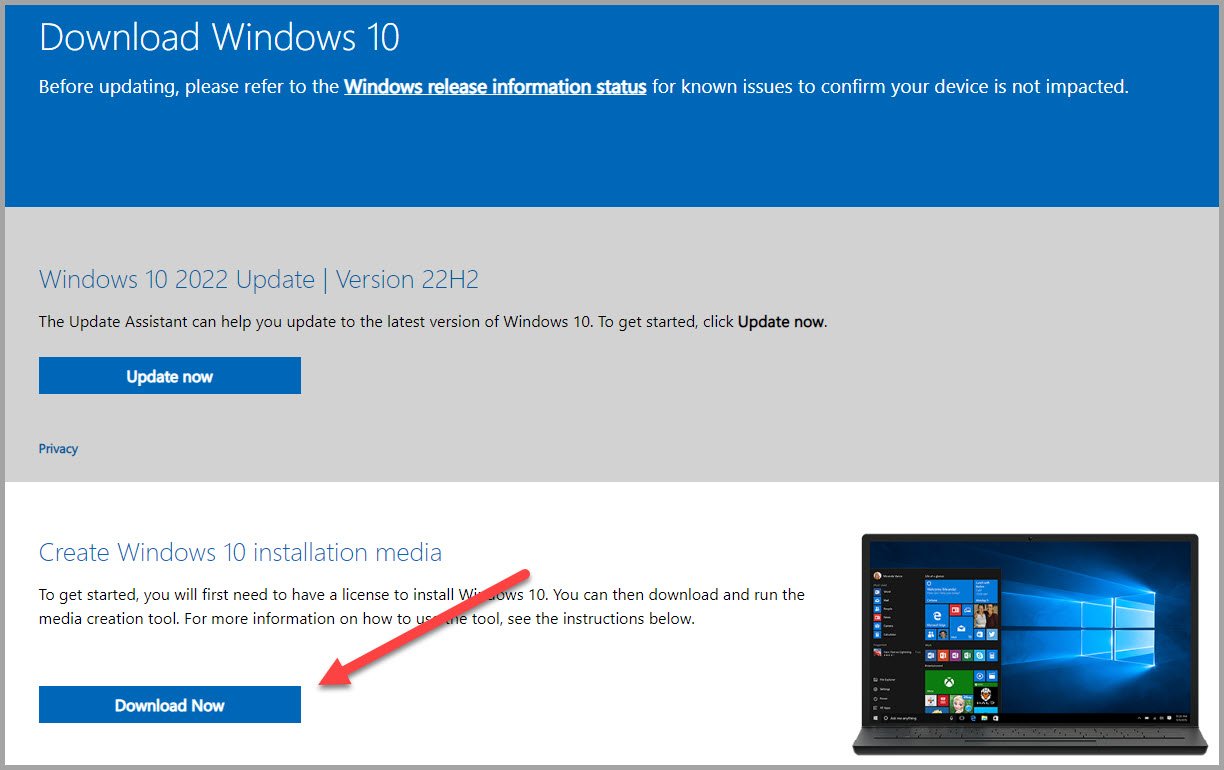
You need to run the media creation tool which will ask you to download the ISO file or create a usable disk. Select the ISO file to get the official latest ISO of the Windows 10.
Download Windows 11 ISO File
Windows 11 Iso can be downloaded directly from the Windows 11 download page on Microsoft website. Windows 11 iso can also be created using the Media creation tool for Windows 11.
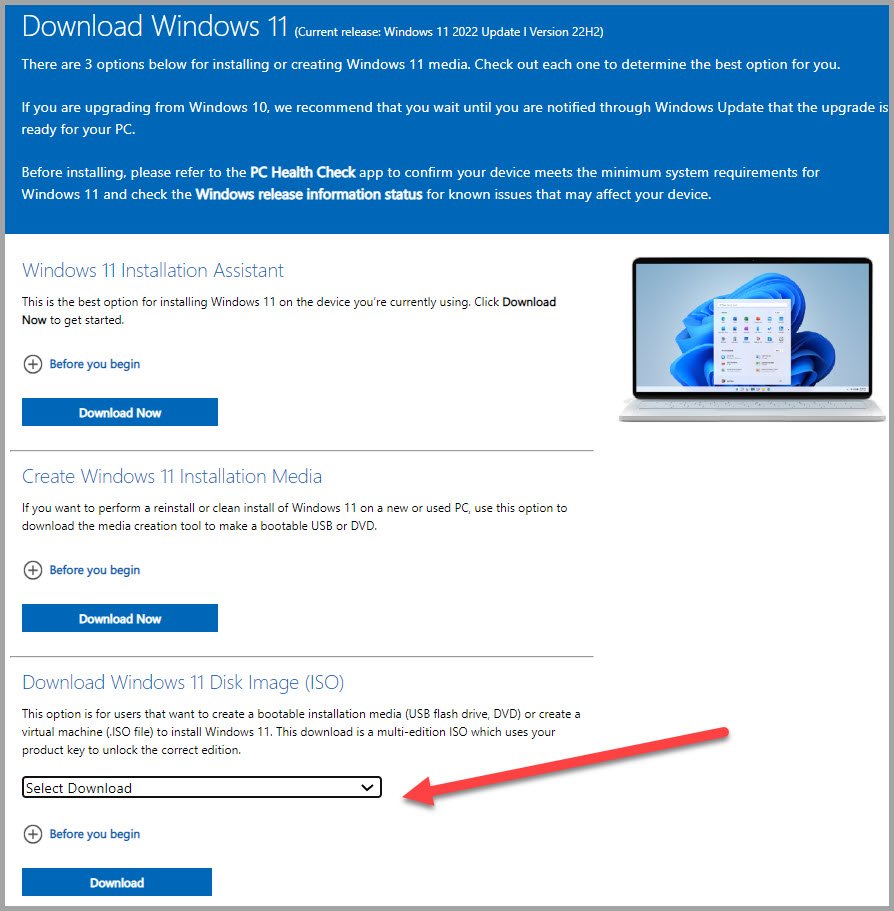
From the drop down select the Windows 11 multi-edition ISO. Then click the download button. Now you have select the language and click on Confirm. Now a link with 32 bit or 64 bit Windows will appear click on this and ISO file Download will start.
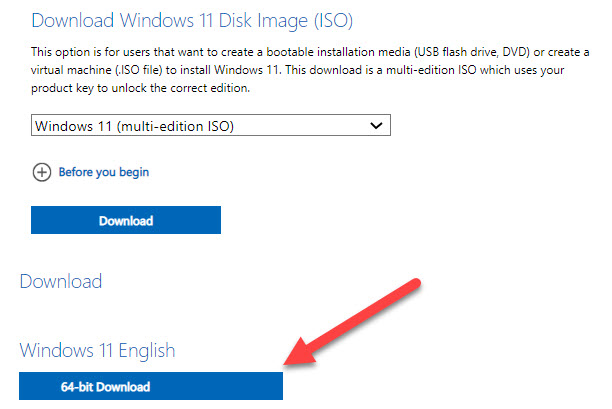
After completion of the download you can use the ISO file wherever you required.
Using the Media Creation Tool to Download a Windows ISO File
Download the media creation tool and run it. Accept the license agreement to continue and select an edition of the ISO.
Select the Media type as ISO file
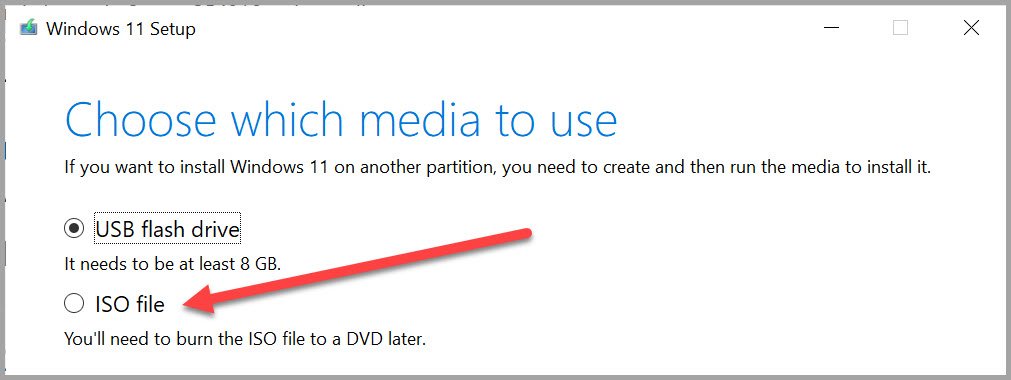
Click next and choose the file location to save the ISO file.
And download will begin.
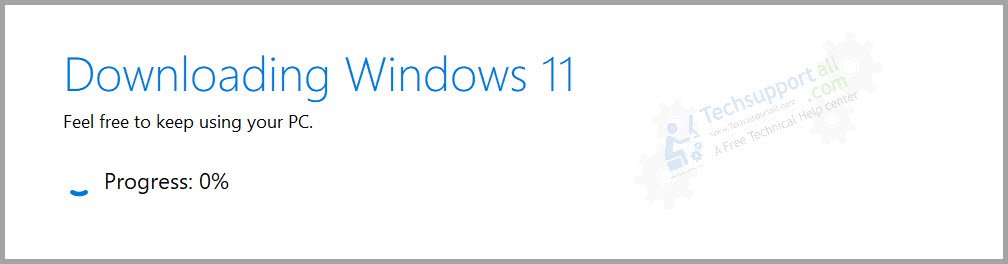
After completion of the download, your Windows ISO file is ready to use. The content of the ISO file can be easily explored by double clicking on it. It will open the ISO image in File Explorer.
What is Windows ISO File?
An ISO file is usually used to distribute an operating system or software program in a single package. A Windows ISO file is an archive format of a Windows install CD or DVD containing all the installation files. The ISO file can be used to recreate a optical disk, USB disk or a virtual disk. It is like a achieve file which can be directly burned to a disk or mounted to a virtual disk.
How is Windows ISO File useful?
It is useful in many ways
- To create an installation media to install or upgrade Windows operating system.
- It is also useful to create a Windows recovery disk to repair or troubleshoot the Windows.
- A Windows ISO file is required to create a Windows virtual machine using VirtualBox or VMWare software.
How to open and use ISO File
ISO files can be opened directly in the Windows 10 and Windows 11 file browser. Though it was not possible in the earlier versions of Windows. This file can also be directly written to a CD, DVD, or USB disk. In Windows 10/11 just right click on the ISO file and choose one of the two option:
Mount:It creates a new virtual disk and shows the files on that drive.
Burn disk image : Burn means to write to a CD or DVD. But to do this, there should be a burner or CD/DVD writer device in your system.
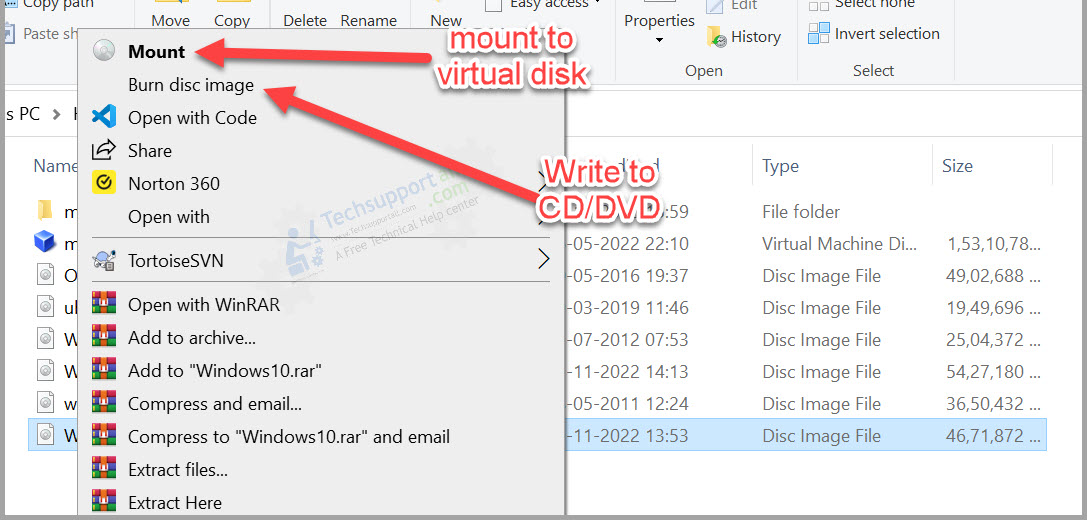
How to install or upgrade Windows with ISO file
If you are going to update or upgrade Windows, then just run the setup file present in the ISO archive, and it will start the update process. If you need to install a new copy of Windows, you first need to make a bootable disk and then boot the system by selecting that disk as the first boot disk. You can do so by going to the BIOS settings or using a shortcut key to select the boot device. These settings vary from manufacturer to manufacturer and even from device model to device model.
For more detail on upgrading and fresh installs refer to following links
Upgrade Windows 7 to Windows 10
Upgrade Windows 10 to Windows 11
Fresh Install Windows 10
Fresh Install Windows 11


As ISO file is big in size, is it possible to download it in segments?
As of now it is not possible. But you can use some kind of download manager to download this kind of big files.
Does latest Windows ISO includes all the updates or have to download all the updates.
It includes all the previous updates.
I have a Windows 10 Pro key that I need to install on a new PC. I have downloaded the media creation tool on my laptop, which has Windows Home Edition. The home edition ISO is being downloaded rather than the pro edition. So I am unable to activate Windows with my pro key. Is there any way to download the Pro edition ISO file?
Derick, ISO file you download through media creation tool contains both Home and Pro version. It doesn’t matter you are downloading it from a Home or Pro version. You should have to use the Windows key at the initial stage when it asks before installing and it will install the appropriate version automatically. If some how it still not happening. Here is a guide to migrate from Home edition to Pro version.
Can I use this ISO file to Install Windows 10 on a computer which have no OS?
Pingback: How to Update
Pingback: Upgrade