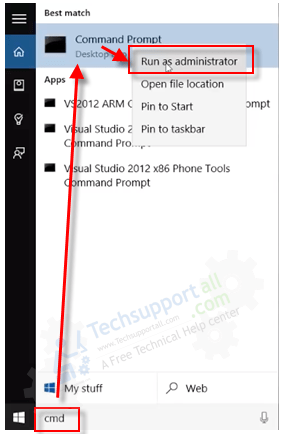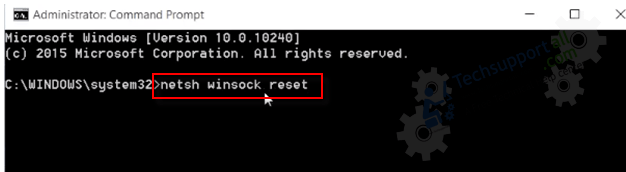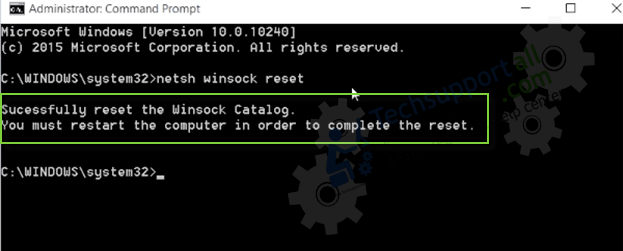In this article we are going to explain how you can easily fix the DNS_Probe_Finished_No_Internet error on your chrome browser. This is a common error and many of the chrome users faces this frequently.
The browser shows the error when a user tries to open any website. When the user tries to open a website, Chrome shows a message ‘This webpage is not available’ and the same error written below this message ‘DNS_Probe_Finished_No_Internet’.
The user is connected to internet and the internet is working fine in other browsers but chrome still shows this error. We can fix this error easily using a simple command in CMD (command prompt). It will only take a couple of minutes to solve this problem.
Steps to follow to solve this DNS_Probe_Finished_No_Internet Error
- Just click on the Start button in your windows computer and search for CMD.
- Open CMD (Make sure to open CMD in “Run as administrator” mode) if you open Command prompt normally, the command will not work, so make sure to open command prompt in administrator mode. Right click on command prompt and click Run as administrator.

- Now type netsh winsock reset and press enter from your keyboard.
netsh winsock reset

- You will see a message in command prompt:- Successfully reset the Winsock Catalog. You must restart the computer in order to complete the reset. (as shown below in the image).

- Now just Restart your computer. That’s it. Enjoy the quick fix.
After restart, the problem should have been fixed. Just Open chrome browser and open any website, you should be able to open any webpage / website now. Your chrome should work properly now. It’s an easy fix to this problem. Now you can use your chrome normally. So, whenever you face this issue in chrome, just perform this command and get this error fixed.