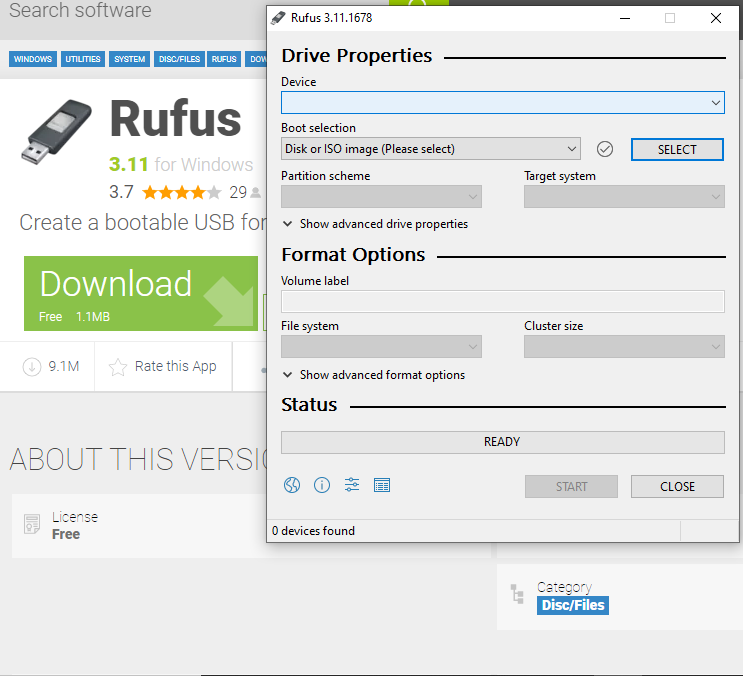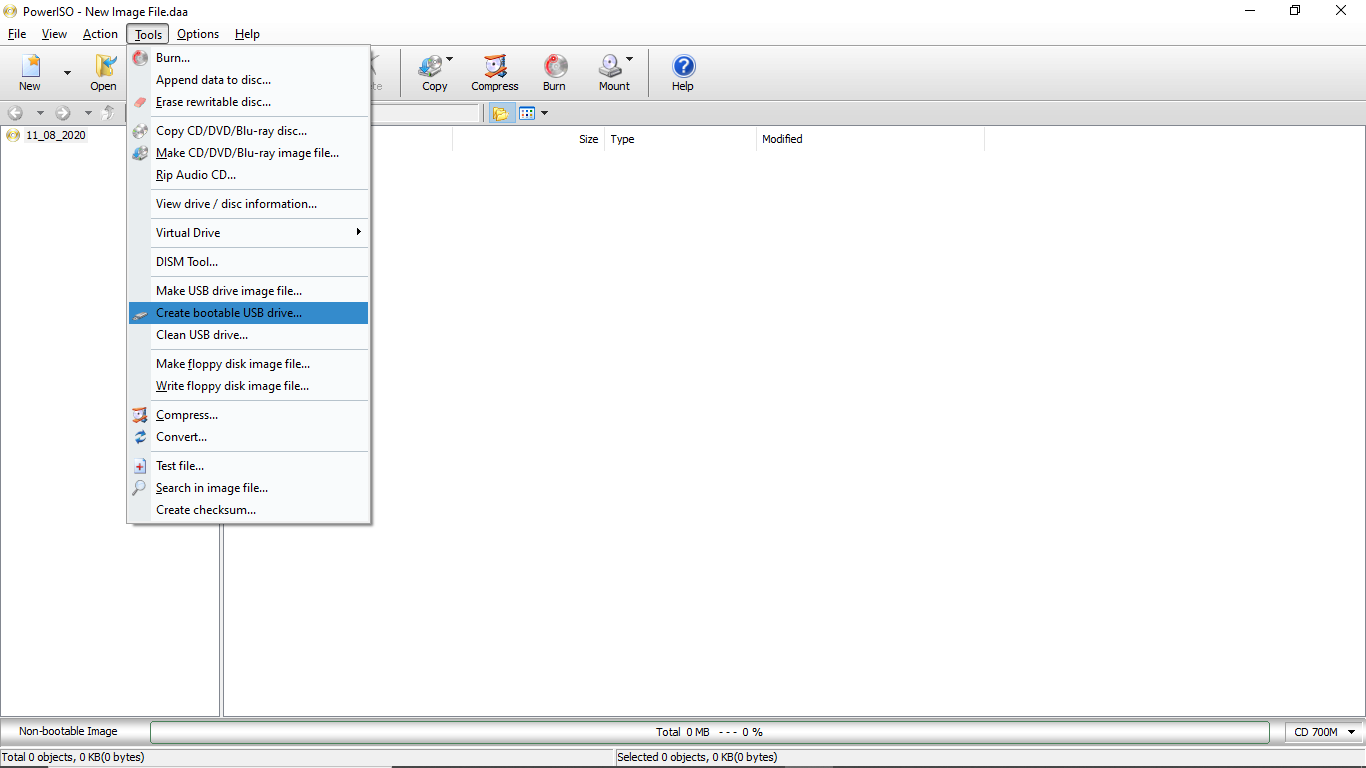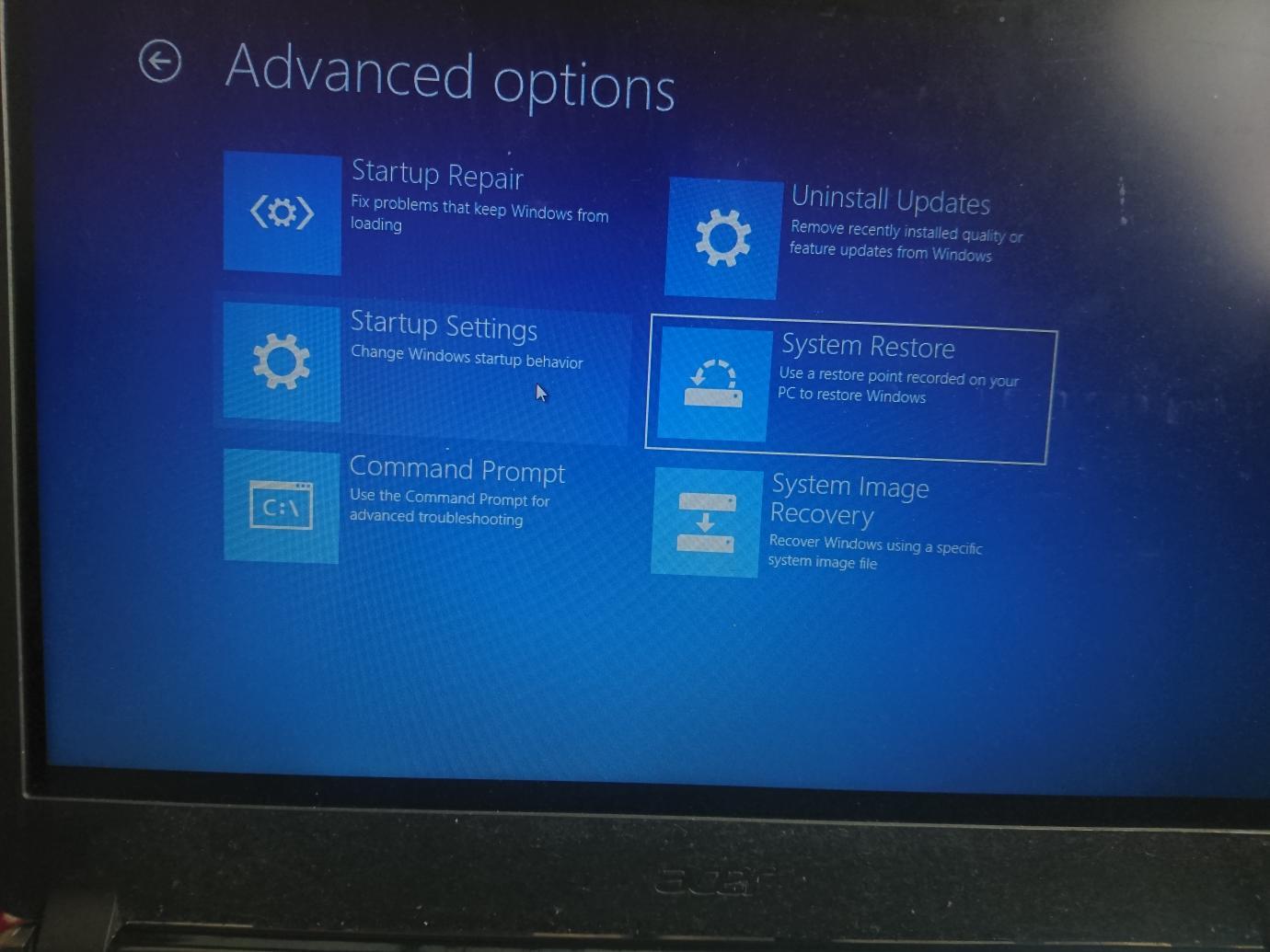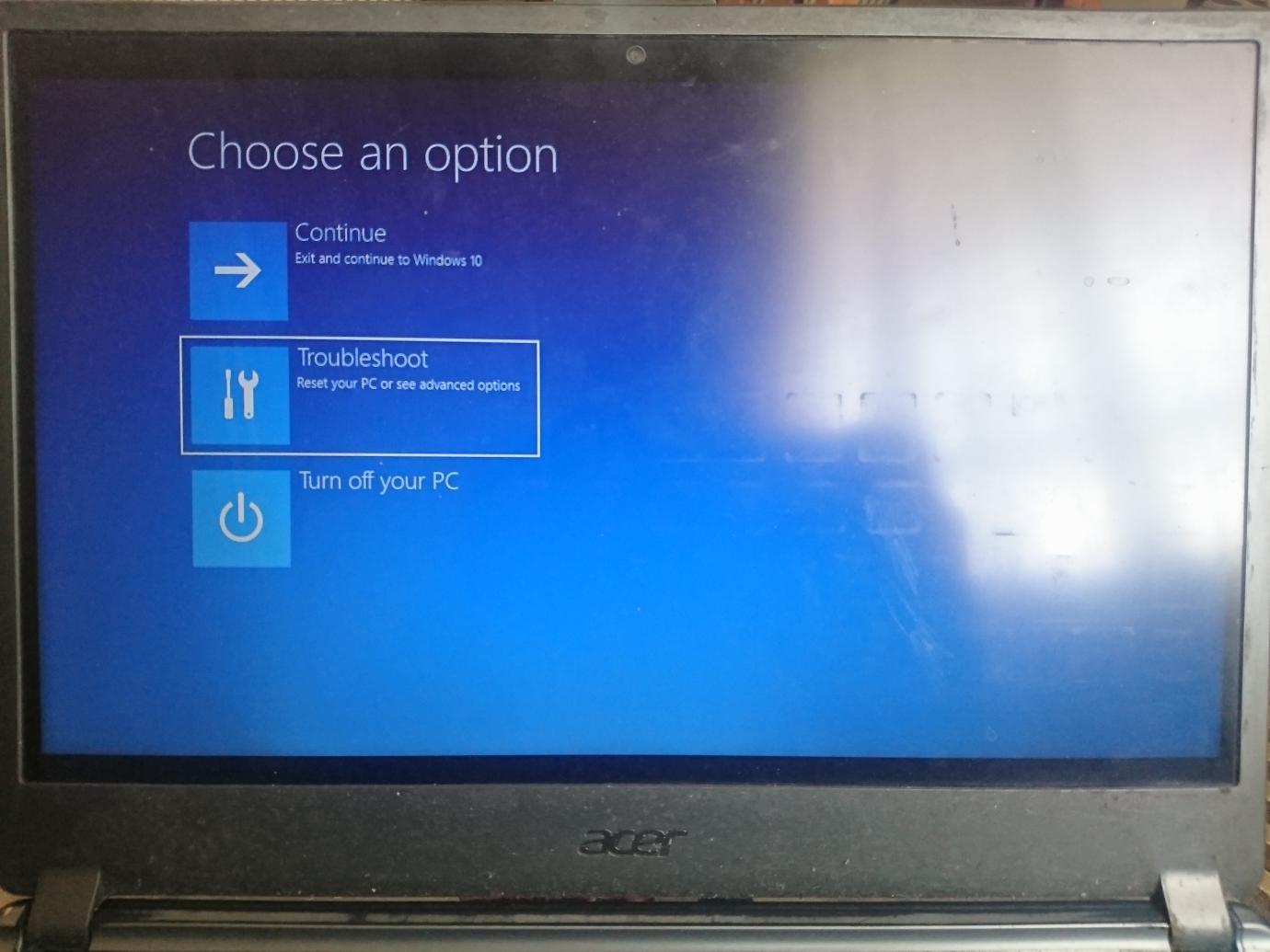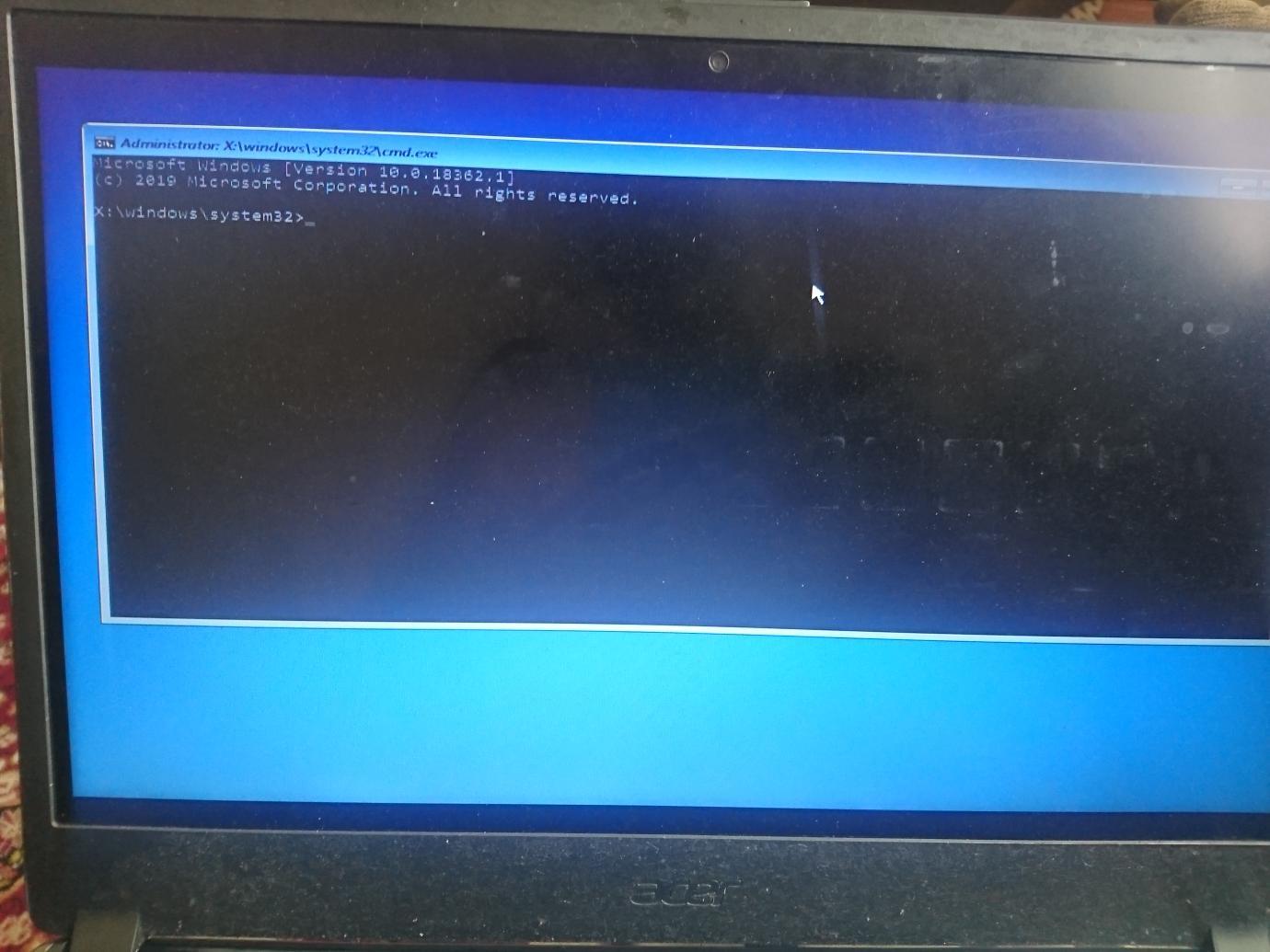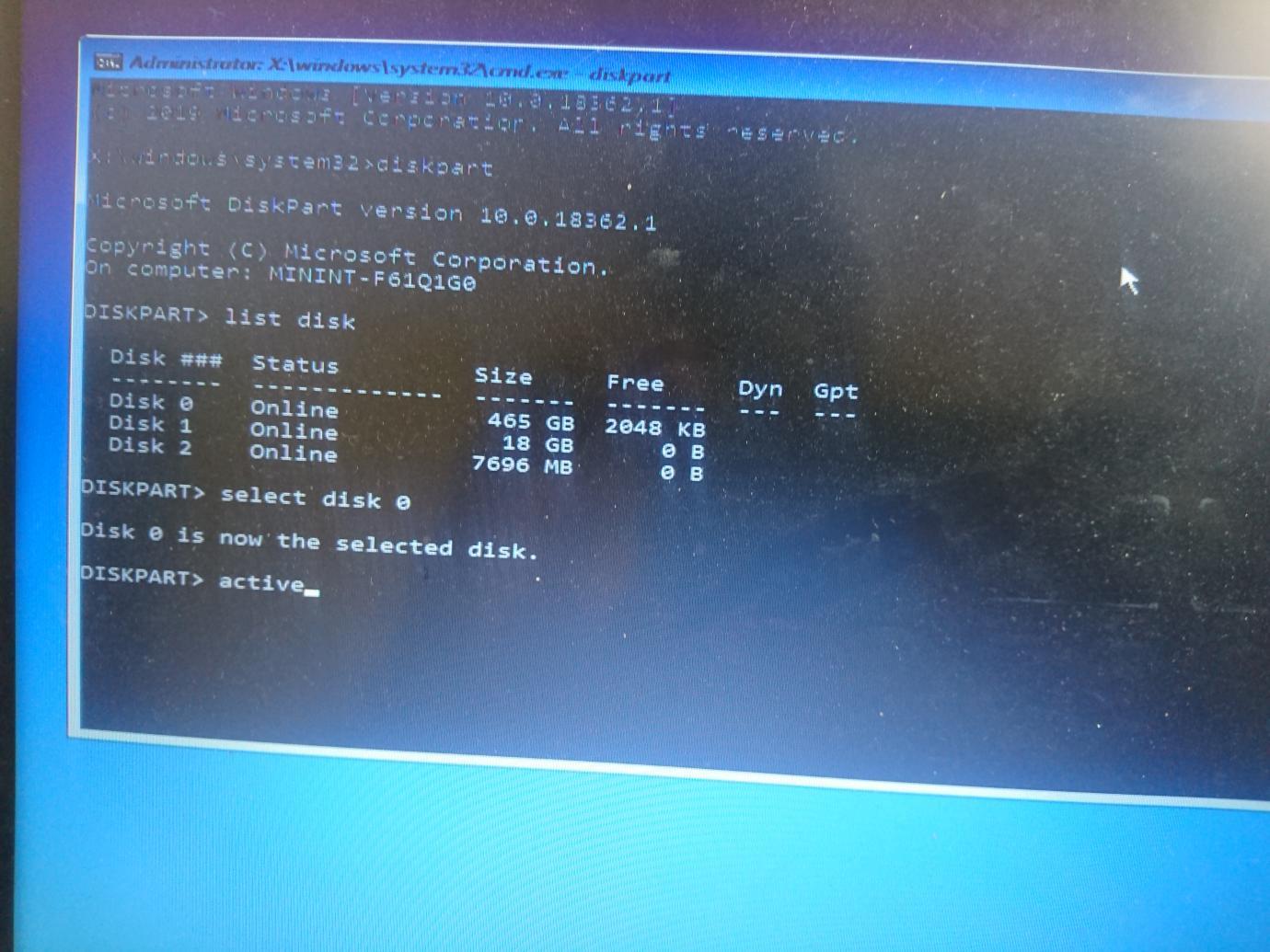Forum Replies Created
- AuthorPosts
- August 11, 2020 at 1:05 pm in reply to: How to Fix Your PC/Device needs to be repaired Error Code: 0x0000225 #25728
Yegon
ParticipantHow to fix windows 10 error code 0xc0000225
The error code 0xc0000225 appears when the user tries to boot their Computer or Laptop when it cannot find the correct systems files for booting. The system files needed include the Boot Configuration Data (BCD) which tells the system how to boot in the desired order. This problem is more common in systems that utilizes the recent Unified Extensible Firmware Interface (UEFI) specification with the GUID Partition Table (GPT) partition table.
The main cause of this error is due to corrupt system files which happens while upgrading from upgrading from an older version of windows operating system, virus or malware attacks and mostly when a computer shuts down unexpectedly during a crucial system update. In some cases it is caused by a faulty hardware.
Proven Solutions
You need to create windows 10 installation media in a flash drive or burn it to a DVD with a least 8GB free space. First make a backup of your data before starting the process
In case you have windows 10 ISO image already downloaded, use Rufus or Power ISO to create a bootable USB device.


Solution One
Go to system restore point in the advanced option which allows you to restore your system boot files to a previous state without affecting your personal data. To do this go to Troubleshoot ->Advanced Options ->Automatic Repair

Solution Two
Using inbuilt windows automatic repair tool or troubleshooter.
This is done once you boot your windows using the installation media created using Rufus, Power ISO or windows media creation tool above, you will see the Windows Setup screen, choose your preferred language, and then click next. You will see an Install Now screen, go to the bottom-left corner and click the Repair your Computer link.
Go to; Troubleshoot ->Advanced Options ->Automatic Repair

Solution Three
Scan with System File Checker (SFC).
Repair missing or corrupt files by running the command Command sfc /scannow , chkdsk c: /r make sure to hit enter after each command then boot your system normally.
NB: C represents letter of your main partition.

Solution Four
Rebuilding Binary Coded Decimal (BCD) and setting up your active partition using CMD (Command prompt) follow this path Troubleshoot ->Advanced Options->Command Prompt
Enter the following commands
1. bootrec /scanos -identifies the missing system files.
2. bootrec /fixmbr – lets you to write a new boot sector and MBR to your disk.
3. bootrec /fixboot -fixes a new boot sector and MBR in your disk.
4. bootrec /rebuildbcd – scans your system after applying the fixes.
You can try restarting your windows if no errors are reported solution solved if not continue with these commands.

NB: Press Enter after each command and replace letter ‘X’ with the number of your partition most probably it will be disk 0
1. diskpart
2. List disk
3. Select disk x
4. List partition
5. Select partition x
6. active
Solution Five
Install windows 10 a fresh.
Fastest, easiest and saves you time.
Using the installation media created using the above tools install windows Operating system a fresh to avoid all the errors caused by corrupt system files due to malware or virus attacks. Be careful not to lose your data by selecting the right choice to create windows old folder in partition C so that you can copy your data later after installation is complete. For the drivers use Driver pack online to save you time and find the correct drivers for your device automatically.
- AuthorPosts