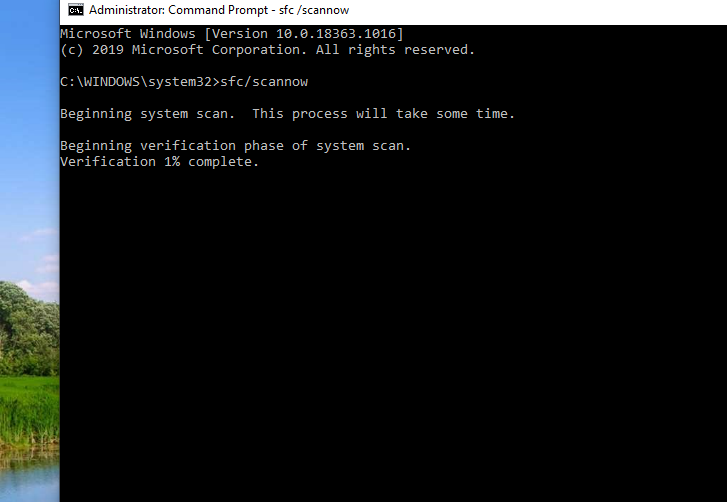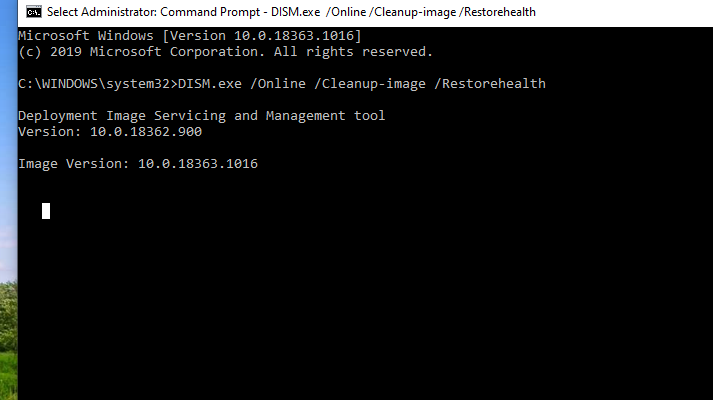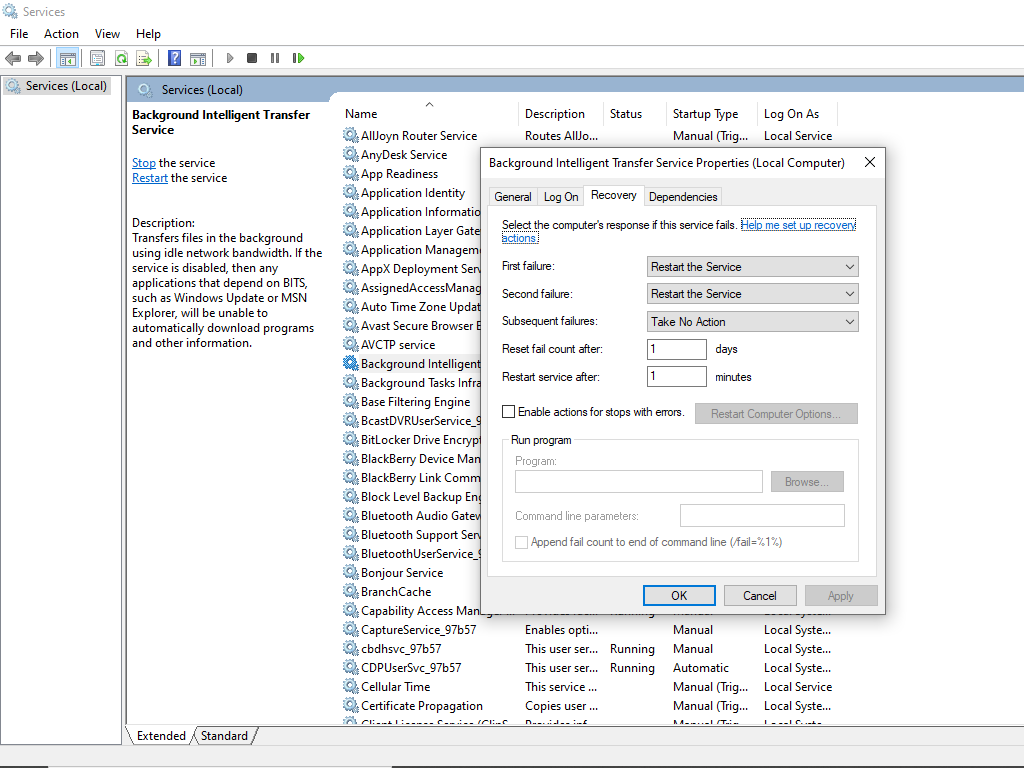- This topic has 1 reply, 2 voices, and was last updated 4 years, 8 months ago by
Yegon.
- AuthorPosts
- July 19, 2016 at 4:49 pm #12943
bobimbob
ParticipantHello,
I am having trouble updating Windows 10. I’ve had Windows 10 since the fall of 2015 (upgraded from Windows 7). It has succeeded in downloading updates on a regular basis up until about a month or so ago… since then the updates have stopped. I have tried the “fixit” files with no success. I have looked on this site and see that there are suggestions for update problems on Windows 7 and 8 but I see nothing pertaining to Windows 10.Currently on my laptop I see a list of updates that are ready to install or that are “preparing” to install but nothing happens. Also after trying time after time I get these error messages:
0x80080008
and
0x800705b4I welcome your suggestions.
August 15, 2020 at 10:51 am #25757Yegon
ParticipantThe most common reasons responsible for getting the windows update errors 0x80080008 and 0x800705b4 is the antivirus mostly third-party e.g Avast, AVG, Norton etc. Most people who had this problem confirmed that disabling the third-party antivirus on their computer solves the problem of removing the errors. This should always be the first solution if it doesn’t work move to the next solutions.
Perform a System File Checker(SFC) and Deployment Image Servicing and Management(DISM) Scans
This is meant to resolve persistent windows updates errors due to problems with windows installation. This is normally resolved using CMD. Follow the process below
On you windows 10 press Windows Key+S to search->Type command prompt (CMD) ->
Right click on Command Prompt icon-> click Run as Administrator.Inside Command Prompt, type sfc/scannow , then press Enter to execute the command.The process will locate and repair corrupted files. Be patient and wait for the process to complete.

Next type DISM.exe /Online /Cleanup-image /Restorehealth /. The process takes some time to complete.

Download the update Manually
This is an alternative way to resolve the issue but make sure you record the KB number of the update you want to download, open your browser and navigate to Microsoft Update Catalog website then enter the KB number you recorded from a list of results as displayed. Search for the right update version that matches your system specifications and download the executable file and install.
If not successful go to the next step
Restarting the Background Intelligent Transfer Service (BITS)
To do this follow these steps;Press Windows Key+R combination keys to execute the Run dialog box-> Type services.msc press Enter button then navigate to the Background Intelligent Transfer Service (BITS) and Double-click to open.
If the service is set to Stopped, click the Start button to resume the services next proceed to the Recovery tab and ensure the First and Second Failure are set to Restart the Service respectively. See the screenshot below

If not successful go to the next step
Restart the components of your Windows update service
Run CMD as an administrator then enter the following commands one by one pressing enter key after each command.
Type net stop wuauserv->net stop cryptSvc->net stop bits->net stop msiserver->ren C:\Windows\SoftwareDistribution SoftwareDistribution.old->ren C:\Windows\System32\catroot2 Catroot2.old->net start wuauserv->net start cryptSvc->net start bits->net start msiserver
That should solve your windows 10 Update errors for good.
- AuthorPosts
- You must be logged in to reply to this topic.