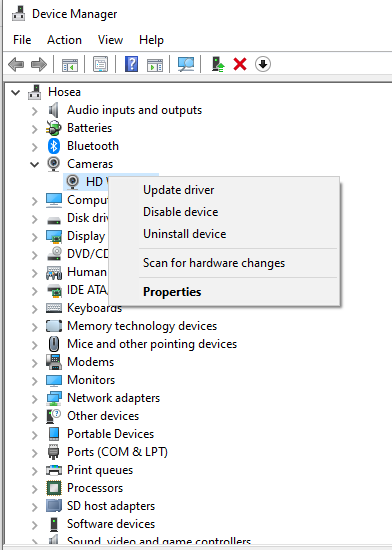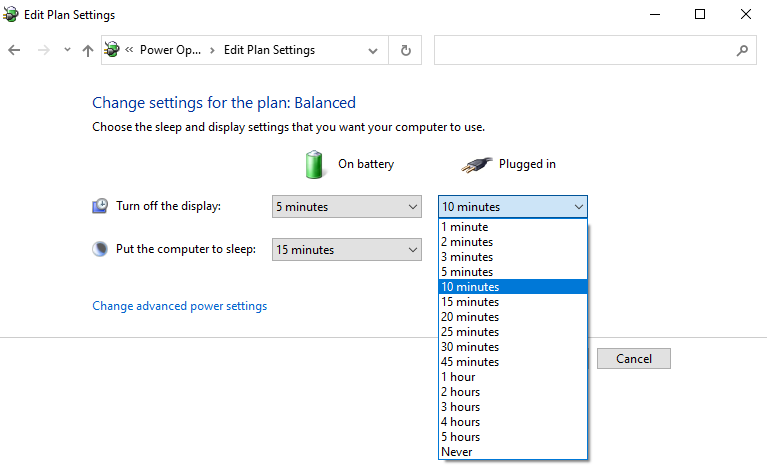- This topic has 1 reply, 2 voices, and was last updated 4 years, 7 months ago by
Yegon.
- AuthorPosts
- April 15, 2020 at 3:38 pm #24411
Anonymous
GuestSo ive bought a C922 Pro hd stream webcam as i’m aspiring to become a streamer the only problem is the webcam can run for tops an hour but then it freezes and shuts down . i have to restart it everytime to get a fresh connection. sometimes it only goes for 10minutes and shuts down.. i have this occuring in every streamprogram out there and even on my cameraprogram on windows itself.
just looking if someone could help me out with this. i’m running windows 10 Pro N
September 5, 2020 at 11:44 pm #25968Yegon
ParticipantWebcam problems can be both either software part or the hardware part. In that case you can try the system troubleshooting tool to check whether the issue can be resolved. Go to settings , search for troubleshoot settings and scroll down to additional troubleshooters. Click on program compatibility to fix errors that might result from previous windows installation which causes other programs to misbehave.
Next is using the device manager . This is a powerful tool to make make changes to system drivers where you can update ,install or uninstall any drivers. At the same time it gives you an overview of the missing drivers or those with errors that requires your attention. Device Manager gives you detailed preview and information on every hardware device installed in the windows OS and is designed in such a way that it puts an exclamation mark error sign for any device that is not working correctly and requires your attention immediately. Fro there you can easily track down the cause of problems and find the best solution.
To solve your problem let us go to device manager. Press windows+S and Type Device manager and click to open. First scroll down to cameras then right click and update to ensure you have the right updated driver before we dive in to the solution.

Now find your webcam click to expand under Imaging devices->Right click on it and select Properties->Go to the Power Management and deselect on Allow the computer to turn off this device to save power. Alternatively go to power options and change settings to never Turn off the Display or put the computer to sleep so that the windows does not disconnect your webcam when it hibernates or sleeps.

- AuthorPosts
- You must be logged in to reply to this topic.