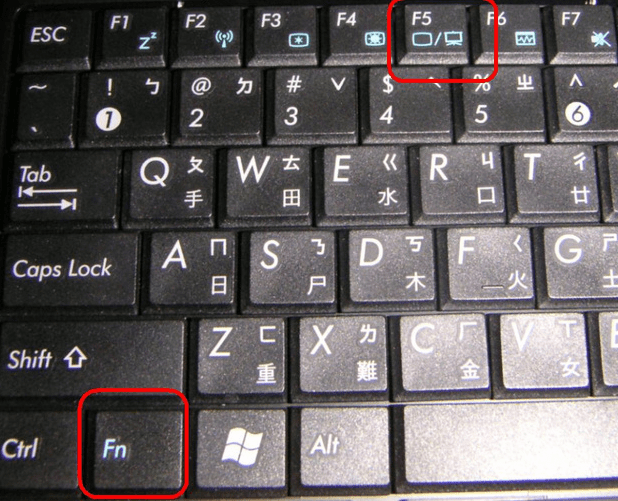- This topic has 2 replies, 3 voices, and was last updated 7 years ago by
Siddharth Saxena Latest.
- AuthorPosts
- May 4, 2018 at 3:48 pm #16622
Anonymous
GuestHello, frequently my mouse touch pad on laptop does not work. I am using Windows 10 Pro. Any ideas to remedy this? Thank you! Cathy
May 5, 2018 at 4:57 am #16624Techexpert
KeymasterThere are lots of reasons behind the touchpad is not working. We have given some methods below, please check it out.
1. Touchpad not working due to disabled by keyboard by mistake.
There is combination keys on every laptop’s keyboard to disable touchpad. Combo key must be “FN Key + Touchpad icon key” to enable and disable the touchpad

2. Touchpad not working due to its driver is not installed properly.
Check the device manager and update touch pad driver OR re-install them again. Do update your windows 10 to get the touchpad drivers.3. Touchpad not working due to external mouse.
Some times some external mouse disable the touchpad automatically. To resolve this type of issue you just need unplug the external mouse and then reboot the laptop.
4. Touchpad not working due to windows files got corrupted.
It can be possible due to windows files got corrupted. In this case RUN “SFC / SCANNOW” command in command prompt (CMD). If this doesn’t fix the issue then you have to restore your computer back to the good working date.
4. Touchpad not working due to it is got faulty itself (Hardware issue).
In this case you have to take your laptop to service center to repair it.
September 6, 2018 at 6:55 am #17614Siddharth Saxena Latest
ParticipantThis is very common issue in windows 10 pro. First thing you can do update your touch pad driver. If is does not work, restore your windows at previous restore point where your touch pad was working fine.
Good luck - AuthorPosts
- You must be logged in to reply to this topic.