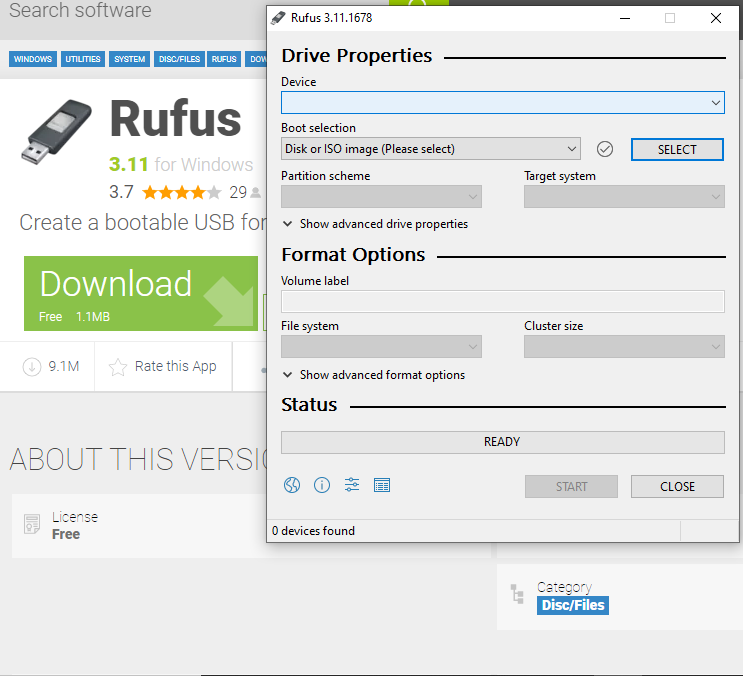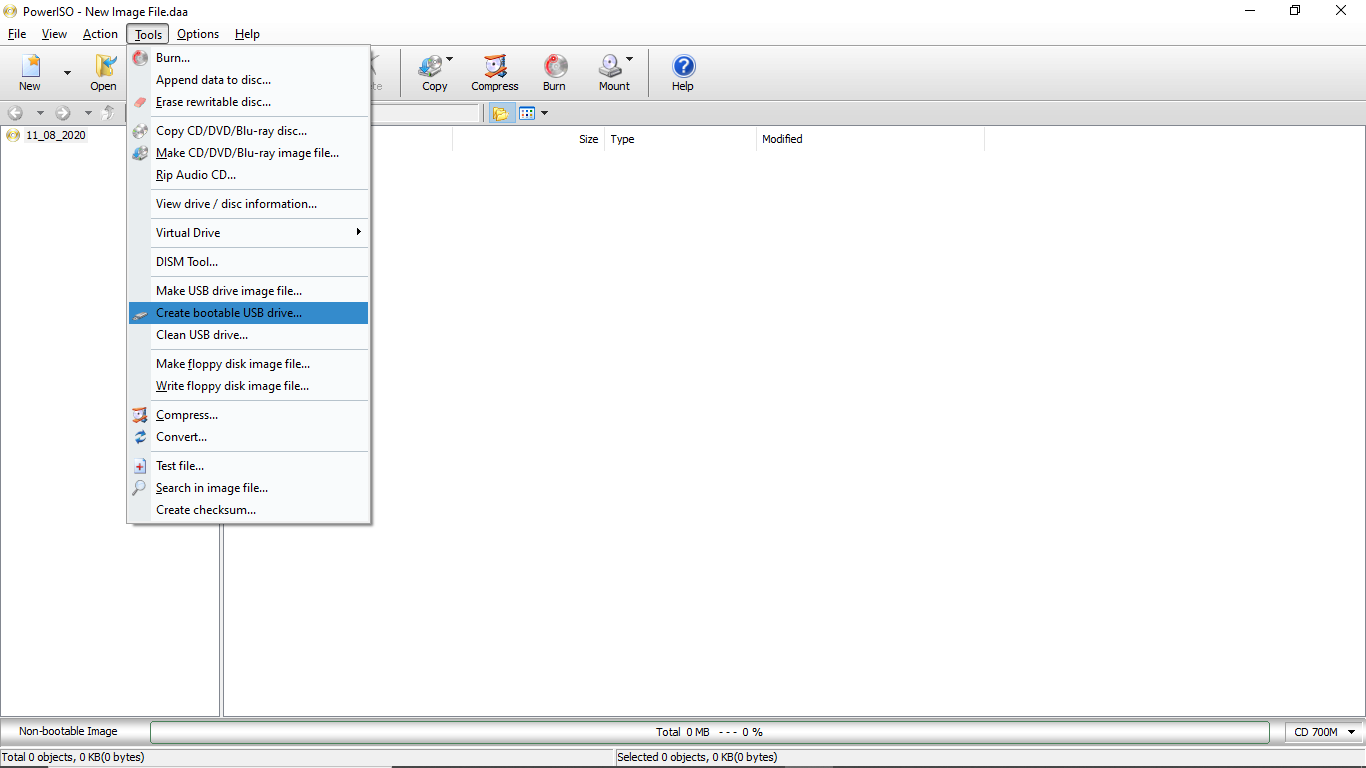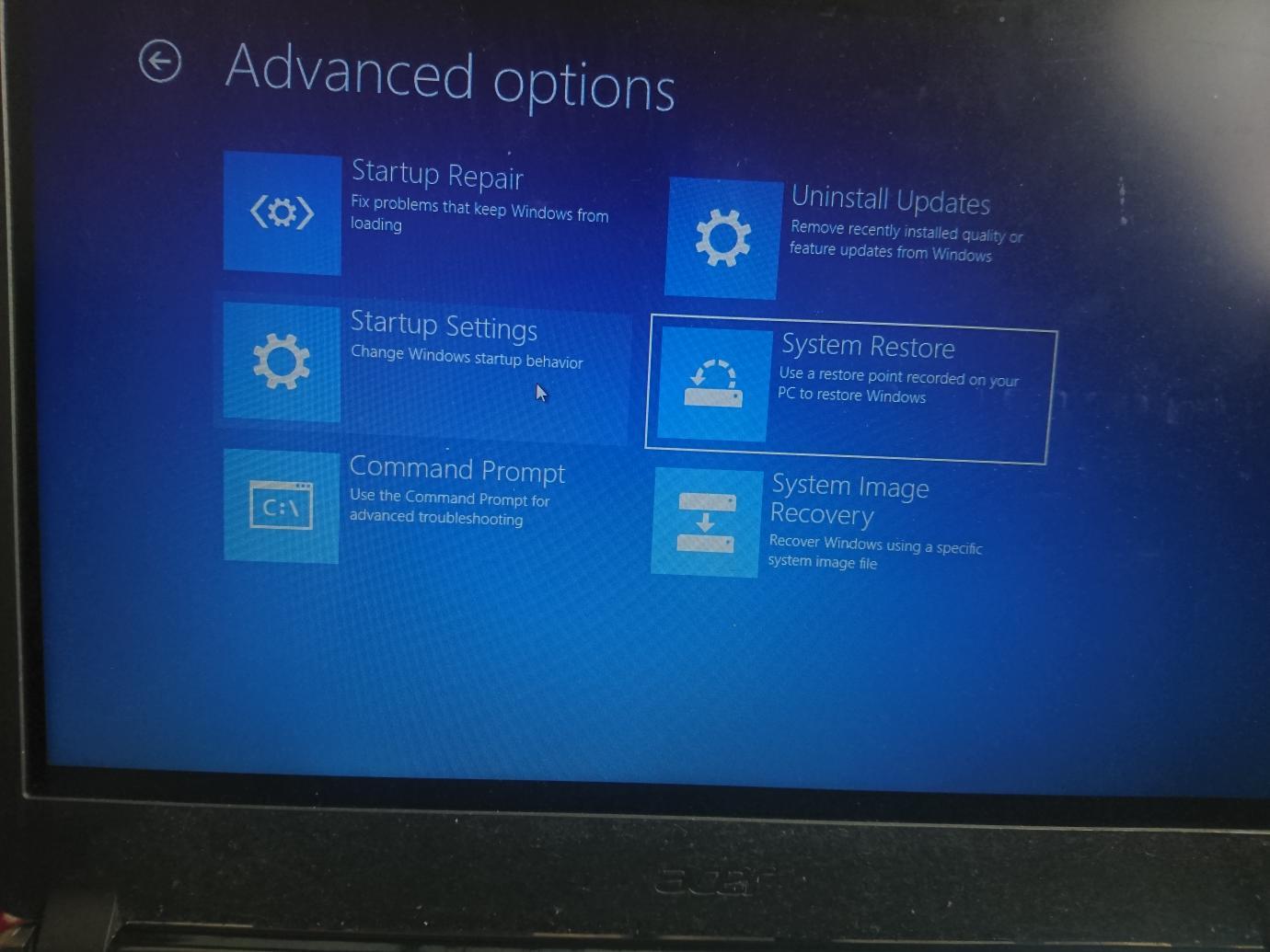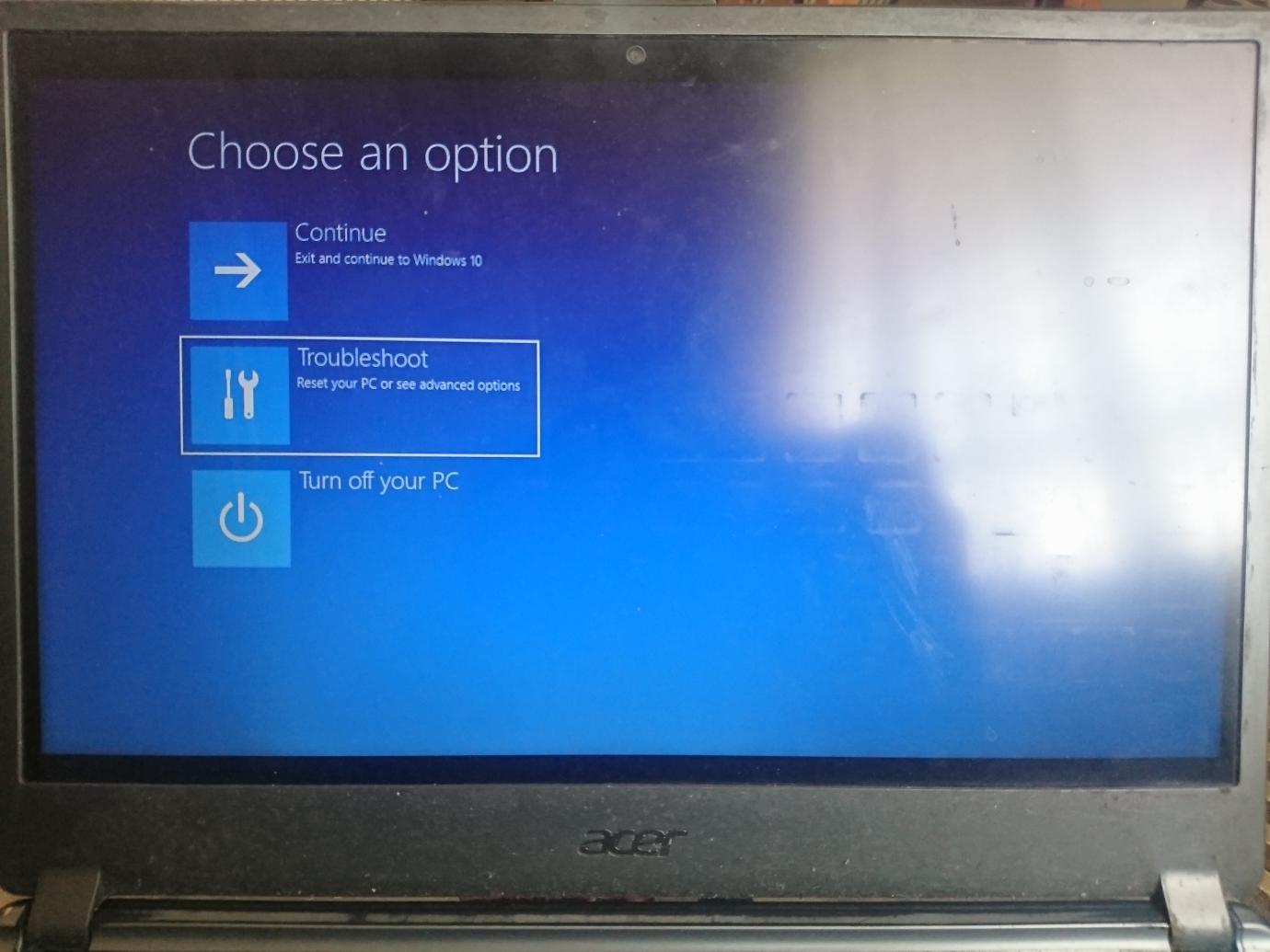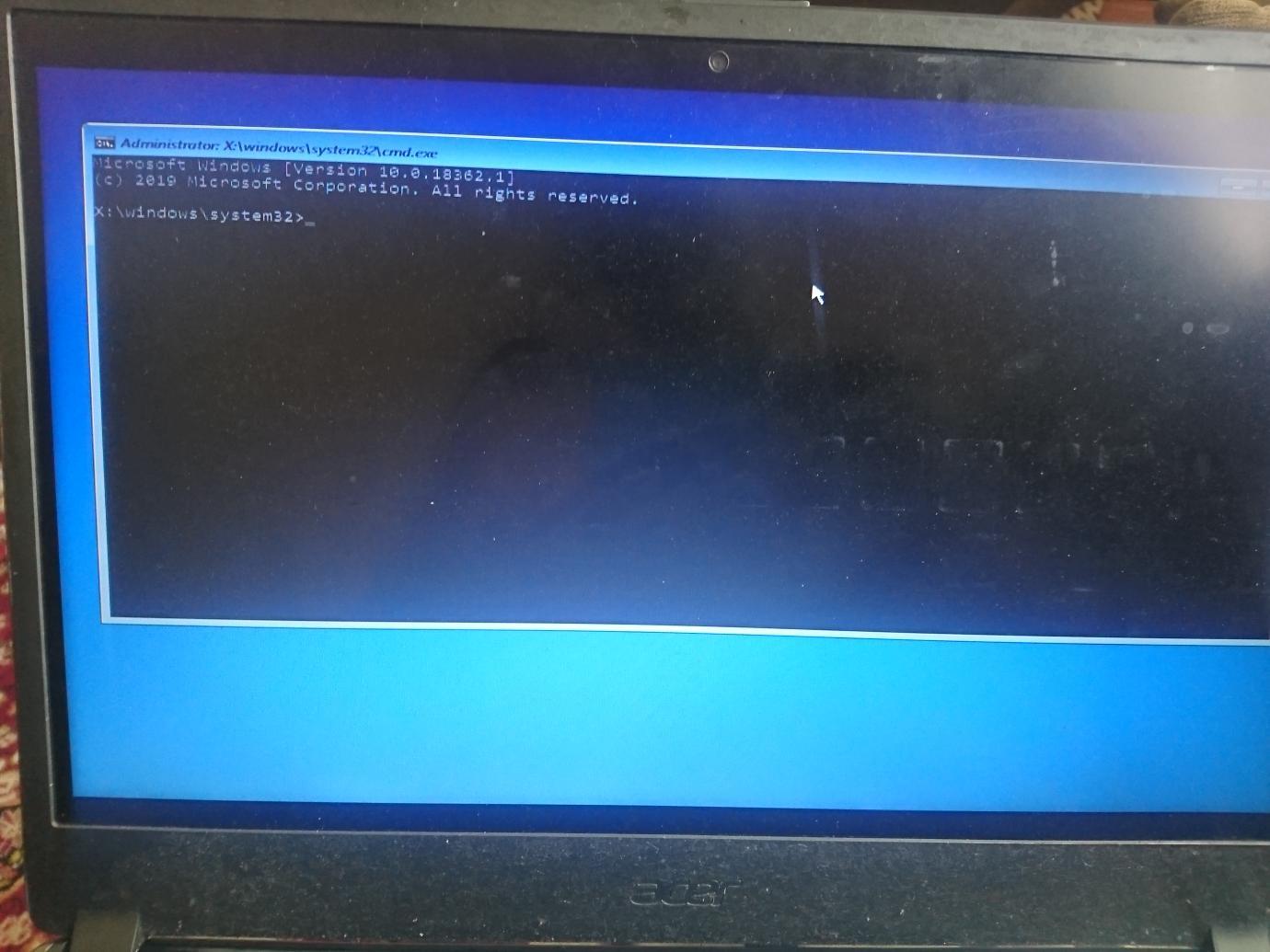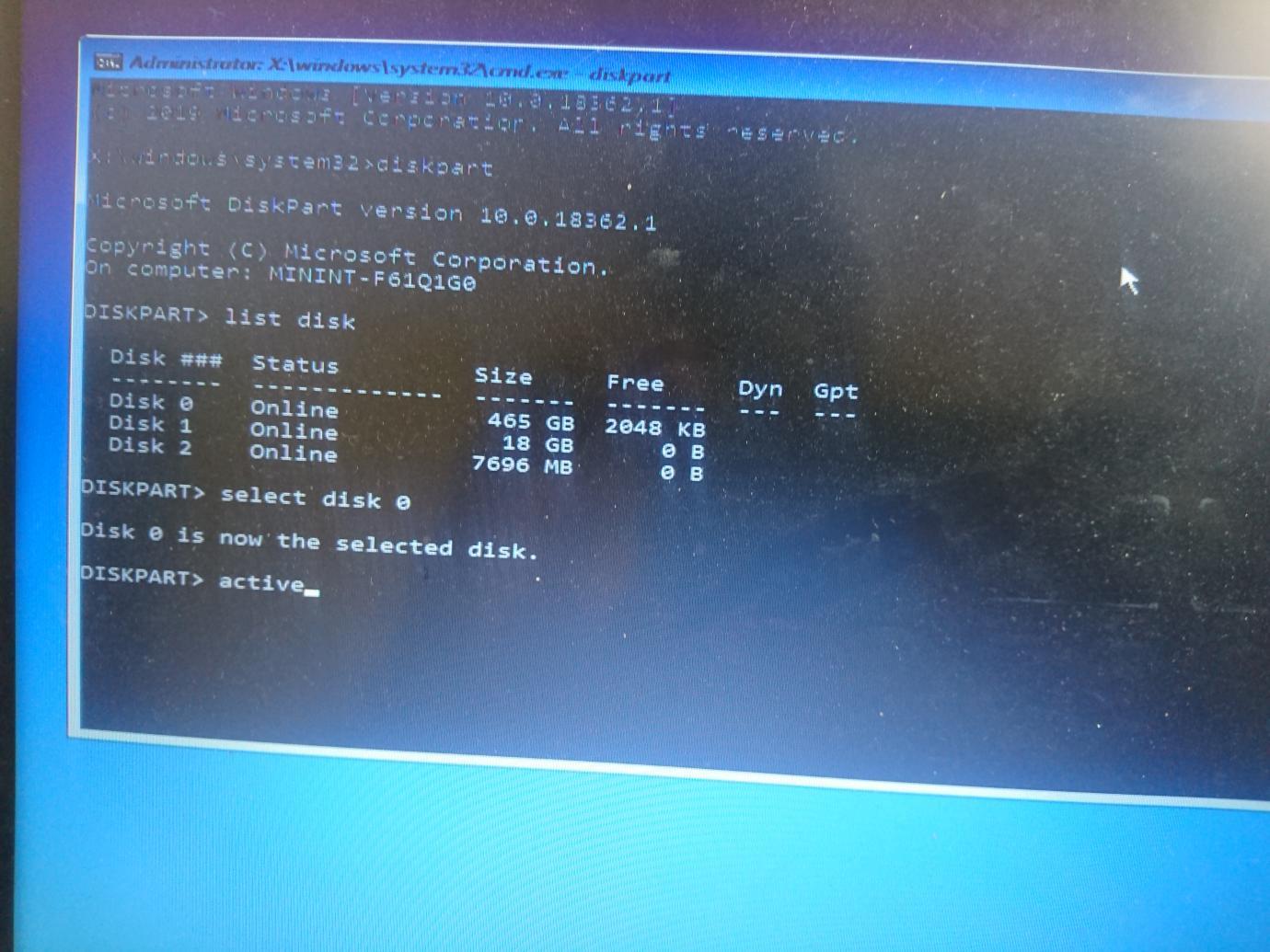- This topic has 7 replies, 4 voices, and was last updated 2 years, 10 months ago by
kim.
- AuthorPosts
- June 13, 2020 at 6:37 pm #25047
Nishant Kumar
ParticipantToday I received a this following error message. I have restarted computer many times but did work. Anyone has idea what is it? and how to fix it?
Recovery – Your PC/Device needs to be repaired.
A required device isn’t connected to can’t be accessed. Error Code: 0x0000225 driver download.
You’ll need to use recovery tools. If you don’t have any installation media (like a disc or USB device), contact your PC administrator or PC/Device manufacturer. June 27, 2020 at 1:20 pm #25228
June 27, 2020 at 1:20 pm #25228Techexpert
KeymasterI have experienced this issue and found that there is a problem with your Windows 10 USB drive. Maybe it was not created properly. Eventually, we suggest that you recreate your Windows 10 bootable USB from its official website using the Microsoft Media Creation Tool.
Also, make sure that you are connecting this Windows 10 bootable USB to USB 2.0 port only. If you connect it to USB 3.0 then make sure the USB 3.0’s driver is installed on your computer. Hence we recommend that you use USB 2.0 port. If you don’t know the difference between the both of the ports then please see this video tutorial that we’ll help you derrenciate.
June 28, 2020 at 11:13 am #25243Nishant Kumar
ParticipantThanks buddy, I have made a new Windows 10 USB with the help your given link and it seems like installing without any error message.
July 11, 2020 at 10:47 am #25385PK
KeymasterThanks its working
August 11, 2020 at 1:05 pm #25728Yegon
ParticipantHow to fix windows 10 error code 0xc0000225
The error code 0xc0000225 appears when the user tries to boot their Computer or Laptop when it cannot find the correct systems files for booting. The system files needed include the Boot Configuration Data (BCD) which tells the system how to boot in the desired order. This problem is more common in systems that utilizes the recent Unified Extensible Firmware Interface (UEFI) specification with the GUID Partition Table (GPT) partition table.
The main cause of this error is due to corrupt system files which happens while upgrading from upgrading from an older version of windows operating system, virus or malware attacks and mostly when a computer shuts down unexpectedly during a crucial system update. In some cases it is caused by a faulty hardware.
Proven Solutions
You need to create windows 10 installation media in a flash drive or burn it to a DVD with a least 8GB free space. First make a backup of your data before starting the process
In case you have windows 10 ISO image already downloaded, use Rufus or Power ISO to create a bootable USB device.


Solution One
Go to system restore point in the advanced option which allows you to restore your system boot files to a previous state without affecting your personal data. To do this go to Troubleshoot ->Advanced Options ->Automatic Repair

Solution Two
Using inbuilt windows automatic repair tool or troubleshooter.
This is done once you boot your windows using the installation media created using Rufus, Power ISO or windows media creation tool above, you will see the Windows Setup screen, choose your preferred language, and then click next. You will see an Install Now screen, go to the bottom-left corner and click the Repair your Computer link.
Go to; Troubleshoot ->Advanced Options ->Automatic Repair

Solution Three
Scan with System File Checker (SFC).
Repair missing or corrupt files by running the command Command sfc /scannow , chkdsk c: /r make sure to hit enter after each command then boot your system normally.
NB: C represents letter of your main partition.

Solution Four
Rebuilding Binary Coded Decimal (BCD) and setting up your active partition using CMD (Command prompt) follow this path Troubleshoot ->Advanced Options->Command Prompt
Enter the following commands
1. bootrec /scanos -identifies the missing system files.
2. bootrec /fixmbr – lets you to write a new boot sector and MBR to your disk.
3. bootrec /fixboot -fixes a new boot sector and MBR in your disk.
4. bootrec /rebuildbcd – scans your system after applying the fixes.
You can try restarting your windows if no errors are reported solution solved if not continue with these commands.

NB: Press Enter after each command and replace letter ‘X’ with the number of your partition most probably it will be disk 0
1. diskpart
2. List disk
3. Select disk x
4. List partition
5. Select partition x
6. active
Solution Five
Install windows 10 a fresh.
Fastest, easiest and saves you time.
Using the installation media created using the above tools install windows Operating system a fresh to avoid all the errors caused by corrupt system files due to malware or virus attacks. Be careful not to lose your data by selecting the right choice to create windows old folder in partition C so that you can copy your data later after installation is complete. For the drivers use Driver pack online to save you time and find the correct drivers for your device automatically.
May 29, 2022 at 9:32 am #33503kim
Guestbootrec /fixboot = Acess is denied ??
May 29, 2022 at 9:34 am #33506Techexpert
KeymasterRun the command prompt in administrator mode (Run as administrator). Right click on the command prompt icon and select the “Run as administrator” option.
June 1, 2022 at 12:27 am #33507kim
GuestThis is already in admin mode…so that didn’t help. Well I think I fixed it – there must NOT be 2 primary partitions on the same GPT disk and use sector-by-sector.
- AuthorPosts
- You must be logged in to reply to this topic.