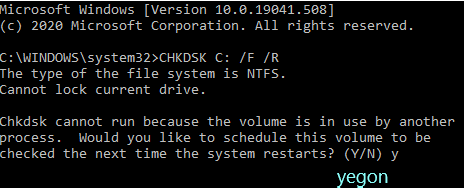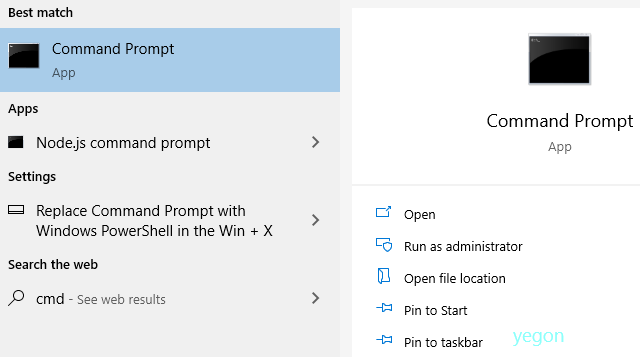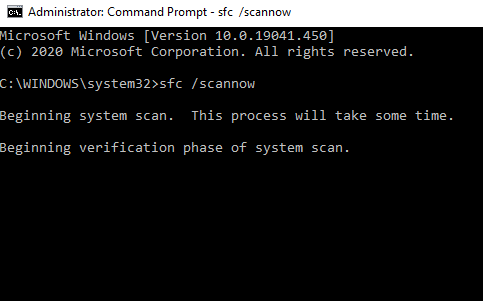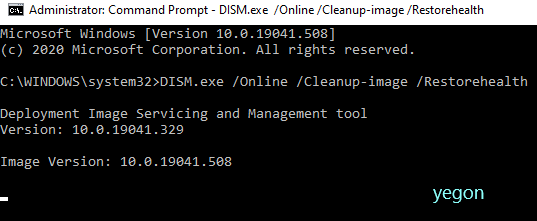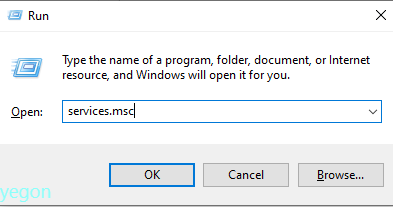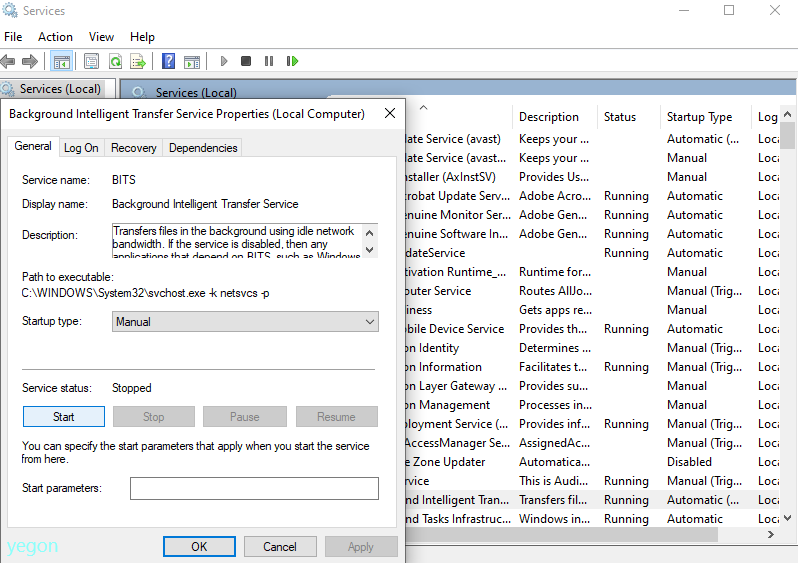- This topic has 3 replies, 1 voice, and was last updated 4 years, 5 months ago by
Yegon.
- AuthorPosts
- September 22, 2020 at 12:21 pm #26337
Justin
GuestI am stuck in Windows update error 0x80080008. The system could not fix it automatically, I tried its troubleshooter but it couldn’t fix. Feature update to Windows 10, version 1903 – error 0x80080008 ould you please help me to fix this issue?
September 22, 2020 at 3:18 pm #26343Yegon
Participant0x80080008 update error is very common when trying to update your windows 10. This error is mostly cause by third party antivirus software so consider disabling it before making an update or manually download the update and install manually, repair disk errors, run update troubleshooter or restart BITS services Etc. Let us fix this step by step
- Disable Third party antivirus software.
If you have any third party antivirus installed in your system then start by disabling it. These include antivirus software such as Avast, Norton, Eset, Karspersky among others. They normally block some windows components from installing correctly thus causing error 0x80080008. In case you are using the inbuilt windows defender security software, go to the next step.
- Check disk for errors by performing a system scan using the command CHKDSK C: /F /R press Y and restart windows to begin scanning.

- Do SFC and DISM scans to correct Errors.
SFC stands for system file checker while DISM stands for Deployment Image Servicing and Management. To perform these commands, open CMD as Administrator by clicking on search button then type CMD then Right-click and choose Run as administrator.

- First we will run SFC command by typing sfc /scannow and hit enter button. It will take some time so be patient while windows scans and repairs corrupt system files. Once done check whether you can do the update if not go to the next step.

- Run DISM command by typing DISM.exe /Online /Cleanup-image /Restorehealth and hit enter button to begin the process.

Restart your computer and check whether the update is fixed otherwise proceed to the next step.
- Download windows update manually
First note the KB number of your system then go ahead and search for it in the Microsoft website and download the one that suits your computer architecture.
- Restart windows updates components
This applies to cases where the windows components is causing update issues. Use the following commands in the CMD to restore windows system files to original state. Always run CMD as an administrator and also press enter after each command or simply paste it all.
net stop wuauserv
net stop cryptSvc
net stop bits
net stop msiserver
ren C:\Windows\SoftwareDistribution SoftwareDistribution.old
ren C:\Windows\System32\catroot2 Catroot2.old
net start wuauserv
net start cryptSvc
net start bits
net start msiserver
Once it is done try making an update.
- Restarting BITS Services
BITS stands for Background Intelligent Transfer service. It is responsible for windows update and if the service stops, you will not be able to make an update and thus giving out errors. Follow this process to restart the BITS service once again. It is found in services so we open Run by pressing Windows+ R combination keys then type services.msc or via task manager and open services. Look for Background Intelligent Transfer service and make sure the service is not stopped in General settings. Also ensure the First failure and Second failure is set to Restart the service in the Recovery settings.


- Do an In-place upgrade
This is the last option if non of the above processes solved your problem. This is where you create a bootable disk matching your system then installing it to upgrade windows to the latest version without losing any data or files. You can use an ISO image or download from Microsoft website. For more, about in-place upgrade, check here https://answers.microsoft.com/en-us/windows/forum/windows_10-windows_install/how-to-perform-an-in-place-upgrade-with-windows-10/7f0b236e-3c6c-4913-9691-c4baa2a6190a
September 22, 2020 at 5:59 pm #26350Justin
GuestThanks Yegon, the issue is fixed. Your step: “component reset” was the trick. Thanks for sharing the detailed information. I really appreciate that.
Thanks
September 22, 2020 at 6:27 pm #26352Yegon
ParticipantAlways welcome
- AuthorPosts
- You must be logged in to reply to this topic.