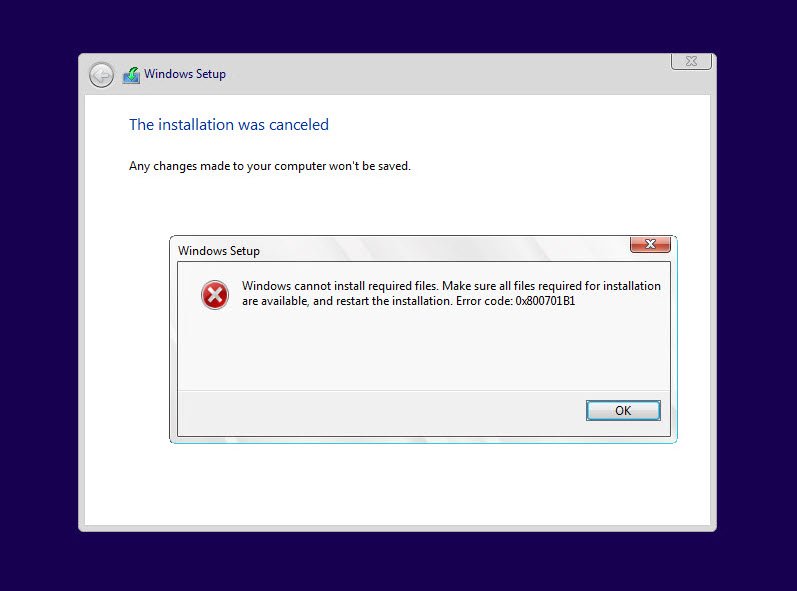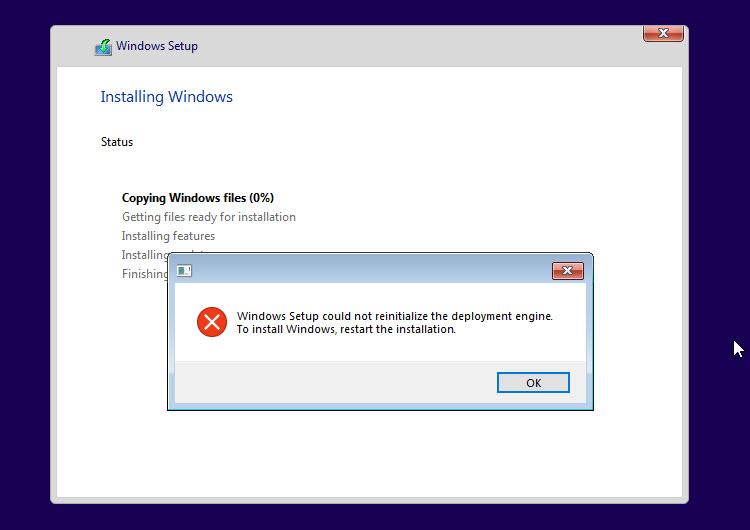- This topic has 5 replies, 1 voice, and was last updated 4 years, 2 months ago by
Taylor.
- AuthorPosts
- September 22, 2020 at 12:30 pm #26338
Taylor
GuestI am installing Windows 10 2004 version on a new hard drive using USB and getting the following error message. Please guide me on how I can fix this:
Windows cannot install the required files. Make sure all files required for installation are available, and restart the installation. Error code: 0x800701B1
 September 22, 2020 at 5:09 pm #26346
September 22, 2020 at 5:09 pm #26346Yegon
ParticipantError code: 0x800701B1 is a common problem that shows a specified device is not available when installing windows. Since you are installing it on a new driver, consider checking the disk first to ensure that it was properly Installed and the system can detect it. To confirm that go to bios settings by pressing Esc or F2 key depending on your computer specification then proceed to check in the boot section. If the new drive is working correctly, it should be listed in the list of devices. Solutions for solving the error.
- Make sure you are installing the correct version of windows.
Some people reported this error due to incompatible system architecture. This is about the 32 bit and 64 bit types of windows. Remember you cannot install a 64 bit type on a 32 bit laptop but you can install a 32 bit windows version on a 64 bit laptop or hardware. Before installing make sure you know the architecture of your CPU to ensure the correct matching windows OS is installed.
- Make drive changes in Bios to IDE (integrated development environment)
Most new drives comes with AHCI (Advanced Host Controller Interface) drive type which brings issues while installing windows. Go to Bios settings and change it to IDE type then later you can set back to AHCI.
- Make sure your USB drive or ISO windows files has no errors and adequate space.
USB errors can bring problems while installing. Use a good device that has adequate space and is clean. A small error will prevent windows from installing. I advise you to make a new installation device using a windows media creation tool. This way you are sure of the windows files Integrity and your problem will be solved definitely. To create a new installation media device, visit Microsoft https://www.microsoft.com/en-us/software-download/windows10
- Consider switching between legacy and UEFI settings.
Install windows using the new UEFI mode for newer systems. This settings is available in Bios and in case you need to know more about it, read more here https://docs.microsoft.com/en-us/windows-hardware/manufacture/desktop/boot-to-uefi-mode-or-legacy-bios-mode#:~:text=In%20general%2C%20install%20Windows%20using,mode%20it%20was%20installed%20with.
Let us know if your problem was solved.
September 22, 2020 at 5:56 pm #26349Taylor
GuestThanks for your reply.
Yes, I have enough disk space, I made sure. I am installing 2004 version. Don’t know BIOS things, but I’m going to try your last option Legacy and UEFI settings.September 23, 2020 at 11:05 am #26365Taylor
GuestHi Yegon, my BIOS settings are already working on UEFI settings. I have checked all the other things that you had suggested. Finally, I have restarted my PC and now I am getting another error message instead of the above one. Please check out the below given screenshot:

Should I try CD instead or USB for installation? What to do, I am completely stuck here.
September 23, 2020 at 2:05 pm #26366Taylor
GuestThat means your installation media is corrupt. Create a new one directly from Microsoft here https://www.microsoft.com/en-us/software-download/windows10
September 28, 2020 at 11:57 am #26498Taylor
GuestFinally I have restarted my PC and this time I have deleted that partition and recreate it. This time no error message, this trick worked for me.
- AuthorPosts
- You must be logged in to reply to this topic.