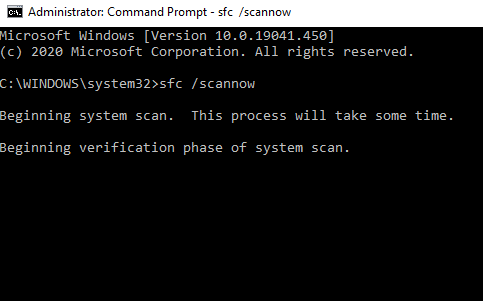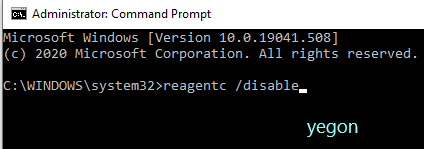- This topic has 1 reply, 1 voice, and was last updated 4 years, 4 months ago by
Yegon.
- AuthorPosts
- September 25, 2020 at 6:54 pm #26447
Kate
GuestI am trying to reset my printer but encounted a error nessage that stated ‘there was a problem resetting your pc windows 10’. So, what to do now. Why Microsoft have given this option if it is not working. I heard this option did not tried yet. Today I got chance to try it but is not working now. Please tell me how to perform reseting my PC to default settings as like new.
September 25, 2020 at 9:46 pm #26456Yegon
Participant“There was a problem resetting your pc windows 10” error normally happens when windows system has issues with system files integrity. There are some ways you can use to fix it even unless you are not in a position to access windows.
- First use the restore point
Restoring your system back to the previous time is so important to fix system errors. Go ahead and restore your windows in safe mode or access directly in your windows. If you do not know about Restore point, check it here https://www.techsupportall.com/enabling-system-restore-feature-windows-10-important/ If not successful, move to the next.
- Second perform a System File Checker (SFC).
Open CMD as Administrator and type sfc /scannow the hit enter and wait for the process to finish then restart it before trying to reset again. If I will not fix your PC move to the next step.

- Third Fix Windows Recovery Environment.
Run CMD as administrator and type reagentc /disable to disable Windows Recovery Environment. Then type reagentc /enable and hit enter again to re-enable. Wait for it to finish then restart the computer and try resting your windows. If it will not work move to the next step.

- Forth Rename the system and software registry
This will help fix registry files by assigning a new name.
Open CMD as administrator and enter the following commands hitting enter after each command. cd %windir%\system32\config Next ren system system.001 next ren software software.001 once done, Type Exit and try resetting your PC after restarting it.
If it Does not work for you, Go to the final step.
- Fifth Reset PC using a reset disk.
Create a new bootable reset disk using media creation tool to reset it using a USB or DVD. If you do not know how to create it, visit here https://www.microsoft.com/en-us/software-download/windows10 . use it to repair or make a full installation.
- AuthorPosts
- You must be logged in to reply to this topic.