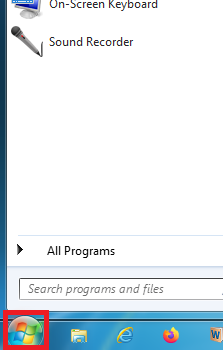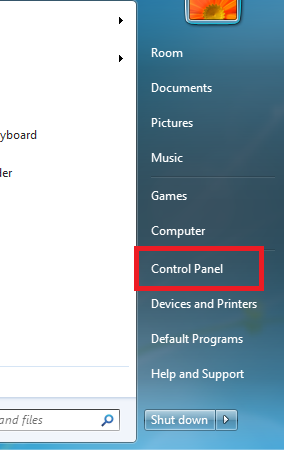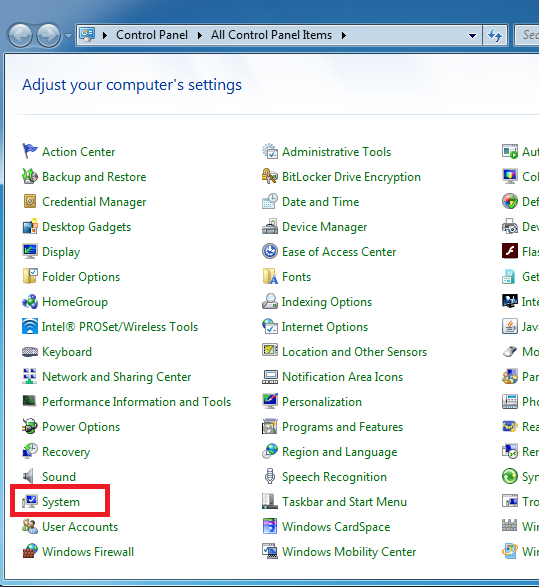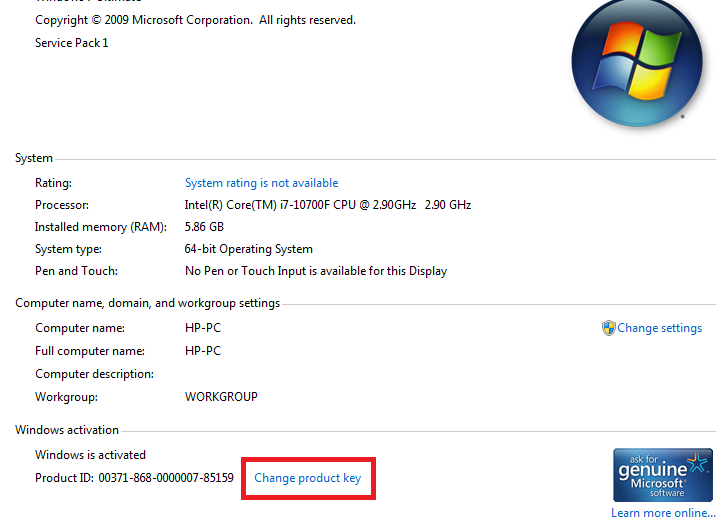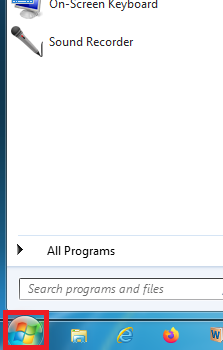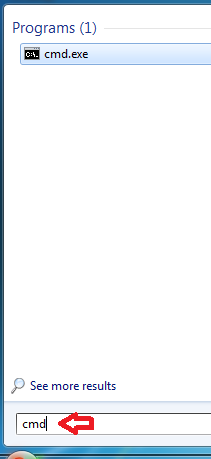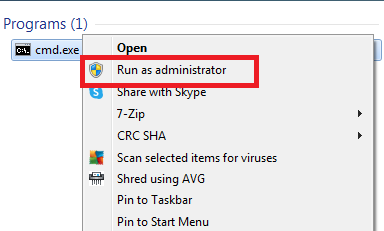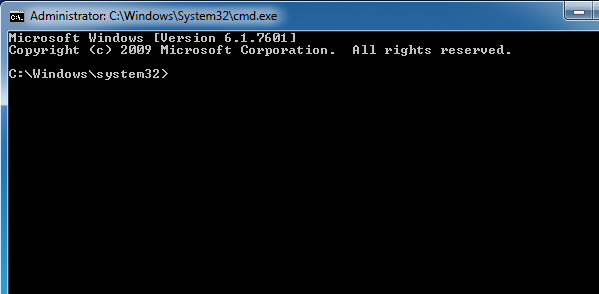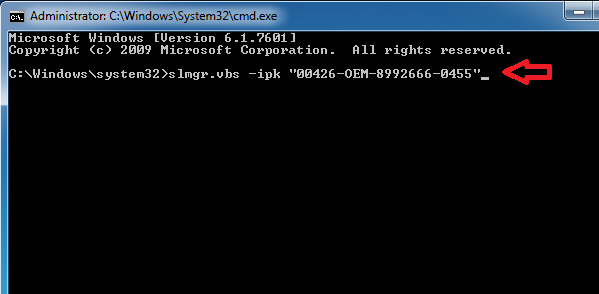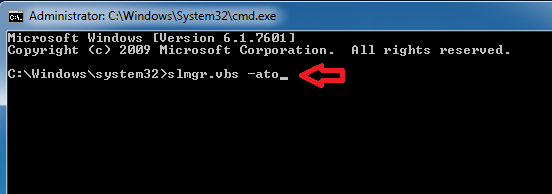- This topic has 1 reply, 1 voice, and was last updated 2 years, 5 months ago by
Amit.
- AuthorPosts
- July 9, 2022 at 11:27 am #33618
Jesse Madrid
Guesthow do I add a new product key I just purchased from a reputable software dealer because my existing version said my copy was not genuine. Windows 7 Pro
July 11, 2022 at 11:20 pm #33755Amit
ParticipantSometimes, Windows 7 users want to update their product key for upgrading or activating their OS. Although, Microsoft has tried to keep the process of changing the existing product key in Windows 7 simple and easy, but it can be troublesome for some users. If you are one such user who is thinking “how do I add new product key to Windows 7 pro?”, then we will answer this question in the following tutorial.
Why Change the Product Key of Windows 7?
Primarily, there are two reasons why a user might want to change or add a new product key to their Windows 7 OS.
- Activate Windows: Microsoft is highly vigilant when it comes to piracy and that’s why Windows OS has a habit of asking for your product key each time it gets suspicious of your existing product key. Also, if you have installed a trial version of the Windows 7, then you will have to enter the new product key to activate your OS version.
- Upgrade Windows: Sometimes users want to upgrade their Windows 7 Home edition to Windows 7 Professional or Ultimate edition. In such a scenario, you will have to purchase the product key for the new Windows edition and enter that key into your existing Windows version.
It doesn’t matter for which of the above reasons you want to add new product key to Win 7 Pro, the instructions given below will help you complete your task.
How Do I Add New Product Key to Windows 7 Pro?
There are two ways to add new product key to your Win 7 OS. We have described both these methods below.
Method 1: Using Control Panel
This is the simpler way of completing this task. Follow the steps given below in their correct order:
- Click on the ‘Start’ button.

- Click on the ‘Control Panel’ option.

- In the Control Panel window, views in Small Icons mode, then click on the ‘System’ option.

- In the System window, scroll to find and click on ‘Change product key’ link.

You can enter the new product key to complete this task.
Method 2: Using Command Prompt
Sometimes the option to change the product key is unavailable in System page, then you can use the Command Prompt to enter the new product key for Windows 7. Follow the steps given below:
- Click on the ‘Start’ button.

- In the search box, type ‘cmd’.

- In the search results, right click on the ‘cmd’ and choose ‘Run as administrator’ from the options.

- Click on the ‘Yes’ button in UAC window to open the Command Prompt window. Make sure that you are in “C:\Windows\System32>” location.

- Type “slmgr.vbs -ipk “Input your product key”” command in the Command Prompt window. In our example, we have typed a fake product key, but you should type the one purchased by you. Finally, press the ‘Enter’ key on your keyboard.

- Type “slmgr.vbs -ato” command in the Command Prompt window, then press the ‘Enter’ key.

That’s it, you have successfully added the new product key to your Windows 7 Pro.
If you were bothered about “how do I add new product key to Windows 7 Pro?”, then we hope you were able to change your product key by now.
- AuthorPosts
- You must be logged in to reply to this topic.