How to Run Command Prompt as Administrator
In Windows XP, Windows Vista, Windows 7, Windows 8
Question
I would like to know how to Run “Command Prompt” in administrator mode (Administrative Privileges), I need to run a command in that mode.
Solved Answer
That is a very simple process. This post will explain you how to start “Command Prompt” with Administrative Privileges, Please follow below steps.
There are lots of conditions that you require to use the command line rather than the normal mode command lines need admin privilege to do complete some of commands. And others unique command lines that needs admin privilege require a Command Prompt screen which is runs as local administrator. As well as here are a couple methods to open a Command Prompt screen with admin privilege in Windows 8, Vista, Windows 7.
This solution will works for Windows xp, Windows vista, Windows 7, Windows 8, Windows Server 2003, Windows server 2008.
Steps
For Windows 7, Vista
1. Click on Start
2. Go to All Programs ( in XP go to Programs)
3. Click on Accessories
4. Under Accessories you will get “Command Prompt”, Right click on that and choose option “Run as Administrator”
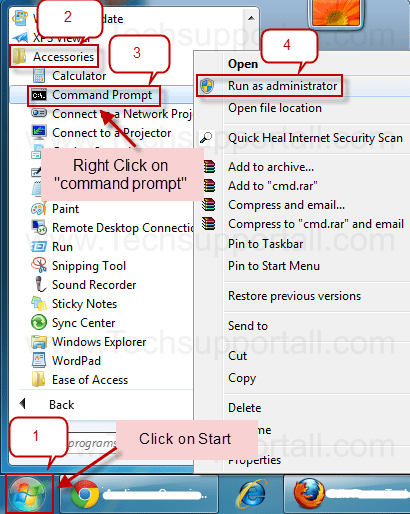
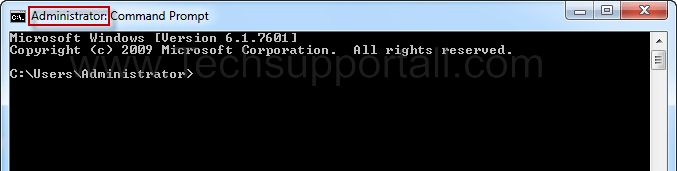
For Windows 8, 8.1, 10
- Open the Charms bar, and click on Search (You can also press the Windows + Q to open Search.)
- Then Type in the search bar “command prompt”
- Then click on “command prompt” (which is found in search results)
- Once you click on “command prompt” there are four option will be Highlighted in the bottom
- Choose the option “Run as Administrator” from the options
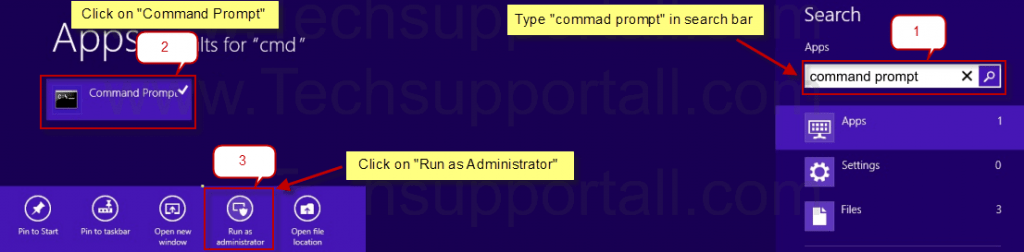
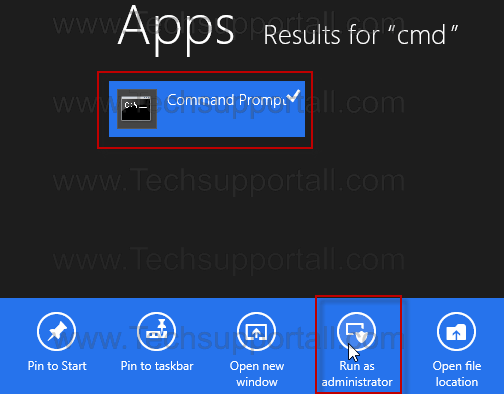
Windows 7 and Windows Vista users have lots of methods to start a command prompt or Windows command processor (co) with administrator privileges, proper rights or credentials. It is an security function in Windows Vista and Windows 7 that provide User Access Control that every one processes will start in restricted mode except if users particularly accept the level confirmation. To get command prompt, the commands may won’t run and have access denied error. Therefore users have to start command prompt will certainly full admin privileges and permission condition. Here’s several methods the raised command prompt could be started out and ran as administrator.
So that you can start a raised Command Prompt screen, whether) the Windows user account must curently have administrator rights, you need to know the password to a different account on the pc which has administrator rights. Most home pc user’s accounts are set up as administrator accounts.
If windows vista, every program completes with restricted rights to result in lots of restriction for a few basic programs. If you type cmd.exe inside the start menu search box it’ll load with a bit of limitations.
Related Search
The problem with the Normal Command Prompt is that any commands you run in it, if you do not have Administrative privileges, If your user account is a member of the Administrators then command prompt as administrator rights
I’ve been doing lots of work on it but running command prompt as administrator For example, when you run the sfc command in a normal Command Prompt window it will not completed, If you enjoy using the command line with admin rights administrator command prompt vista This is the very simple way to start command line administrator cmd prompt command prompt login as administrator
There more many ways but this is simple command prompt with administrative privileges If you getting error message 5 then you have to run command prompt administrator access if you want to know How to open command prompt with admin rights this type of problem are basic problem to run a command prompt as an administrator windows 7 command prompt administrator In this Instructable you will learn how to unblock cmd open command prompt as administrator How to Add an “Open Command Prompt
start command prompt as administrator
if you ran command prompt as a user that is a part of the Administrator’s windows 7 command prompt help User Account Control in Vista Command line on windows if you have Vista’s User Account Control turned on, you may need to start the Command Prompt windows 8 command prompt commands cmd administrator command command prompt login as administrator Different Ways to Open Command Prompt as Administrator cmd as administrator vista get command prompt run as administrator from command prompt can t open command prompt windows 7 running command prompt as administrator, open command prompt as administrator, start command prompt as administrator, running command prompt as administrator, administrator cmd prompt, administrative command prompt
Thanks!!
i know so use tech…
Winkey(Windowsキー)+X and next to Type Keyboard Key to “a”
it’s fast is done to command run.
and i think so it.
Explorer’s . Quick access toolbar menus 1st it chooses
” Alt + F M A” (but explorer on top for your any mouse)
and more.
ALT+ 1 or some numbers key is Quick access toolbar in shortrtcuts.
(or watch so explorer window in view, )
when i clicked CMD run as administrator , it stills requires password for it.and when i am doing without it ,it is showing error5(access is denied)
You must need to enter the admin password to do it, otherwise it will not be done!!
Amazing… tried every work around and zip… then this simple step… Thanks Man! Great of you to dedicate your time and knowledge. Most commendable!!!!
perfect solution thanks
I’m sorry to say it but its crapppp! it doesn’t work because when you want to run cmd as Administator I need a password! And thats the point why i want to chanche the password because the Real Administrator (read supervisor in person) is fired of the company ! And he say nothing about the password!
So, how to resolved this problem?