How to remove Tuvaro Search from my Homepage in Mozilla Firefox, Google Chrome, Internet explorer 9, from windows 7, 8, vista and XP.
Question
I am getting Tuvaro search page when I open my internet explorer this morning, I have tried to remove it from internet option but it’s comes again and changed the Internet explorer setting to Tuvaro automatically and getting the Tuvaro homepage again, why it happens automatically. I have also checked my control panel to uninstall Tuvaro but it is not listed there. It act seems like a virus because I never installed Tuvaro Search & toolbar. I don’t understand what happened, it is really very annoying thing please help me to get rid of Tuvaro. It is listed on my home page as: www-search.net/search/search.html?s=E8Oyobryu0306%2ca75aa06c-7a59-56625da5730%2c&pl=1
Solved Answer
You are right, it’s behavior look like a virus, Tuvaro search is a Adware program rather than virus, it is categorized as a Ad-ware, Browser Hijacker, PUP “Potentially Unwanted Program”. Tuvaro is a search engine which display you the search results as per your search terms but Tuvaro search also display you lots of advertisements & sponsored links along with that. Once Tuvaro search got installed into computer, it is really very hard to remove from your computer because it has taken over all the settings on all the browsers. Anyway, we have the proper solution to remove Tuvaro search. You just have to follow our following instructions carefully. We have the both methods to remove Tuvaro: Automatic method, Manual method both are listed below.
Tuvaro installation part is really very scared, Tuvaro search installs into computer in the background of other unwanted softwares silently, even you can’t see the installation of Tuvaro search. So please be aware from that type of installers.
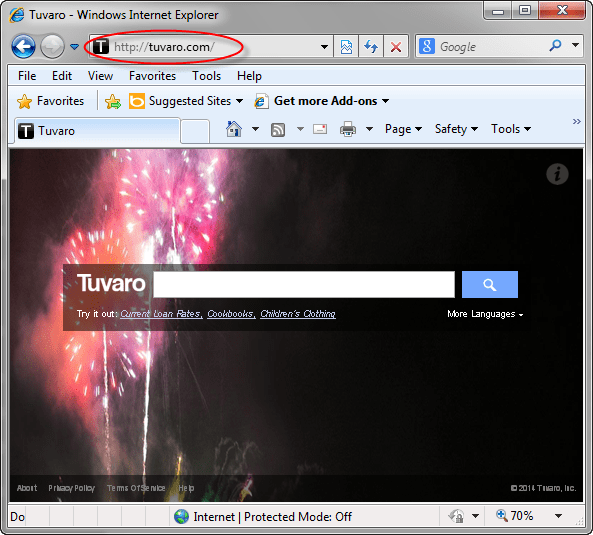
To protect from these type of adwares you have to understand their behavior of installation, we are giving you some tips to protect from this.
- You should not allow any program to install into computer, please check their publisher first and then allow if you heart about the publisher. Do not allow any unknown publisher to install thing on your computer. It may be a virus activity.
- Do not download any software or anything from 3rd party downloading websites, you should download anything from their own website only.
- Should not tick any unwanted check box while installing any software. Keep uncheck all the unwanted check box.
- Do not open any executable file from e-mail if you don’t know about sender, It may be a virus.
Tuvaro search usually changes your internet explorer search setting, homepage setting, new tab setting, address bar search setting and default search engine automatically without asking any permission from you before installing, once it’s installed there might be possibility they can fetch your search behavior and forward it to their advertisers which they will provides you the same adds as per your behavior of search. and when you click on their ads they increase their revalue.
In order to remove Tuvaro.com from your computer completely, we have the two methods, one is the Automatic fix and second is the manual fix, please choose the method as you wish. Both are method listed below. Please follow the below listed instructions.
Removal Steps
Automatic Fixit
Download Adware Remover Tool v3.9.1 to remove Tuvaro.com Automatically, It’s a Freeware utility specially designed for Adware Removal. This tool can remove most of the Adwares from Internet Explorer, Firefox, Mozilla Firefox and from their registry traces as well..
Adware-Removal-Tool-v3.9.1.exe
Manual Steps
Step 1 : To Uninstall Tuvaro.com from computer
- Click on Start button and then click on Control Panel.
- Now click on Programs –> Uninstall a program or Program and Features (Windows-7, 8, Vista).

- For Windows XP users click on Add/Remove Programs.

- You will get a window which have listed all the installed programs.
- Uninstall Tuvaro.com from there.
- Also do uninstall allthe programs which are listed in Suspicious Programs list below, if you find any installed into your computer. Because all these programs are unwanted. You should uninstall all them immediately if you found any.

Suspicious Programs list
- Tuvaro Toolbar
- Tuvaro Search
- Savesence
- iLivd manager
- Bitguard
- Browser defender
- Browser protect
- Browser protected by conduit
- Delta search, Babylon
- LessTabs
- SweetPack
- WebCake 3.0
- VideoSaver
- Yealt
- LyricsContainer
- VideoSaver
- AddLyrics
- Cool Worlds
- privacy safe gaurd
- unfriend checker
- Price peep today
- Coupon amazine
- TidyNetwork.com
- DownloadTerms 1.0
- Yontoo
- Also Uninstall all the unwanted & unknown programs. If there are some problem while uninstalling any software, then use Revo uninstaller tool to uninstall any program forcefully. Click here to download Revo uninstaller
Remove Tuvaro.com infection from Windows Shortcuts.
- 1. Right click on the shortcut of Internet Explorer / Firefox / Google Chrome and do left click on the properties option. then their properties page you will appear. Delete that following path from target field. (As per below screenshots)
“http://www.Tuvaro.com /?udutn_sources=a&ngtn_nadofidftg=cm..etc.”
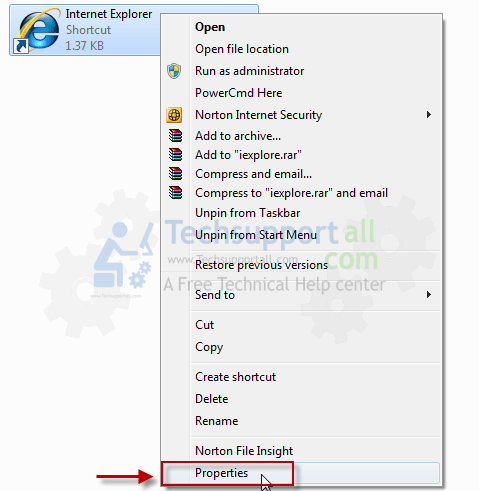
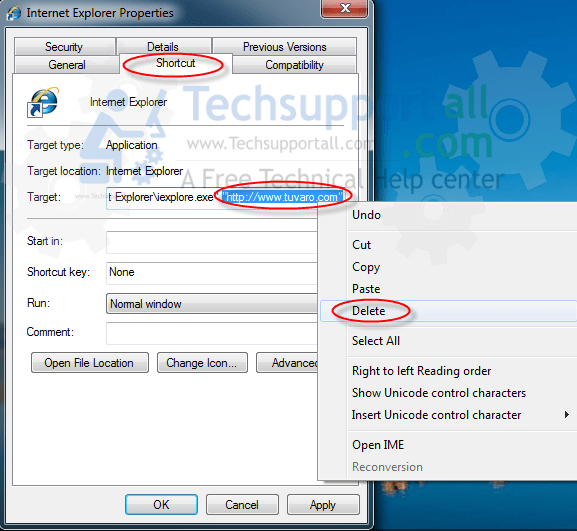
3. Remove Tuvaro.com infection from startmenu’s shortcuts.
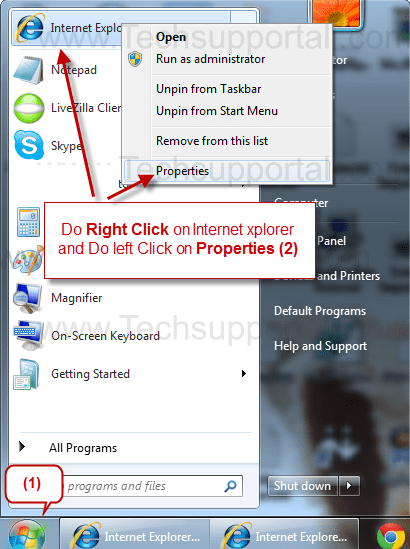
4. Remove Tuvaro.com infection from taskbar’s Shortcuts.
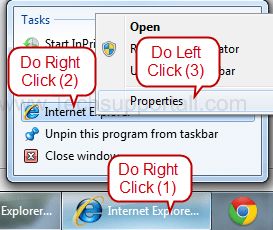
Step 2 : To Remove Tuvaro Search from Internet Explorer.
Step 2.1 : Remove Tuvaro Search from homepage
- Open Internet Explorerthen go to Toolsmenu (Press “F10” key once to active the menu bar) and then click on Internet Option a configuration page will be opened, then click on General tab. Now look into under HOME PAGE Edit Box you got www.Tuvaro.com, replace it to www.google.com, then click on apply and close.
Step 2.2 : Remove Tuvaro Search add-ons from Internet Explorer.
- Open Internet Explore then go to Tools menu (press “alt” key once to active menu bar) and then click on Internet Option a configuration page will be opened
- click on Programs tab then click on Manage Addons, now you’ll get a window which have listed all the installed addons.
- Now disable the Tuvaro.com add-on, also disable all the unknown / unwanted addons from this list. (As per below screenshot).

Step 2.3 : Reset Internet Explorer
- Open Internet Explorer. Click on Tools menu (Press “F10” key once to active the menu bar), click on Internet Option. A internet option window will open.
- For IE9, IE10 users may click on Gear icon
 . Then click on tools.
. Then click on tools.
- Click on Advanced tab,then click on RESET button.
- Now you will get a new popup for confirmation, tick mark on Delete personal setting then click on RESET button on that. (As shown on below screenshot)
- Now your Internet Explorer has been Restored to default settings.

- Now you will appear a popup stated “complete all the tasks”. After completion click on close button.
Step 3 : To Remove Tuvaro Search from Mozilla Firefox
Step 3.1 : Remove Tuvaro Search from Mozilla Hompeage
- Open Mozilla Firefox, Click on Tools menu (If tools menu doesn’t appear then press “F10” key once to active the menu bar) then go to Options, after that a configuration page will be opened, then click on General tab and then look on the very first section named as Startup. Under Startup you will see a HOME PAGE Edit Box, under this edit box you will see www.Tuvaro.com, please replace it to www.google.com, then click on apply and close.
- Restart Firefox Browser
Step 3.2 : Remove Tuvaro Search from add-ons
- Open Firefox and then go the Tools menu (Press “F10” key once to active Menu bar) click on Add-ons, you’ll get a page click on extensions from the left side pane. now look on right side pane you’ll get all the installed add-ons listed on there. Disable or Remove Tuvaro.com addon, also disable all the unknow / unwnated addons from there. (As per below screen shot)

Step 3.3 : Reset Mozilla Firefox
- Open Firefox and then go the Helpmenu (Press “F10” key once to active Menu bar)
- Go to Help menu then click on “Troubleshooting information”
Note: you can also open this page in this ways, open Firefox then type this command in the address bar “about:support” (without quote) and then hit enter or OK.
- You will get a page “Troubleshooting information” page, here you will get “Reset Firefox” option in the right side of the page.
- Click on Reset Firefox option. and follow their instruction to reset.
- Now your Mozilla Firefox has been Restored to default settings.


Step 4 : To Remove Tuvaro Search from Google Chrome
Step 4.1 : Remove unwanted homepage & search engine from Google Chrome
- Start Google Chrome, click on options icon
 (Located in very top right side of the browser), click on Settings. You will get a configuration page.
(Located in very top right side of the browser), click on Settings. You will get a configuration page. - Under configuration page find a option named as “Open a specific page or set of pages” click on their Set Pages. A another window will come up. Here you will appear the bunch of URL’s under “Set pages”. Delete all them and then enter only one which you want to use as your home page.


- In the same configuration page click on Manage search engines button. Delete all the search engines from there, just keep only www.goole.com as your default search Engine.



Step 4.2 : Remove unwanted extensions from Google Chrome
- Start Google Chrome, click on options icon
 (Located in very top right side of the browser), then click on Tools then, click on Extensions. (As shown on below screenshot)
(Located in very top right side of the browser), then click on Tools then, click on Extensions. (As shown on below screenshot)

- You will get a configuration page. which have listed all the installed extensions, Remove Tuvaro Search extension & also remove all the unknown / unwanted extensions from there. To remove them, click on remove (recycle bin) icon
 (as shown on screenshot)
(as shown on screenshot)

Step 4.3 : Reset Google Chrome
- Close all Google Chrome browser’s window
- Press “window key + R” (Flag sign key + R) , then you will get Run box.
- Copy and Paste this following command “as per your OS” in this Run box then click on OK button. You’ll get open a location in windows explorer.
Windows XP
%UserProfile%\Local Settings\Application Data\Google\Chrome\User Data\DefaultWindows 7, 8, Vista
%UserProfile%\AppData\Local\Google\Chrome\User Data\Default
- In the default folder location, Rename a file named as “Preferences“ to “Preferences.old“
- In the same default folder location, Rename one more file named as “Web Data“ to “Web Data.old“
- Now your Google Chrome has been Restored to default settings.
Step 5 : To Remove Tuvaro Search from Registry
- Press “window key + R” (Flag sign key + R) you will get Run box then type “REGEDIT” into the run box then click on OK. You’ll get a registry editor window.
- In the registry editor, click on Edit menu and then click on find option, you’ll get edit box to search any string into registry editor
- Type “Tuvaro” into the find box and then click on Find Next.
- The search result will highlight the key or value which have contains the Tuvaro string.
- Now delete the Registry Key/Value/Value-Data if any one contains “Tuvaro.com” string (must see the example screenshot below)
Note:- Do not delete the complete value data, just delete the Tuvaro.com path only (for example see screenshot3 below)
- Use F3 key to find Next. and do the last step to all results.
- We are giving you the example on “Conduit” Adware.
Screenshot 1

Screenshot 2

Screenshot 3

Step 6 : To Remove Tuvaro Search from Autorun Tasks
- Click on Start button and then do Right-Click on the computer and then do left-click on Manage. A manage window will appear.
- In the manage window click on Tasks Scheduler from right side pane, then click on “Task Scheduler Library“, Now look on left side pane and Remove all the Tasks which have contains Tuvaro.com string and also remove all the unknown / unwanted tasks from there (As per the screenshot below).

Step 7 : To Remove Tuvaro Search from Startup
- Press “window key + R” (Flag sign key + R) you will get Run box then type “MSCONFIG into the run box then click on OK. You’ll get a msconfig window.
- In the msconfig window click on Startup tab, here you’ll get all the startup entries, so look on the list and then do Un-check the entries which is contains Tuvaro.com. Also Un-check all the others entries which you found unwanted. then click on OK to apply all the changes.

Step 8 : To Remove Tuvaro Search from Services
- Press “window key + R” (Flag sign key + R) you will get Run box then type “MSCONFIG” into the run box then click on OK. . You’ll get a msconfig window.
- In the msconfig window click on Services tab, here you’ll get all the startup services list, click on “Hide Windows Services” all the windows related services will be hidden. now it’s only display the 3rd party installed services, now look on the list and then do Un-check the service which have contains Tuvaro.com. Also Un-check all the unknown / unwanted services. then click on OK to apply all the changes.

Step 9 : To remove Tuvaro Search from registry entries with Adwcleaner.exe
Here is the proper step-by-step guide to remove any adware from registry, please follow the steps.
9.1 : Download AdwCleaner from the below link.
Click Here to Download: Adwcleaner.exe
9.2 : Run that downloaded file (Adwcleaner.exe).
9.3 : When you get it started, click on scan button to search the Tuvaro.com files and registry entries (As shown below screenshot).

9.5 : When scanning process will be finished, click on Clean button to delete all the Tuvaro.com files and registry entries (as shown on below screenshot)

Step 10 : To remove Tuvaro Search with Hitman-Pro
Click here to Download Hitmanpro_x32bit.exe
Click here to Download Hitmanpro_x64bit.exe

Step 11 : To remove Tuvaro Search with Malwarebytes.
11.1 : Download Malwarebytes Anti-Malware Free, then double click on it to install it.
Click Here to Download Malwarebytes.exe


11.2 : Update online Virus Definition


11.3 : Tick mark on “Perform quick scan” then click on Scan
11.4 : When the scan done click on “Show results”
11.5 : After clicking on Show result it will you a another window where you will get the found threats. Click on “Remove Selected”

FAQs
Q. What is Tuvaro.com ?
Ans. Tuvaro.com is a search engine which display you lots sponsored links and adverting on their search results, it is actual a browser hijacker and also categorized as as a PUP (potentially unwanted program). It comes into your computer without your permission and change your default settings such DNS files, Registry files, Background color, browser homepage and many more.
Q. I wish to remove Tuvaro.com from my computer?
Q. I can’t remove Tuvaro.com from my PC?
Q. I won’t uninstall Tuvaro.com from my computer. What can i do?
Ans. Tuvaro.com is a harmful browser hijacker. So, you should immediately uninstall this adware. To remove this unwanted program, you have to follow article steps very carefully.
Q. How Tuvaro.com enters in my computer?
Ans. Tuvaro.com comes into your computer via free software packages and when you click visit on malicious websites. You should not download any software from 3rd party website.
Q. Is Tuvaro.com a virus?
Ans. Technically, Tuvaro.com is not a virus. However, it is categorized as “PUP” (Potentially Unwanted Program) because it comes into your computer without approval.
“Don’t forget to leave comments”

open C:\Program Files\Common Files\Goobzo
uninstall sma….problem solved
Yes I have done all this. Have also used Spybot, Norton, Malwarebits, Hitman Pro, Adwcleaner; scanners, in both safe mode and in normal. Tuvaro keeps coming back. There,s nothing in the home page on on the tool bar. No extentions or apps that appear to be out of place. Nothing in programs. So how do I kill this thing for good. Format and reload?
It’s coming back because you still remains a unwanted software installed on your computer. So please follow my steps to get rid of it.
Step1 : Uninstall all the recently installed program from Control Panel. click on start button then click on Control panel then click on “Uninstall a program” then uninstall all the unwanted programs from there, May be Tuvaro has installed with another name. You may filter that list by the date by clicking on date column.
Step 2: Download and then RUN our Fixit tool “Adware Removal Tool V3.7“.
Please revert back if doesn’t fix.
info@techsupportall.com
Thanks for te quick fix!!
Even after removal, we would be directed to tuvaro.com upon browser startup. Turns out the virus had appended the each link for every browser installed.
Right click the link to open your browser and click properties. Under the Target section you will double quotes followed by a path to where the browser is located on your computer then another set of double quotes. Delete everything after the second set of double quotes. It is a command line option to open a specific webpage, in this case tuvaro.com, which bypasses what you may have set as your homepage.
You will have to do this for every link to every browser including all shortcuts on the desktop, taskbar, and start menu.
There are lots of thing that you have to change in order to completely remove it from your computer, so we recommend you to please use our Fixit Tool to remove Tuvaro Adware. It’s works perfectly fine to remove Tuvaro. Please try and then report me again.
I used the fix it tool to remove Tuvaro Adware. It seemed to have worked, it gave me back my homepage for google chrome and I donated. I get home today and it had taken over my homepages again and it makes my computer slow, what is the deal with this?
It does not show up in control panel to remove either, I ran the fix it tool again.
You can skip the uninstall step if Tuvaro is not listed. Make sure it is not installed with another name so please uninstall all other unwanted and unknown programs from control panel and then continue with the above steps.
thank you, thank you, thank you….after spending hours this afternoon trying to remove it, your help worked, cheers
Thank you for your help getting rid of Turvaro.
Thank you so much! I have been working on this Tuvaro problem for a long while, and you fixed it in about 1ifteen minutes. Your program is fantastic!
All is now right. Before doing the task below I decided to shut down and restart. Everything is now appears to be good. Just to be certain, today I downloaded and ran HitmanPro, and it did not find anything wrong.
Thanks for your help,
Ray
Your guide worked. Tuvaro is gone and so is firefox. Actually firefox was just hanging on. When I ran immune is spybot there was several firefox entries that were unprotected. When I got rid of tuvaro firefox was gone from spybot. Good job and thank you.
Can I use the automatic version with Windows 8 and Google Chrome to get rid of Tuvaro.
Frank, Yes, it works perfectly on windows 8 as well.
Tuvaro removal for Opera?
Great tool!
tried removing Tuvaro browser from windows 8.1, I don’t have it on my admin browser but on browser set to child. Will not go away, help
We just have updated our Fixit tool v3.8 to v3.9 click here to download “Adware Removal Tool v3.9” which will remove this Tuvaro search automatically. Let us know if doesn’t work.
thank you. your work fine.
Thank you very much!!
I hope that your software works.
I am HOPING…and praying, that this works!!! I keep getting tuvaro, on my browser, Google Chrome, when I turn it back on.
I do not have the extra right now to “donate”, but when I do, I will come back and give you some.
Thank you!!
thanks for removing tuvaro from my start up. I have been trying for months with no success.
Thanks, first time I have used this service. You’ll excuse me if I have a wait and see attitude. Noticed I was given a new tool bar and an invite to WOT (that I have used in the past – like it). I assume that I will be able to access “Tech Support” for the purpose of sending money once I see the end result in my machine. Thanks for being there and you hear from me.
you are the best thanks alot Ilove you very much thank you
work realy good
Awesome!
Thank you so much!
great and easy to use
Thanks, you seem to have solved my problem.
Fantastic, it works very well. I don’t have to waste time removing everything manual.
THE PRODUCT WAS GRATE. WILL SOON GET ADDITIONAL PRODUCTS
u made my day – cleaned all the trash i couldnt get rid off
great tool, much thanks to the devteam
Tavorus took over all my browsers and your link cleaned it up and got it back to normal! Thank you!
I am sending a donation for helping me!
Also I found out if you do most of the uninstall processes and uninstall your browser and re-install, its guaranteed to kill this insidious virus! Hope this helps!
I just used your program and was super happy with it. So I’ll have to say my thanks here!
You guys rock
Great .. tool
Great tools! Adware Removal Tool.
My friend had given me your program before. It got lost somehow, but just used it to get rid of Truvaro Search Engine. I think it’s gone. Welcome back,guys!!!!
Thank you for your help. Your software has eradicated several noisesome pests that arrived on my new computer with stuff that was actually useful. Good job.
Wonderful software solved my problem Thankyou
Thanks for the walkthrough. It was a thorough and well thought piece that helped me nix Tuvaro and its associates from YTDownloader. For those who are tech savvy enough to comb their registries, this was a life saver of a resource….to contemplate rolling back a fresh windows install because of one malware was too much, but folks like you have our back. Much Thanks!
Owsome tool. Just a click and it clean all.
Awesome!…it worked absolutely perfect! 🙂
Thanks to you guys I nipped this one in the but. Got it from one of my wife’s school websites. going to have to inform them of the problems with their site but the tech support is over seas, IMAGINE THAT HAHA.
Awesome tool, I tried everything to get rid of a hyjacker and it only made matters worse.
Simple and highly effective! Thank you so very much!
thank you
It was reallt helpful thxs guys 🙂 you guys the best!!!!!!
Great tool, thanks!
Your automatic removal seemed so easy that, even though I have not tested my browsers yet, I am already ecstatic in anticipation that it worked OK. I shall, surely, send you a worthwhile donation, if it does. You would have saved me a world of frustration with this pervasive and persistent adware/browser hijacker (tuvaro and www-search.safefinder.net)..
thanks
Very simple, and very effective
5 stars
Many thanks good to see there are some nice people left
Very easy to use, thank you. donation made
Thank you, good work.
Thank you so much. it worked I think. Snap.do was a real pain.
much appreciated!
Excellent – worked a treat!
Your Adware Removal Tool it’s a good software. Thanks for it!
FINALLY!! thanks so far so good, thank you…
should have paypal for donate have no cards. THANKS great SITE!
Works excellent
THANKS
I LOVE IT! it got rid of the problem in seconds literally a few seconds! thank you so much guys i vouch this program to all!
I am very thankful to this soft…
Awesome! Removed Tuvaro Adware! Thanks so much!!
Thank you so much. Adwcleaner did a marvelous job at fixing my computer. i’m going to recommend this software to everyone i know who suffers malicious viruses and adware.
JUST GREAT REMOVE ALL JUNK IN 5 MINUTE
Thanks
Thanks so much!!!
Thanks buddy its works for me..
Thank you so very much. It did work and so wonderfully. My donation is on its way. Thanks.
Thank you for a very useful and time sving software..!
Great job!
Thanks!
Thank you. Very nice program.
Fantastic sorted out my trojan infections
Itz awesome.. thank u guys..
Thank you so much, I hope this works. I don’t have much but right now…..but appreciate the help.
I tried with severalprograms to get rid of Omiga-plus.
With Adware Removal Tool I succeeded.
THANKS
Excellent. I was looking for a solution and I found it. It worked extremelly fine. Thanks.
Great software! Thanks a lot
awesome..software.
Thank god..you saved lot of time ..
Awesome software !!
Works well – GREAT Tool…
Worked. gr8. Regards
Thanks!!!
Thank you very much! Almost cried when i couldt get it of my computer, you saved my computers life!
IT IS BRILLIANT !!!!!!! Thank you
Great tool. Cleaned my computer immediately….
Very impressed, solved the issue in a jiffy, Thanks a lot.
Works like a charm 🙂
Finally found a quick and effective way to remove this ridiculously elusive adware.
Thankyou very much, it worked perfectly
awesome!
Thank you so much guys – this worked perfectly well and restored my computer – really appreciated
thanks
very good
Thank you so much!
thank you so much
NICE