Question.
I need your help to remove Default-Search.net. It couldn’t remove Default-Search.net from my computer. I tried lots of steps from Internet but doesn’t work at all. I need your help how to remove Default-Search.net homepage from computer? I have windows 7 – 32 bit with Internet Explorer9.
How to remove Default-Search.net from Internet Explorer, Google Chrome, Mozilla Firefox.
Explanation & Solution
Default-Search.net is a browser hijacker that installs on most common internet browsers replacing the likes of Mozilla Firefox, Internet Explorer or Google Chrome. It is a browser hijacker because most of the time it is usually installed without the knowledge of the user. Once installed, it immediately modifies the browser settings redirecting most of the search to ads from unknown publishers who in most cases are the sponsors of the browser hijacker. It usually gets installed to a browser together with a Linkey plugin. The browser homepage is immediately changed to default-search.net and most users can continue normal browsing without even noticing.
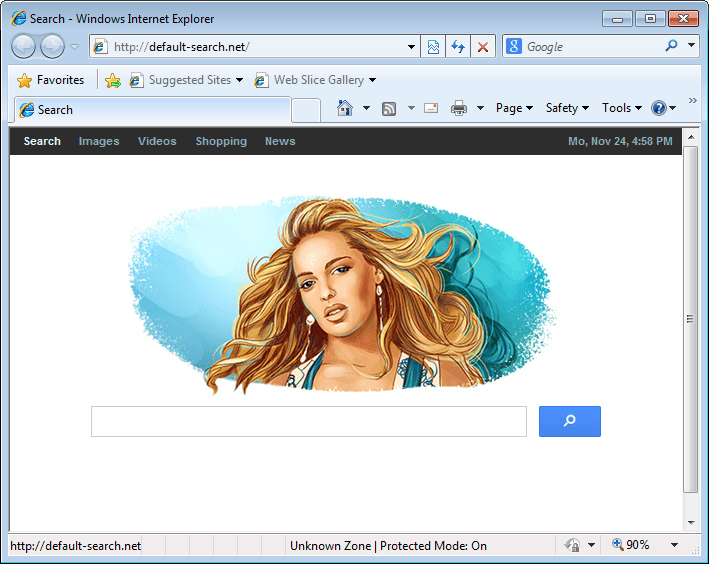
The Default-Search.net will automatically affect your internet experience usually redirecting you to pages with information that is not useful. The user will always be directed to advertisement displays and will not get any useful information. These advertisements are usually from unknown publishers who sponsor the browser. This will generally slow down the performance of your computer.
Defualt-Search.net usually tracks the entire user’s internet browsing history and such information is sent various organizations for business purposes. It can record the IP address of the computer, email addresses, phone numbers and even cookie information. This can always be dangerous to the privacy of the users as such information can be used by cybercriminal to perform cybercrimes. The browser sometimes adds additional information the homepage with new sites added to your bookmark list.
It usually comes into computers whenever people download free programs online. It exists in a bundle form which is downloaded together with the free software or programs. Whenever people accept the terms and conditions of such free programs they also accept the hijacker browser.
This can also get into computers through suspicious emails that usually come as spam email. Malicious websites in the internet can also contain this browser hijacker. It is advised that people avoid such free downloads and always ignore any suspicious emails.
Avoid free downloads and always get new programs from its own website even if it means paying for them.
It is also essential to put all security measures which can include antivirus programs and antimalware which will notify you when such browsers get into your computer.
Users should also avoid malicious websites and emails.
How to uninstall Default-Search.net
Uninstalling of the program from the control panel can help remove Default-Search.com with easy. This is done by clicking uninstall at the control panel and clicking on the highlighted program. This will completely clear Default-Search.com and users can then change to their preferred search engine.
This can also be removed through the use of antimalware like AdwCleaner. This is usually downloaded into the computer desktop and running it through all your files. All programs are usually closed as the AdwCleaner scans through your computer files to detect any virus or unwanted programs. Once the scan is complete it will show you all suspicious files found and give you the option to clean. This will clean your computer and remove all unwanted files completely.
How to remove Default-Search.net
To remove default-search.net from your computer you need to follow the following instructions properly.
Removal Instructions
Automatic Fixit
Download Adware Remover Tool v3.9 to remove Default-Search.net Automatically, It’s a Freeware utility specially designed for Adware Removal. This tool can remove most of the Adwares from Internet Explorer, Google Chrome and Mozilla Firefox. It can remove all the traces of Default-Search.net from registry as well.
Manual Steps
Step 1: To Uninstall Default-Search.net from computer
- Click on Start button and then click on Control Panel.
- Now click on Programs –> Uninstall a program or Program and Features (Windows-7, 8, Vista). You also may click on “Uninstall a program”

- For Windows XP users click on Add/Remove Programs.

- You’ll get a window which has listed all the installed programs.
- Uninstall “Default-Search.net” from there.
(Note: If you face any type of problem while uninstalling Default-Search.net” then you can use Revo uninstaller tool, it can it remove forcefully. Click here to download Revo Uninstaller Tool).
- Also do uninstall all the unwanted & unknown programs which are listed in “Suspicious Programs list”(See below for the list). You should uninstall them immediately if you found any into your computer.
(Note: If you face any type of problem while uninstalling anything from control panel then you can use Revo uninstaller tool, it can remove any software forcefully. Click here to download Revo Uninstaller Tool).

- Uninstall all unwanted programs
Suspicious Programs list
- Browser defender
- HD-Plus 1.8
- Vplay
- Browser protect
- Browser protected by conduit
- Delta search, Babylon
- LessTabs
- WebCake 3.0
- Yealt
- LyricsContainer
- VideoSaver
- AddLyrics
- privacy safe guard
- unfriend checker
- Price peep today
- Coupon amazine
- TidyNetwork.com
- DownloadTerms 1.0
- Yontoo
- Also uninstall all the unwanted & unknown programs which are not listed here.
Step 2 : To Remove Default-Search.net from Internet Explorer.
Step 2.1: Remove Default-Search.net from homepage
- Open Internet Explorer then go to Tools menu (Press “F10” key once to active the menu bar) and then click on Internet Option a configuration page will be opened, then click on General tab. Now look into under HOME PAGE Edit Box you got www.Default-Search.net, replace it to www.google.com, then click on apply and close.
Step 2.2: Remove Default-Search.net add-ons from Internet Explorer.
- Open Internet Explorer then go to Tools menu (press “F10” key once to active menu bar) and then click on Internet Option a configuration page will be opened
- Click on Programs tab then click on Manage Add-ons, now you’ll get a window which have listed all the installed add-ons.
- Now disable the Default-Search.net add-on, also disable all the unknown / unwanted add-ons from this list. (As per below screenshot).

Step 2.3: Reset Internet Explorer
- Open Internet Explorer. Click on Tools menu (Press “F10” key once to active the menu bar), click on Internet Option. A internet option window will open.
- For IE9, IE10 users may click on Gear icon
 . Then click on tools.
. Then click on tools.
- Click on Advanced tab then click on RESET button.
- Now you will get a new popup for confirmation, tick mark on Delete personal setting then click on RESET button on that. (As shown on below screenshot)
- Now your Internet Explorer has been Restored to default settings.

- Now you will appear a popup stated “complete all the tasks”. After completion click on close button.
Step 3 : To Remove Default-Search.net from Mozilla Firefox
Step 3.1 : Remove Default-Search.net from Mozilla Hompeage
- Open Mozilla Firefox, Click on Tools menu (If tools menu doesn’t appear then press “F10” key once to active the menu bar) then go to Options, after that a configuration page will be opened, then click on General tab and then look on the very first section named as Startup. Under start-up you will see a HOME PAGE Edit Box, under this edit box you will see www.Default-Search.net, please replace it to www.google.com, then click on apply and close.
- Restart Firefox Browser
Step 3.2 : Remove Default-Search.net from add-ons
- Open Firefox and then go the Tools menu (Press “F10” key once to active Menu bar) click on Add-ons, you’ll get a page click on extensions from the left side pane. now look on right side pane you’ll get all the installed add-ons listed on there. Disable or Remove Default-Search.net add-on, also disable all the unknown / unwanted add-ons from there. (As per below screen shot)

Step 3.3: Reset Mozilla Firefox
- Open Firefox and then go the Help menu (Press “F10” key once to active Menu bar)
- Go to Help menu then click on “Troubleshooting information”
Note: you can also open this page in this ways, open Firefox then type this command in the address bar “about:support” (without quote) and then hit enter or OK.
- You will get a page “Troubleshooting information” page, here you will get “Reset Firefox” option in the right side of the page.
- Click on Reset Firefox option and then follow their instructions to reset firefox.
- Mozilla Firefox should be Restored.


Step 4 : To Remove Default-Search.net from Google Chrome
Step 4.1: Remove unwanted homepage & search engine from Google Chrome
- Start Google Chrome, click on options icon
 (Located in very top right side of the browser), click on Settings. You will get a configuration page.
(Located in very top right side of the browser), click on Settings. You will get a configuration page. - Under configuration page find a option named as “Open a specific page or set of pages” click on its Set Pages. Another window will come up. Here you will appear the bunch of URL’s under “Set pages”. Delete all them and then enter only one which you want to use as your home page.


- In the same configuration page click on Manage search engines button. Delete all the search engines from there, just keep only www.goole.com as your default search Engine.



Step 4.2 : Remove unwanted extensions from Google Chrome
- Start Google Chrome, click on options icon
 (Located in very top right side of the browser), then click on Tools then, click on Extensions. (As shown on below screenshot)
(Located in very top right side of the browser), then click on Tools then, click on Extensions. (As shown on below screenshot)

- You will get a configuration page which have listed all the installed extensions, remove Default-Search.net extension. Also remove all the unknown / unwanted extensions from there. To remove them, click on remove (recycle bin) icon
 (as shown on screenshot)
(as shown on screenshot)

Step 4.3 : Reset Google Chrome – Restore to default setting.
- Open Google Chrome, click on menu icon
 and then click on settings (Note: menu icon is located right side top corner it is look like this:
and then click on settings (Note: menu icon is located right side top corner it is look like this:  ). (See the below screenshot for better understand)
). (See the below screenshot for better understand) - Scroll down and click on “Show advanced settings…”option, after click on that you’ll appear some more options in bottom of the page. Now scroll down more and click on “Reset Browser setting” option. (See the below screenshot for better understand)
- Now, Close all Google Chrome browser’s window and reopen it again.


Step 5 : Remove Default-Search.net infection from Windows shortcuts.
Follow the following steps for all browser’s shortcuts like: Internet Explorer, Firefox, Internet Explorer and Safari as well.
- Right click on the shortcut of Internet Explorer and then do left click on the properties option. You’ll get a shortcut’s properties.
- Click on shortcut tab and then delete the “www.Default-Search.net/?utm” string from target field.
- Need to delete this URL:


Repeat the above steps on all browser’s shortcuts like: Internet Explorer, Firefox, Internet Explorer, Safari in all location Desktop / Taskbar / Startmenu.
- Remove Default-Search.net infection from startmenu’s shortcuts.

- Remove Default-Search.net infection from taskbar’s shortcuts.

_
Step 6 : To Remove Default-Search.net from Registry
- Press “window key + R” (Flag sign key + R) you will get Run box then type “REGEDIT” into the run box then click on OK. You’ll get a registry editor window.
- In the registry editor, click on Edit menu and then click on find option, you’ll get edit box to search any string into registry editor
- Type “Default-Search.net” into the find box and then click on Find Next.
- The search result will highlight the key or value which have contains the Default-Search.net string.
- Now delete the Registry Key/Value/Value-Data if any one contains “Default-Search.net” string (must see the example screenshot below)
Note:- Do not delete the complete value data, just delete the Default-Search.net path only (for example see screenshot3 below)
- Use F3 key to find Next. and do the last step to all results.
- We are giving you the example on “Conduit” Adware.
Screenshot 1

Screenshot 2

Screenshot 3

Step 7 : To Remove Default-Search.net from Autorun Tasks
- Click on Start button and then do Right-Click on the computer and then do left-click on Manage. A manage window will appear.
- In the manage window click on Tasks Scheduler from right side pane, then click on “Task Scheduler Library“, Now look on left side pane and Remove all the Tasks which have contains Default-Search.net string and also remove all the unknown / unwanted tasks from there (As per the screenshot below).

Step 8 : To Remove Default-Search.net from Startup
- Press “window key + R” (Flag sign key + R) you will get Run box then type “MSCONFIG into the run box then click on OK. You’ll get a msconfig window.
- In the msconfig window click on Startup tab, here you’ll get all the startup entries, so look on the list and then do Un-check the entries which is contains Default-Search.net. Also Un-check all the others entries which you found unwanted. then click on OK to apply all the changes.

Step 9 : To Remove Default-Search.net from Services
- Press “window key + R” (Flag sign key + R) you will get Run box then type “MSCONFIG” into the run box then click on OK. . You’ll get a msconfig window.
- In the msconfig window click on Services tab, here you’ll get all the start-up services list, click on “Hide Windows Services” all the windows related services will be hidden. now it’s only display the 3rd party installed services, now look on the list and then do Un-check the service which have contains Default-Search.net. Also Un-check all the unknown / unwanted services. then click on OK to apply all the changes.

Step 10 : To remove Default-Search.net registry entries with Adwcleaner.exe
10.1 : Download AdwCleaner from the below link.
Click Here to Download: Adwcleaner.exe
10.2 : Run that downloaded file (Adwcleaner.exe).
10.3 : When you get it started, click on scan button to search the Default-Search.net files and registry entries (As shown below screenshot).

10.5 : When scanning process will be finished, click on Clean button to delete all the Default-Search.net files and registry entries (as shown on below screenshot)

Step 11 : To remove Default-Search.net with Hitman-Pro
Click here to Download Hitmanpro_x32bit.exe
Click here to Download Hitmanpro_x64bit.exe

Step 12 : To remove Default-Search.net with Malwarebytes.
12.1 : Download Malwarebytes Anti-Malware Free, then double click on it to install it.
Click Here to Download Malwarebytes.exe


12.2 : Update online Virus Definition


12.3 : Tick mark on “Perform quick scan” then click on Scan
12.4 : When the scan done click on “Show results”
12.5 : After clicking on Show result it will you a another window where you will get the found threats. Click on “Remove Selected”




Brilliant removed annoying ad search website that hijacked my browser!
I’m really grateful guys! thanks
Thank you so much it was quick and worked perfectly.