How to set default programs in Windows
Microsoft assumes that the user will utilize the programs they provide on the computer. So the Microsoft programs are automatically set by default. But perhaps you would like to use other programs for certain purposes. How to set default programs in Windows. In this case you’ll need to correctly set the default programs in Windows.
Also, when you open a program you’ll get messages asking you whether you’d like to use it in the future for every file of that kind. This happens anytime you download a new browser as well. The dialog box will appear every time you open the browser so you’ll need to check Do not show this dialog again in the bottom left corner if you don’t want to switch.
The programs that you set as defaults will be the ones used by Windows from that moment on to open certain types of files. In order to set default programs, you firstly need to install the program that you’re interested in. It needs to be properly installed and to run smoothly. Then the method slightly varies according to the user’s version of Windows.
Steps
For Windows 8
Choose the Settings option and then Change PC Settings. Click on Search and apps and then on Defaults to pick the programs of your choice.
For Windows 7, vista
Click the Start button and select Default Programs. Look for the link Set Program Access and Computer Defaults. A dialog box will appear. Click the program you would prefer to be the default for certain file extensions. Afterwards click on Set this program as default. It’s at the center, in the bottom. Click OK to make your choice.
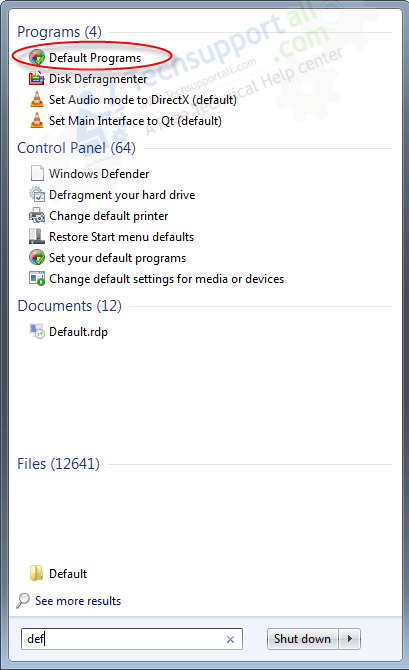
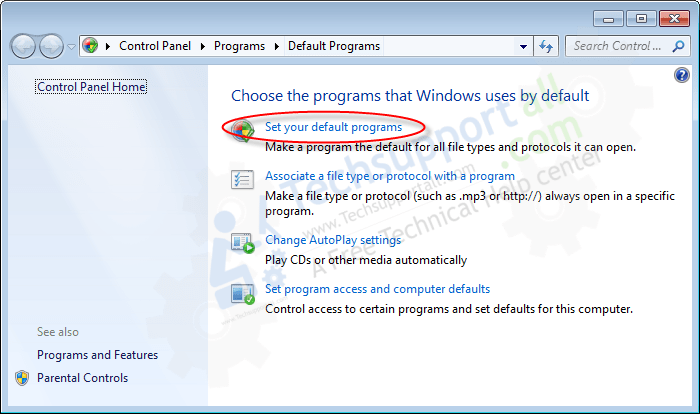
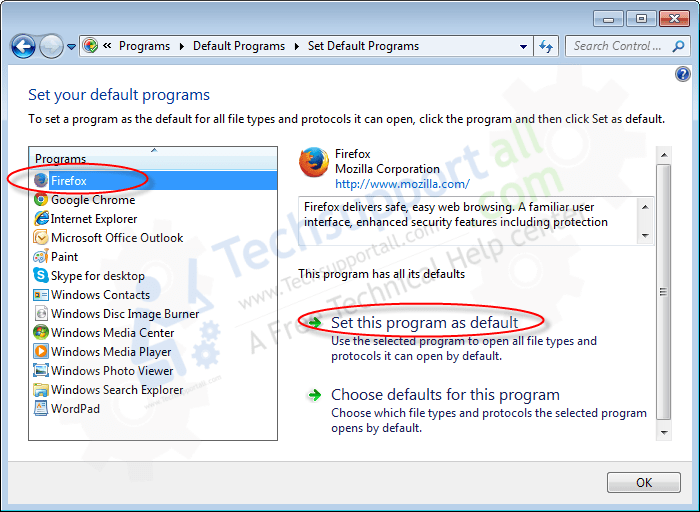
For Windows Vista and XP
Go and click the Start button. Select Default Programs. There are four options there: Computer Manufacturer, Microsoft Windows, Non-Microsoft and Custom. Select Custom and pick yourself the programs you want as defaults. Click OK.
If you want to instantly change a single default program, right-click on the file for which you want to set a different default program. Click on Choose Default Program. In Windows 8, check Use this app for all files for the modification to be permanent. For the other version check the box Always use the selected program to open this kind of file.
