How to Remove Qvo6.com Search Homepage Browser Hijacker & page Redirection
from Internet Explorer, Mozilla Firefox, Google Chrome on Windows 7, 8, vista, XP
Question
When i open my internet explorer I got my homepage Changed to Qvo6.com search, it is a search page, my homepage was google.com however it has changed today, i don’t know from where it was came and when it was set as my homepage. Then when I tried to remove it from internet options it seems like done, but when I closed it and start it again, it comes again. How do i get rid of Qvo6.com search, Please Help me ASAP. How to Remove Qvo6.com Search Homepage.
Solved Answer
Removal of Qvo6.com is not so simple process, it is a adware and not to easy to remove from your home page, Qvo6.com provides you affiliated advertisement, Qvo6.com is a browser Hijacker and might be will redirect browser activity. If you really wants to get rid of this Qvo6.com search browser homepage, so please follow below mentioned instruction carefully. How to remove Qvo6.com search Home page. How to Remove Qvo6.com Search Homepage
Automatic Fixit
Download Adware Remover Tool v3.7 to remove Qv06.com Automatically from all of you browsers, This is a Freeware utility specially deigned for Adware Removal. This tool can remove adware from Internet Explorer, Firefox, Mozilla Firefox and their registry as well..
Steps
1. Uninstall Qvo6.com Search from Control Panel
- Click on Start button and then click on Control Panel and go to Add/Remove Programs(XP) or Program and Features. Now find out the Qvo6 Search entry (Remove all the unwanted programs & toolbar) then Right click on it and then click on uninstall.
2. To Remove Qvo6.com Search in Internet Explorer
- Open Internet Explorer then go to Tools menu (press “alt” key once to active menu bar) and then click on Internet Option a configuration page will be opened, then click on General tab. Now look into under HOME PAGE Edit Box you got www.Qvo6.com, replace it to www.google.com, then click on apply and close.
- Now Restart Internet explorer
Important Instructions for Internet Explorer
Remove Qvo6.com infection from Internet Explorer shortcuts.
- Right click on the shortcut of Internet Explorer / Firefox / Google Chrome and do left click on the properties option. then their properties page you will appear. Delete that following path from target field. (As per sown below screenshots)
“http://www.Qvo6.com /?utm_source=b&utm_medium=c..etc.”
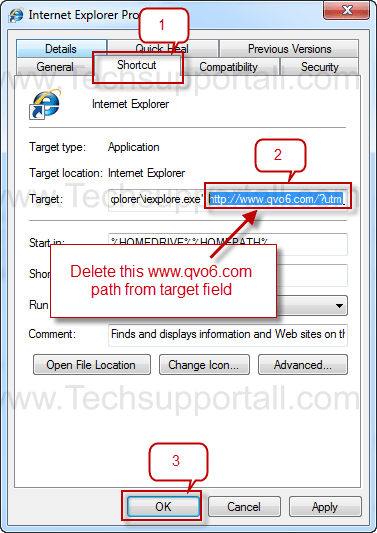
3. As above, remove Qvo6.com infection from startmenu’s shortcuts.
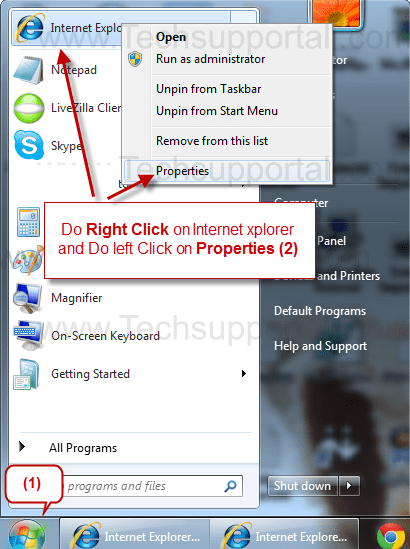
4. As above, remove Qvo6.com infection from taskbar’s Shortcuts.
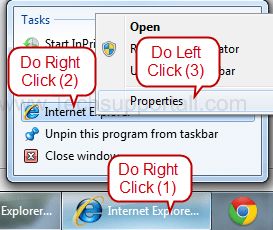
Remove from registry
- Click on Start and type Run and then type “REGEDIT” in the run box and then hit enter
- In the registry editor go to Edit menu and then click on find option, you will get edit box to search any string to registry editor
- Type in the find edit box “Qvo6” and click on Find Next
- The search result will highlighted that key which have the same string
- Edit that key and change the “Qvo6” string to “google.com“
- Use F3 key to find Next, Replace all them to “google.com”
- Remove this below path from registry as well
- http://www.qvo6.com/?utm_source=b&utm_medium=cor&from=cor&uid=ST9320423AS_5VH1010RXXXX5VH1010R&ts=1373105477
- Then Restart the internet explorer
Reset Internet Explorer
- Open Internet explorer and then go the Tools menu (Press “alt” key once to active Menu bar), you can also click on gear icon in IE9/IE10 then go to Internet option.
- Once you clicked on Internet option you will get an internet option window.
- Now you have to click on Advanced tab. then click on Restore Advance Setting button once and then click on RESET button
- Now you will get a new popup for confirmation to get it done reset process, Tick mark on Delete personal setting then click on RESET button
- Now you will appear a popup to complete all the talks, after completion you have to click on close button.
3. To Remove Qvo6.com Search in Mozilla Firefox
- Open Mozilla Firefox, Click on Tools menu (press “alt” key once to active menu bar) then go to Options, after that a configuration page will be opened, then click on General tab and then look on the very first section named as Startup. Under Startup you will see a HOME PAGE Edit Box, under this edit box you will see www.Qvo6.com, please replace it to www.google.com, then click on apply and close. (Your can right click on that and choose reset option)
- Restart Firefox Browser
Advance Steps
- In the Firefox type this command in the address bar “about:config” and then hit enter to open this page
- After that you will get a page which is asking for permission to open config page that confirm that please use it carefully so please click on button named as “I’ll be carefully, I promise“.
- Now you will a configuration page with search option on the top, so please type “Qvo6” into search bar, you will get the result.
- Replace all the string from “Qvo6” to “google”
In the search result do double click on the all entries (related to Qvo6 Search) one by one, and change them to “www.google.com” - You can Right click on found results one by one and choose RESET option.
Reset Firefox
- Open “Troubleshooting information” page into Firefox.
- Open Firefox and then go the Help menu (Press “alt” key once to active Menu bar)
- Note: you can also open this page in this ways, open Firefox then type this command in the address bar “about:support” (without quote) and then hit enter or OK.
- Go to Help menu then click on “Troubleshooting information”
- You will get a page “Troubleshooting information”, here you will get “Reset Firefox” option in the right side of the page.
- Click on Reset Firefox option, It will take time to reset
4. To Remove Qvo6.com Search in Google Chrome
- Start Google Chrome, click on Settings icon (Located in very top right side of the browser), Under this menu find out and click on Settings after clicking on that you will appear a configuration page.
- In the same configuration page find a option named as “Open a specific page or set of pages” click on Set Pages, here you will appear the bunch of URL (Set pages), you have to delete all them and enter only one which you want to use as your home page.
- In the same configuration page find out the option named as ‘Manage search engines’ click on that, then you will get a page as Default search engine settings, here you will get some bunch of search engines, first of all change your default search engine
- Find out the google search engine and move your mouse pointer to their right side, here you will get 2 options.
- 1. Make Default
- 2. Close button “x” to delete the search engine.
- Make default your google search engine, and delete all other than, one by one
Reset Google Chrome
- Close all Google Chrome browser
- Now open this following path
- Press “window key + R” (Flag sign key + R) , then you will get Run box.
- Copy and Paste this following command in this Run box then hit Enter or OK
- Windows XP
%UserProfile%\Local Settings\Application Data\Google\Chrome\User Data\Default - Windows 7, 8, Vista
%UserProfile%\AppData\Local\Google\Chrome\User Data\Default - In the default folder please find a file named as “Preferences“ and now just need to rename this file from “Preferences“ to “Preferences_old“
- Now Start your Google chrome.
It’s Finished
5. To Remove Qvo6.com Registry Entries with help of Adwcleaner.exe
Here is the proper step-by-step guide to remove any adware from your computer, please follow the steps.
1. Download AdwCleaner from the below link.
Click Here to Download: Adwcleaner Download Link
2. Run that downloaded file (Adwcleaner.exe)
3. Then you will see a Adwcleaner program and you will 3 button in the bottom, Search, Delete, Uninstall
4. First please click on search (as shown in below screenshot)

4. once you click on search it will take lot of time here, after that a notepad file will automatically open which is shows that the software found how many adwares. (as shown in below screenshot)

5. Now leave this notepad as it is and click on Delete button on the Adwcleaner program. (as shown in below screenshot)
 6. Now after deletion process done, your computer will restart automatically. (as shown in below screenshot)
6. Now after deletion process done, your computer will restart automatically. (as shown in below screenshot)

7. After computer restarted a notepad automatically will appear which is shows you the report of adware deleted or failed. (as shown in below screenshot)
8. Please close that notepad and run the adwcleaner once more and then now click on uninstall to uninstall Adwcleaner from your computer.
6. Scan your computer once with Malwarebytes.
1. Download Malwarebytes Anti-Malware Free, then double click on it to install it.
Click Here to Download Malwarebytes

2. Update online Virus Definition
3. Tick mark on “Perform quick scan” then click on Scan
4. When the scan done click on “Show results”
5. After clicking on Show result it will you a another window where you will get the found threats. Click on “Remove Selected”How to Remove Qvo6.com Search Homepage

FAQ
Q. I want to remove Qvo6.com Search Homepage from Internet Explorer completely, Ho to fix it ?
A. It’s not so simple, just follow above steps to get rid of www.Qvo6.com
Q. Is this www.Qvo6.com search homepage a virus ? I want to delete Qvo6.com from my computer.
A. Yes, it is seems like virus activity that it won’t change when we try to change my home page. you can easily remove that just follow above instruction to get rid of Qvo6.com from your computer completely.
Q. From where Qvo6.com search was came ? because i didn’t install it.
A. It comes from the Free software included package, when you try to install that package then this adware installed it automatically even without your permission, then think about that, isn’t the virus activity ?
Q. How do i remove Qvo6.com completely from my registry as well ?
A. to remove Qvo6.com search homepage from registry, you have to follow the article mentioned steps carefully

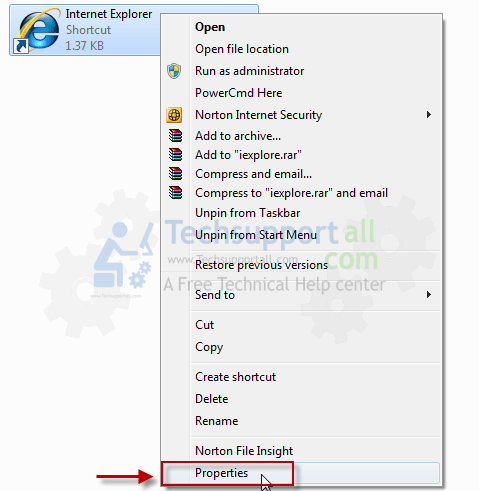

Here is the proper step-by-step guide to remove Qvo6.com finished above.
Method 1: Repair shortcut
check shortcut –> Right Mouse –> Properties –> Taget : Delete or change
“C:\Program Files\Internet Explorer\iexplore.exe” http://www.qvo6.com/?utm_source=b&utm_medium=cor&from=cor&uid=ST9320423AS_5VH1010RXXXX5VH1010R&ts=1373105477
TO :
“C:\Program Files\Internet Explorer\iexplore.exe”
Method 2: Registry
– Download Registry Workshop.exe
– When open Browser with shortcut, Show Star page : http://www.qvo6.com
from address bar of Browser (Opera, Google Chrome, Internet Explorer, Mozilla Firefox …)
Copy: http://www.qvo6.com/….”
after Registry Workshop.exe search :
http://www.qvo6.com/?utm_source=b&utm_medium=cor&from=cor&uid=ST9320423AS_5VH1010RXXXX5VH1010R&ts=1373105477”
Replate with BLANK.
Good working for All
Vo Quoc Tanh
The method 1:Repair shortcut given by you worked for me also.Thanks for your kind help.Thank you so much!!!!!!!!!!!
Method 1 worked for me also so easily.Thank you so much!!!!!!!!!!!
omg! the problem is solved!!!!! thank you very much for your kind help!!!
finally i solved my homepage and start up page problem.Really thank you very much for your descriptive help i ever seen in any forum.
It worked, thanks a lot for step by step explanation 🙂
Thanks a lot. The automatic way worked perfect and solved my problem.
Gr8 instructions.Nothing worked except your suggestions.Thanks…
Thanks a million times 🙂 the adware removal tool and adwcleaner worked for me. Btw, the tech support chat was not that useful though, but the guy was patient enough, thanks to him too.
Downloading an exe file and running it resolved my problem. Great site 🙂
Thank u very much … The Tool worked one hundred percent… really appreciate the work…. The support was really great as well.
malware byte and adw cleaner (run both)
terminates the qvo6
thanks
helped me out alot and my problem is totally solved right now 😀 great job
thanks a lot was able to remove Qv0 6 from default home page just by downloading dwcleaner
sivakumar.G
Thank you!
thanks
Thanks, Worked 100%.
thanks
Really the freeware is good and nice….
Thanks for your tips.
I tried a number of sites through Google to remove QVO6 without success. I logged into your site & removed it for free in a few minutes. Thank you for your program.
Many thanks. Problem solved !
Thanks a lot… I searched it lot on internet and it seemed like .. everywhere they had posted some link about downloading some software.. But thanks a lot.. it worked.. without needing to download some crappy antivirus.. only to remove this shit..
Thank you very much for having removed qvo6. I would like to give you a donation but your donation window disapearded !
Simply Awesome.. no words to describe how i am feeling relieved now… The perfect solution 🙂 great explanation… Keep up the good work.. And how can i forget to thank.. Thanks a Billion…
The Download Link contains a Trojan Virus, McAfee and Norton picked it as a Trojan. So be aware!
This is a small utility to help people to solve this problem developed by techsupportall.com. And because it is almost unknown to many antivirus program so they can show it as false positive. We are going to submit the request in Norton and other antivirus companies to make it in white list. We already get the code signing certificate for this utility. So this is totally safe to use. Otherwise you can choose other manual methods mentioned in the post. Thank you Brad for knowing us about this issue.
never expected i would get rid off this problm…..thank you so much….
very useful….
A Prompt Tech Support for removing QVO6. Thanks.
thanks a lot , it’s worked 100%.
thanks a ton man..it’s 100% genuine, just do all the steps in sequence & you’ll get rid of QVo6..Best solution provided to the problem..
loooaaddsss a thaaaaaaaankssssss………..
loooooooovvvvvvvvveeeeeeeee youuuuuuuuuuuuuuuu
i tried like a million ways but with each falier i got more and more upset. then came over this article. now this is a lesson not to download all shit from the net…..ohh……..thanks a looooooooooooooot!!!!!!!!!!!!!!!!!
i will try my best to donate as soon as possible.
thankssssssssa looooot again. keep up the good work. u guys r the angels on net!!!!!!!!!!!!!
Excellent solution. To the point and all in sequence. Even a layman can get rid of Qvo6. Thanks a lot for your hard work.
It worked!!! Perfect!! Thank you!!!
Million thanks for the tutorial ^^
Thanks a lot for this great adware removal tool. I have been trying to remove the Qvo6 virus from my laptop for the last 2 hrs using every information available on the web. But when I got in touch Danny on the live chat he provided me with the adware removal tool link. It took only a couple of seconds to have the Qvo6 virus removed from my laptop!! Unbelievable. I am more than happy to make a donation to keep your great work going!!!
Thanks.You solved my big headache.
thanks dear its working thanks a lot
Thanks a lot.
This is so helpful! I am so glad you gave this. I spent ages looking for advice, yet this was the best by far! I didn’t even find it confusing! (Just took a little while). Thanks 😀
When I was about to give up as I had been failing to remove Qvo6 virus especially in Mozilla, a chat support came to the rescue. Thanks, Dan. I’ve reset my Mozilla, and it’s now free of Qvo6. Thanks again.
THANKS………. ITS WORKS
NOW I FREE FROM QVO6.COM
Thanks a lot for the solution. Greatly appreciated. 🙂
Thanks.You solved my big headache.
Excellent. Fast. Efective. qvo6 gone.
Thanks! finally solved this problem.
Thanks, Your program really did the magic with qvo6 in where other programs couldn’t succeed!
Thanks a dozen!! 🙂
Thanks for your help, my home page is now as usual after 4 months.
Yes……..
thank god…… finally the shit site qvo6 is removed from my
browsers……. it was shitting me like for months….
thanxxx for this very useful steps…..
Anne, we will investigate!
Well done, i’d like to thanks for this program. it helps me a lot. Many thanks Techsupportall Team
When I try to reset google chrome, I closed the chrom pages and pasted the relevant search in the run box but it says not found. I’ve done everything else as is. Its still on my chrome homepage. I have windows 7 premium home version. Please help. The adware cleaner says its outdated when I download it and takes me to another page.
You can try this tool to reset google chrome, our tool will reset google chrome automatically.
Download and Run our Fixit tool (Adware Removal Tool).
Let me know if doesn’t fix.
Thank you Very much…
I try to Remove Qvo6.com from 6 months, finally I am Success…
If available, I would like to have someone remote into this laptop and remove all components of this Qv06 adware. Please advise at the above email address.
qv06 solved, thank you very much! Solved my problem with this virus (qvo6). Hope you continue a good job. regards from Portugal
Thank you!
Good shit
Thanks for useful solutions
Kind regards
Sakis
Athens
Thanks a lot for this useful information. This “qvo6” was seriously a headache for me from a very long time. Now I successfully removed the qvo6 from my system…
You have done a fine job.
Thanks, now my chrome is clean from Qvo6.com
Thanks a ton! This is definitely an outstanding web page.
Extremely revealing….look forward to returning.
Hi ! You can find as well in the property of Internet Explorers something like that, hence :
1) just remove (everything behind iexplorer.exe) “ST9320423AS_5VH1010RXXXX5VH1010R&ts=1373105477”
2) save
3) restart to check if its done
4) Do it for each Internet explorer Icons in your computer.
————–sample of removing qvo6——o(letter) or 0(number zero)—–
“C:\Program Files\Internet Explorer\iexplore.exe” ST9320423AS_5VH1010RXXXX5VH1010R&ts=1373105477
QV06, thanks guys, this nightmare has gone thanks to your software.
thanks now I have remove this QV06.. Last few months I was unable to remove this..
solved 🙂 thank you very muchh
Thanks a lot to whole team. It’s superb tool. Really now i am feeling safe.. Thanks again.
Super……………….
Hi
Great video
Thanks you
Hello
Good site
Thanks you
Hello
good photo
Thanks you
If this works, I would like to post a LIKE on Facebook for your site. But, I do not see one available. correct? none? I worked with several of your employees, Siara Smith, and some other agents…..
The fix did resolve the issue. Thank you so much.
thank you very much.!
Works Perfectly. I stuck with this adware problem from last 2 weeks. It solved now. Thanks 🙂
great program ! very simple just love it
It work very well, thank you so much.
Helpful tool for me so far, seemingly to others as well. Can’t we get the installation package.
very smart thankyou!
Quick, easy, and effective. Thank you 😀
great job, as the information provided was true and helped me to resolve my problem. thank you.
Took away my nightmare…excellent program
Thanks ever so much
Amazingly good. Simple, effective and to the point. Moreover free too I loved it.
A very good program. It did the job effeciently and quickly.
thank you for using tool to clear issues
very good results 🙂 thanks
Scan successful. Thank You
Frankly good
Just awesome for one who is not a computer ‘geek’!!! Fixed quickly and correctly!! Thank you!!!!
Worked great as always.
Great Stuff!