Question.
Awesomehp.com has been set as my homepage I have tried to remove it, i has been gone but after reboot my PC it’s still on there, Please give me a proper guide how to remove Awesomehp.com from my Google Chrome ?.
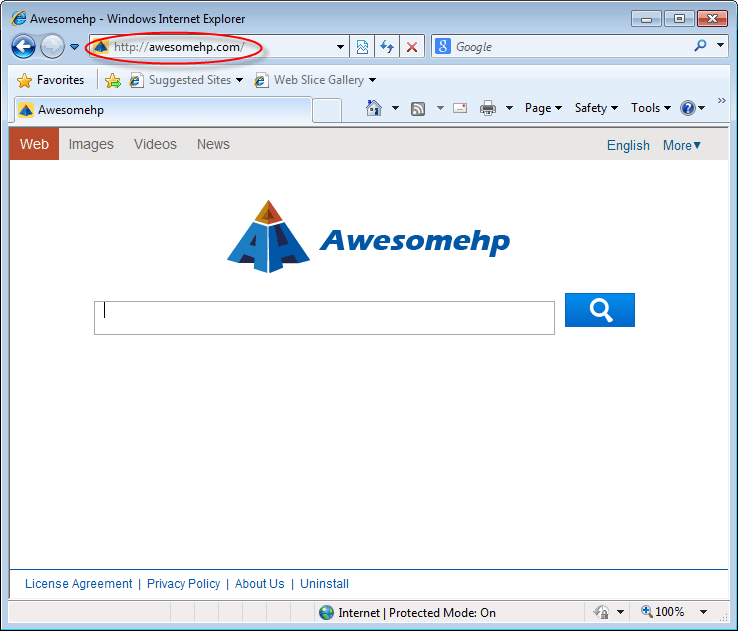
Solved Answer.
Awesomehp.com is a very harmful browser hijacker and also categorized as a potentially unwanted program which can cause lots of annoying browser problems on your computer. It mainly attacks Google Chrome, Mozilla Firefox and Internet Explorer. It comes into your computer without your permission.
After getting installation of Awesomehp.com into your computer, it will redirect, hijack and modify your browser, blocks many computer tasks. It can change your DNS settings, Registry files, Firewall settings and your browser homepage and default search engine into Awesomehp.com. Every time when you try to open normal websites, it redirects you to Awesomehp.com and keeps popping up irritating ads. You may be found your computer and internet speed performs very slowly than before. Maybe you found many unfamiliar add-ons are automatically installed with your web browser. It can work with all operating system such as windows xp, vista, 7 and windows 8 etc.
The main software of behind awesomehp is “supWPM” which is installed in the background. and a service creates named as “Wpm” , and software as named as “awesomehpSoftware” also they enters into “Search Scope” of the registry. So please be aware all that thing and remove all the through manual steps or automatic Fixit.
Technically, Awesomehp.com is not a virus itself. However, it comes into your computer without your permission and changes your default settings. It is classified as a browser hijacker and “PUP” (Potentially Unwanted Program).
How does it come Awesomehp.com into computer
Commonly, Awesomehp.com comes bundle with other various type of spyware/ adware which may contain rookits and Trojans and when you download free software packages. So, you should read all terms and conditions, when you download a software from internet. You should download from their official web sites.
Awesomehp.com is so dangerous for your computer, that you should remove it without any hesitation as soon as possible. Follow article mentioned steps very carefully to get rid of Awesomehp.com.
Awesomehp.com Removal Guide:
It can be created a dangerous problem for your computer, so you should immediately remove Awesomehp.com to keep your computer safe from this browser hijacker. In order to remove this unwanted program, you have to follow article mentioned steps very carefully.
Automatic Fixit
Download Adware Remover Tool v3.8 to remove Awesomehp.com Automatically from all of you browsers, This is a Freeware utility specially deigned for Adware Removal. This tool can remove adware from Internet Explorer, Firefox, Mozilla Firefox and their registry as well..
Manual Removal Guide
Step 1 : To Uninstall Awesomehp.com from computer
- Click on Start button and then click on Control Panel.
- Now click on Programs –> Program and Features –> Uninstall a program (Wind7, 8, Vista).

- For Windows XP users click on Add/Remove Programs.

- You will get a window which have listed all the installed programs.
- Uninstall the programs, if you find any, from below list (Suspicious Programs list). Because all these programs are unwanted. You should uninstall all them immediately.

Suspicious Programs list
- Awesomehp
- Browser defender
- Browser protect
- Browser protected by conduit
- Delta search, Babylon
- LessTabs
- WebCake 3.0
- Yealt
- LyricsContainer
- VideoSaver
- AddLyrics
- privacy safe gaurd
- unfriend checker
- Price peep today
- Coupon amazine
- TidyNetwork.com
- DownloadTerms 1.0
- Yontoo
- Uninstall all the unwanted programs, which are not listed here.
Remove following files from computer
- C:\program files\Mozilla Firefox\browser\searchplugins\awesomehp.xml
- C:\program files\SupTab\SupTab.dll
- C:\ProgramData\WPM\wprotectmanager.exe
- C:\Users\User1\Appdata\Local\Microsoft\Windows\Temporary Internet Files\Content.IE5\KSRX5A42\adks_awesomehp[1].exe
- C:\Users\User1\Appdata\Local\Microsoft\Windows\Temporary Internet Files\Low\Content.IE5\XM97B5WQ\awesomehp_com[1].htm
- C:\Users\User1\Appdata\LocalLow\Microsoft\Internet Explorer\DOMStore\OPP8HLZG\www.awesomehp[1].xml
Remove following folders from computer
- C:\program files\SupTab
- C:\ProgramData\WPM
- C:\Users\User1\Appdata\Roaming\SupTab
Remove following Registry traces from computer
- HKEY_LOCAL_MACHINE\SOFTWARE\microsoft\windows\Currentversion\Uninstall : SupTab
- HKEY_LOCAL_MACHINE\SOFTWARE : awesomehpSoftware
- HKEY_LOCAL_MACHINE\SOFTWARE\microsoft\windows\Currentversion\Uninstall\SupTab :: UninstallString ::: C:\Program Files\SupTab\uninstall.exe
- HKEY_LOCAL_MACHINE\SOFTWARE\microsoft\windows\Currentversion\Uninstall\SupTab :: DisplayName ::: SupTab
- HKEY_LOCAL_MACHINE\SOFTWARE\microsoft\windows\Currentversion\Uninstall\SupTab :: DisplayIcon ::: C:\Program Files\SupTab\${STR_AppName}
- HKEY_LOCAL_MACHINE\SOFTWARE\microsoft\windows\Currentversion\Uninstall\WPM :: UninstallString ::: C:\ProgramData\WPM\wprotectmanager.exe -uninstall
- HKEY_LOCAL_MACHINE\SOFTWARE\microsoft\windows\Currentversion\Uninstall\WPM :: DisplayIcon ::: C:\ProgramData\WPM\wprotectmanager.exe
- HKEY_LOCAL_MACHINE\SOFTWARE\Classes\CLSID\{3593C8B9-8E18-4B4B-B7D3-CB8BEB1AA42C}\InprocServer32 :: (Default) ::: C:\Program Files\SupTab\SupTab.dll
Remove Awesomehp.com infection from Windows shortcuts.
- 1. Right click on the shortcut of Internet Explorer / Firefox / Google Chrome and do left click on the properties option. then their properties page you will appear. Delete that following path from target field. (As per below screenshots)
“http://www.Awesomehp.com /?udftm_sources=b&ugtm_medokium=ct..etc.”
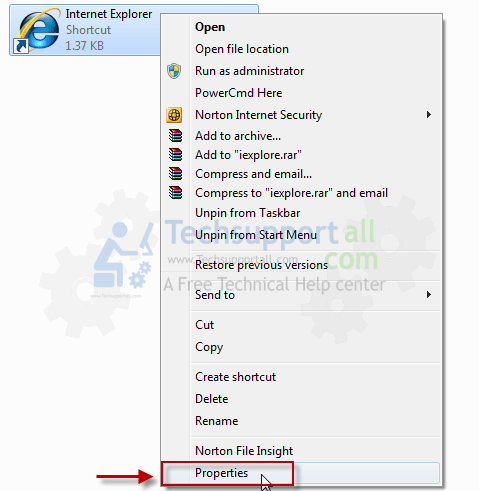
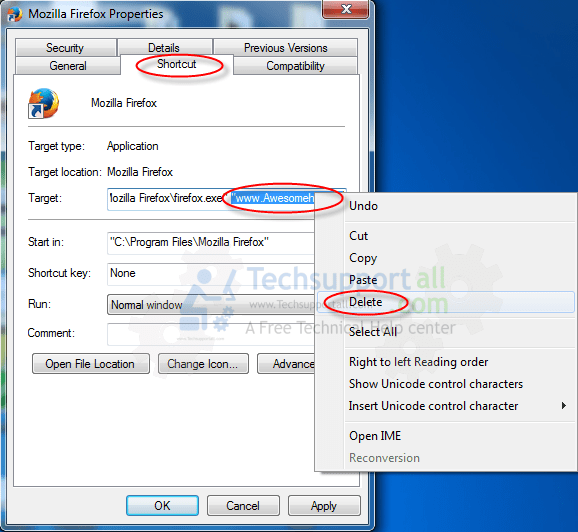
3. Remove Awesomehp.com infection from startmenu’s shortcuts.
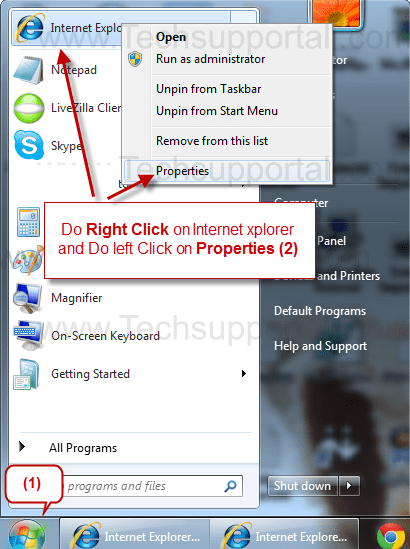
4. Remove Awesomehp.com infection from taskbar’s Shortcuts.
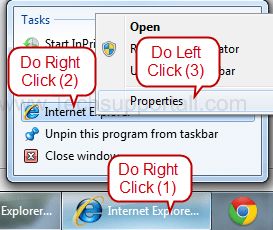
Step 2 : To Remove Awesomehp.com from Internet Explorer
Step 2.1 : Remove Awesomehp from homepage
- Open Internet Explorer then go to Tools menu (press “alt” key once to active menu bar) and then click on Internet Option a configuration page will be opened, then click on General tab. Now look into under HOME PAGE Edit Box you got www.Awesomehp.com, replace it to www.google.com, then click on apply and close.
- Now Restart Internet explorer
Step 2.2 : Remove Awesomehp add-ons from Internet Explorer.
- Open Internet Explorer then go to Tools menu (press “F10” key once to active menu bar) and then click on Internet Option a configuration page will be opened
- click on Programs tab then click on Manage Addons, now you’ll get a window which have listed all the installed add-ons.
- Now disable the Awesomehp add-on, also disable all the unknown / unwanted add-ons from this list. (As per below screenshot).

Step 2.3 : Reset Internet Explorer
- Open Internet Explorer. Click on Tools menu (If tools menu doesn’t appear then press “F10” key once to active the menu bar), click on Internet Option. A internet option window will open.
- For IE9, IE10 users may click on Gear icon
 . Then click on tools.
. Then click on tools.
- Click on Advanced tab, then click on RESET button.
- Now you will get a new popup for confirmation, tick mark on Delete personal setting then click on RESET button on that. (As shown on below screenshot)

- Now you will appear a popup says that complete all the tasks. After completion click on close button.
Step 3 : To Remove Awesomehp.com from Mozilla Firefox
- Open Mozilla Firefox, Click on Tools menu (press “alt” key once to active menu bar) then go to Options, after that a configuration page will be opened, then click on General tab and then look on the very first section named as Startup. Under Startup you will see a HOME PAGE Edit Box, under this edit box you will see www.Awesomehp.com, please replace it to www.google.com, then click on apply and close.
- Restart Firefox Browser
Remove Awesomehp.com from Firefox configuration file.
- In the Firefox type this command in the address bar “about:config” and then hit enter to open this page
- After that you will get a page which is asking for permission to open config page that confirm that please use it carefully so please click on button named as “I’ll be carefully, I promise“.
- Now you will a configuration page with search option on the top, so please type “Awesomehp.com” into search bar, you will get the result.
- Replace all the string from “Awesomehp” to “google”
In the search result do double click on the all entries (related to Awesomehp.com) one by one, and change them to “google.com” - You can Right click on found results one by one and choose RESET option.
Reset Mozilla Firefox
- Open “Troubleshooting information” page into Firefox.
- Open Firefox and then go the Help menu (Press “alt” key once to active Menu bar)
- Note: you can also open this page in this ways, open Firefox then type this command in the address bar “about:support” (without quote) and then hit enter or OK.
- Go to Help menu then click on “Troubleshooting information”
- You will get a page “Troubleshooting information”, here you will get “Reset Firefox” option in the right side of the page.
- Click on Reset Firefox option, It will take time to reset


Step 4 : To Remove Awesomehp.com from Google Chrome
Remove unwanted homepage & search engine from Google Chrome
- Start Google Chrome, click on options icon
 (Located in very top right side of the browser), click on Settings. You will get a configuration page.
(Located in very top right side of the browser), click on Settings. You will get a configuration page. - Under configuration page find a option named as “Open a specific page or set of pages” click on their Set Pages. A another window will come up. Here you will appear the bunch of URL’s under “Set pages”. Delete all them and then enter only one which you want to use as your home page.


- In the same configuration page click on Manage search engines button. Delete all the search engines from there, just keep only www.goole.com as your default search Engine.



Remove unwanted extensions from Google Chrome
- Start Google Chrome, click on options icon
 (Located in very top right side of the browser), then click on Tools then, click on Extensions. (As shown on below screenshot)
(Located in very top right side of the browser), then click on Tools then, click on Extensions. (As shown on below screenshot)

- You will get a configuration page. which have installed all the extensions, Remove Awesomehp extension & also remove all the unwanted extensions from there. To remove them, click on remove (recycle bin) icon
 (as shown on screenshot)
(as shown on screenshot)

Reset Google Chrome
- Close all Google Chrome browser
- Now open this following path
- Press “window key + R” (Flag sign key + R) , then you will get Run box.
- Copy and Paste this following command in this Run box then hit Enter or OK
- Windows XP
%UserProfile%\Local Settings\Application Data\Google\Chrome\User Data\Default - Windows 7, 8, Vista
%UserProfile%\AppData\Local\Google\Chrome\User Data\Default
- In the default folder please find a file named as “Preferences“ and now just need to rename this file from “Preferences“ to “Preferences.old“
- In the same default folder please find a one more file named as “Web Data“ and now just need to rename this file from “Web Data“ to “Web Data.old“
- Now Start your Google chrome.
Step 5 : To Remove Awesomehp from Registry
- Press “window key + R” (Flag sign key + R) you will get Run box then type “REGEDIT” into the run box then click on OK. You’ll get a registry editor window.
- In the registry editor, click on Edit menu and then click on find option, you’ll get edit box to search any string into registry editor
- Enter a string “Awesomehp” into the find box and then click on Find Next.
- The search result will highlight the key or value which have contains the Awesomehp string.
- Now delete the Registry Key/Value/Value-Data if any one contains “Awesomehp” string (must see the example screenshot below)
Note:- Do not delete the complete value data, just delete the Awesomehp path only (for example see screenshot3 below)
- Use F3 key to find Next. and do the last step to all results.
- We are giving you the example on “Conduit” Adware please suppose “conduit” as “awesomehp”.
Screenshot 1

Screenshot 2

Screenshot 3

Here is the screenshot of Awesomehpsoftware which is located in temporary files of internet explorer. Please delete that file if you seen on your computer. This is the main installer file of awesomehp.
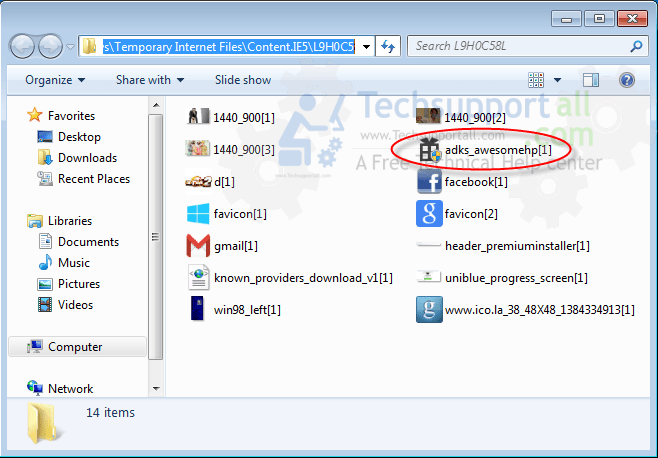
Step 9 : To remove Awesomehp.com registry entries with Adwcleaner.exe
Here is the proper step-by-step guide to remove any adware from registry, please follow the steps.
9.1 : Download AdwCleaner from the below link.
Click Here to Download: Adwcleaner.exe
9.2 : Run that downloaded file (Adwcleaner.exe).
9.3 : When you get it started, click on scan button to search the Awesomehp.com files and registry entries (As shown below screenshot).

9.5 : When scanning process will be finished, click on Clean button to delete all the Awesomehp.com files and registry entries (as shown on below screenshot)

Step 10 : To remove Awesomehp.com with Hitman-Pro
Click here to Download Hitmanpro_x32bit.exe
Click here to Download Hitmanpro_x64bit.exe

Step 11 : To remove Awesomehp.com with Malwarebytes.
11.1 : Download Malwarebytes Anti-Malware Free, then double click on it to install it.
Click Here to Download Malwarebytes.exe


11.2 : Update online Virus Definition


11.3 : Tick mark on “Perform quick scan” then click on Scan
11.4 : When the scan done click on “Show results”
11.5 : After clicking on Show result it will you a another window where you will get the found threats. Click on “Remove Selected”

FAQs
Q. I wish to remove Awesomehp.com from my computer?
Q. I can’t remove Awesomehp.com from my PC?
Q. I won’t uninstall Awesomehp.com from my computer. What can i do?
Ans. Awesomehp.com is a harmful browser hijacker. So, you should immediately uninstall this adware. To remove this unwanted program, you have to follow article steps very carefully.
Q. What is Awesomehp.com ?
Ans. Awesomehp.com is a potentially unwanted program and also categorized as a browser hijacker. It comes into your computer without your permission and change your default settings such DNS files, Registry files, Background color, browser homepage and many more.
Q. Is Awesomehp.com a virus?
Ans. Technically, Awesomehp.com is not a virus. However, it is categorized as “PUP” (Potentially Unwanted Program) because it comes into your computer without approval.
Q. How Awesomehp.com enters in my computer?
Ans. Awesomehp.com comes into your computer via free software packages and when you click visit on malicious websites. You should not download any software from 3rd party website.


Thanks
01, ON DESKTOP AND TASK BAR N START MENU REMOVE ALL SHORT CUT OF CHROME , IE.
02. NOW DELETE THE SAME FROM RECYCLE BIN.
03. NOW CREATE NEW SHORT CUT OF IE AND CHROME FROM PROGRAMME MENU.
ALL WILL BE FINE AND IT WILL WORK SMOOTH. IF STILL DONT WORK JUST MAIL IT TO ME godwinmilroy@gmail.com will try to do the best.
Godwin Milroy.
Please don’t generate short cut from program menu. It in fact gets the awesomehp.com back in action! One has to edit out the link in all such places where short cut is stored (by opening properties, as mentioned in the article).
Yes, you are absolutely correct. Don’t recreate the shortcut from any infected area. You may use our fixit, It will be fix all the shortcuts very easily. It’s a Free Fixit by Techsupportall.com
Thanks ^_^
You are awesome, It helped. Thanks again
Thanks man, your’e godlike!
its useful
thank you
Thanks. It help me.
Can i just use one of the removal programs?
Yes we’ll suggest you “Adware Removal Tool V3.7” because this one is really very effective to remove Awesomehp.com search page from computer. WE recommend you to please run it twice because there are some files which have to remove after kill the process. so please run it twicely.
thnks dude its work. you’r my heroes
Thanks a ton…seriously you saved me. Life is a little better now.
THX a lot
Remove to Awesomehp, I’m happyyyy. Yes… to much!! My computer is clear from Awesomehp. Thanks, thanks, thanks, thanks, thans………
Thanks a lot.
Thanks a lot you save my day this is very helpful.
Thanks man….u r really helpful.. 🙂
Hi, I just wanted to thank you, much, for the ‘Aweseomehp’ removal ware. I tried so many things but only your tool worked – and just no effort I had to put in too! Just thankful. All the best in your work and continue to create awesomeness! Thanks
Wow, thank you SO much! I followed all your steps and managed to remove awesomehp from firefox completely. You’re awesome for sharing!
This is really excellent tool which cleans the machine in few seconds. Keep doing.
i love it…………….muuuuha
Thank you very much!
self
Awesomehp was totally removed from my computer. But I still having an issue. In my Chrome’s historical I have a list that I can’t delete. It’s like this:
DANIEL-PC
7 days ago
– Awesomehp
I really want to delete this list from my historical. Pls help me.
Wow awesomehp was removed from my computer
Thanks dude….
thank you, finaly removed the awasome
Thank you so much.
You are a very helpfull man.
I tried this one to remove Awesomhp :
Automatic Fixit (Adware Remover Tool v3.7 )
So helpful and the problem is fixed
Thanks
Yue were an AWESOME HELP mate and the way of wxplanation for people not to deep in informatic stuff was just also AWESOME. You made my day.
Many awesome thanks indeed.
thanks. i used Step 5 : To Remove Awesomehp from Registry
Really helped, Thanks a lot 🙂
I used step 1 and it works.Thank you!
This is Awesome…Thank you so much. You know your stuff.
Thank you for the information it
Thank you
Thank you thank you thank you. Finally got rid of this stupid program. So annoying!
thanx a ton i downloaded yourauto matic fixit swftwr and it was so helpfull….. for removing my other unwanted toolbars tooo thank you soooo much …..
I freaked out when all this shit happened, but thanks to you now my computer is working alright again 🙂 I downloaded your adware remover tool and it searched and found all the unwanted toolbars so easily (witch I searched before and couldn’t find them) and then deleted it. THANK YOU SO MUCH!!!
guys this helped me alot but there was only 1 program which I didn’t see so it wasn’t working but AVG helped me out.
stay awesome, not awesomehp
john
Thanks a lot for the above information. It was really helpful.
It works!
Bravo, you are very usefull!
Thank you very much..all the scenarios are worked..
your program has been an awesome help to get rid of awesomehp 🙂 Thanks a ton!
thank you It really helps. Your information helps me to remove awesomehp from my browsers.
Thanks, it really helped. Had to delete awesomehp file which sticked to my browser. Finally removed. Thanks a lot for the great support provided by you.
DAMN HD APPS for Tennis Streams… hehheheh
Thanks helped a lot
s
thank you so much “Tech Support Team”, your automatic fix problem option helped me to get rid of awesomehp.
this is awesome! awesomehp not awesome
Thanks the guidelines helps to get rid of awesomehp.com
thanks a lot …it works
thanks a lot!!!! God bless
appreciate ur detail post to clean up awesomehp…… it’s a really irritating shit!
God bless
To ALL Users of Google Chrome :
I found a better way how to get rid this “Awesomehp.com”
I’m using Google Chrome.
1. Right Click on Google Chrome icon
2. Click Properties
3. Click Previous versions
4. Click RESTORE on OLD VERSION of Google Chrome about a week
5. Click Apply
6. Wait about 10secs and your DONE!
Note:
You must DELETE your OLD Google icon!
Cheers!
thanks.\
but my has solved just by deleting so there is no problem with this but it is worked in google chrome but in internet explorer so plz …….help me out
Please use our fixit tool, it’ll solve that automatically. Fixit tool listed above named as (Adware Removal Tool).
In order to remove it from ie chrome and firefox you can do this. Open folders make hidden folders visible by view show hidden items. Then go to c users username appdata local and delete ie chrome or firefox folder. Attention. This will also reset all your settings in those browsers including favorites bookmarks plugins etc. So you must have backup. Then delete their shortcuts at desktop and make new ones by browsing into their folder for example for ie c program files ie right click ie.exe send to desktop shortcut. These new shortcuts will be clean.
thanks yea
This is the right solution please delete my previous comment and replace it with this. In order to remove it from ie chrome and firefox you can do this. Open folders make hidden folders visible by view show hidden items. Then go to c/ users / username / appdata / roaming and delete ie, chrome, or mozilla firefox folder. Attention. This will also reset all your settings in those browsers including favorites bookmarks plugins etc. So you must have backup. Then delete their shortcuts at desktop and make new ones by browsing into their folder for example for ie c / program files / ie right click ie.exe send to desktop shortcut. These new shortcuts will be clean.
I just wanted to say thank you so much! I was so worried that I would never get my good old laptop to work again, but you sure saved my day so thanks 🙂
THANK U!!!! With your help I finally got rid of this trash! Took a while but worth it! U saved me and my good old laptop 🙂 Thank You!
Thank u very much………
Thank you thank you thank you!
THANKS FOR THE ADWARE REMOVE TOOL FOR FREE.
HASSLE FREE AND ULTIMATE.
Thank You So Much Adware Removal 🙂
Thank you for the offered removal tool.
It works very good.
Go on this way.
I think I’m in love with you.
Tried to uninstall it, but failed. Yor program-tool-thingey saved me.
THANK YOU!
(Are you married?) 😉
ADWARE REMOVAL TOOL is the right solution to this AWESOMEHP.Thank you!!!
thank you for the tool that remove the ‘AWESOMEPH’ THAT give me a hassle browsing from my computer I HATE AWESOMEPH HATE..HATE…SO VERY HATE…. BY the way thank you for the tool that help my problems, i’m from philippines im soorry i can’t donate because i have no money especially the bank account…. but thank you
THANK YOU SO MUCH FOR YOUR HELP
Thanks .The adware removal tool fixed the start page problem. Keep it up.
thanks for the help man… my computer is in good shape again.
I LOVE YOU! thank you BIG TIME 🙂
Thumbs up for this amazing support! There should be more helpful people on the internet like you guys!
Thank you!
Thank U..Salute………
Many Many Thanks to you I save my laptop without formatting.
Thanks u very much to get rid of awesomehp……………….
Thanks for the instructions…I’ve finally removed awesomehp from all my browsers 🙂
Dude thank you so much! You are my saviour 😀
I’ve been trying to get rid of awesomehp for ages! I uninstalled it but I had no idea it was sooooo deep rooted everywhere omg, so I did the step by step and deleted everything myself!!! I’m feeling quite accomplished thank you very much hehe anyways, I needed to thank you for this!!!
Thank you you solve our problem for this Adware.
Thanks you all the team members to help to remove the awesomehp-virus-removal.
Thanks from Bottom of My heart.
Regards
Maru
Must say, an awesome solution. Thanks is a so small word for your efforts to help we users. I am grateful in fact.
Thanks so much for the post.Really looking forward to read more. Really Cool.
I just want to tell you that I am just new to blogging and site-building and seriously liked you’re website. More than likely I’m likely to bookmark your website . You amazingly have beneficial stories. Thank you for revealing your web-site.
awesome app…..
thanx…..
this site is amaizing!!!!
thanks for solving my problem 🙂
Awesome! thanks!
Its awesome. Great thanks to developer team.
your adware removal tool is an awesome software. awsomehp.com has created problems for and your software resolved the issue. thank you
thank you so much, awesome quick progam
THAAAAANK U!! U guys are awesome…..will donate 🙂
awesome! it worked with my pc thanks!!
Awesome!!!!!!!!!
Thoroughly impressed. U guys deserve a 10. Good Job
GREAT!!!!
Wonderful Software, adaware removed in one click.
Regards
Amazing…The steps and the adware software really worked. Great Job!
Awesome… Thanks heaps..
Its very helpfull, great. thanks a lot
Brilliant. Worked instantly once downloaded & scanned.
Reset Firfox worked for me . Nice Blog Thanks a lot
awsome!
Thank you so much,
your software is awesome
This program was really very helpful to me.
A fast,easy and perfect solution.
Thanks a lot.
Thank you
thank you for help awesome!!!!!!!!!!!!!!!!!!!!!!!!1