Here in this post, we are guiding you how to change the display of Date & Time format in Windows. There are several time displays and formats from which one can choose the one that appeals to him or her most. One of the features of a Windows operating system on a device is the ability to be able to customize the time display of the device. How to change the display of Date & Time format in Windows is not a complex procedure and in this excerpt is methodological process on how to do so.
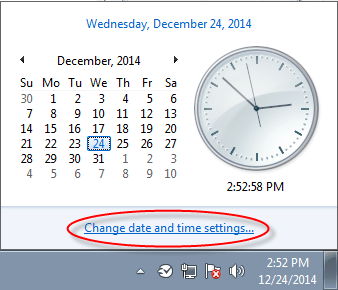
Steps for Windows 8 or Windows 8.1 OS
Go to the start screen and type the word “region” on the search box. Click on the “settings” category and from there select the “region” search result. This will take you to the “region control panel” from where you will be able to change how time settings appear on your Windows device.
Steps for Windows 7 and vista.
On a Windows 7 or Windows Vista device, click on the “start” button and type the word “region”. This will bring forth the “region and language” search results; click on this and on the screen will be the “region control panel”.
Common steps.
On the “region” dialog box that appears you can set the formats of date and time to be either short or long as you may desire. Below the editable areas are examples of each format and to the bottom-right end of the dialog box is an “additional settings” button. Clicking on this displays the “customize format” screen. Click on the time tab at the top and customize how time is displayed on your Windows device. You can change the format strings such as short or long time fields. In the short format, only the hour and minute values at a specific time are displayed whereas even the seconds are displayed in the long format. In setting the hours display, “h” is indicative of 12hour format whereas “H” changes the format to 24hour system. In this window, you can also be able to change the display of the a.m or p.m notations as either capitalized or small letters. You may also decide to press on the “reset” button which will return the time display settings to the initial factory settings.
