Suddenly, desktop icons on my Windows PC are not showing. Icons disappeared from the desktop. The majority of programs were also missing from the start menu. If you are also facing the same issue, then I will guide you on how to get rid of this problem.
Why are desktop icons not showing?
There could below three reasons of missing desktop icons.
- Sometimes the desktop settings for “show desktop icons” get disabled in unusual ways. See Solution 1 for this.
- If you can’t see your taskbar along with your desktop icons, that means the explorer.exe file could not be loaded properly. See Solution 2 to fix this.
- There might be a possibility that a virus came into your computer and changed the desktop file’s attribute to “hidden.” Also, change the same settings in the system registry as well. See Solution 3, Solution 4 for this.
How to fix – Desktop icons are not Showing
Below solutions may help you to fix this issue in all the versions of Windows like Windows 7, 8, 8.1, Windows 10, Vista, XP, and Server as well.
4 solutions to fix it
Solution 1 : Enable “Show Desktop Icons” option
- Right click on the clean area of the desktop
- Then click on “View” and then go to “show Desktop Icons” and click on it to make it checked.
- Your desktop icons will start appearing again.
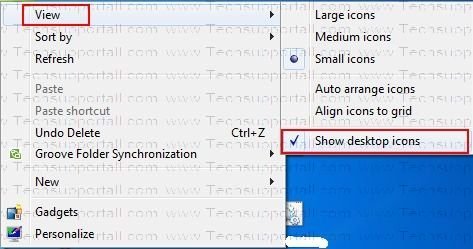
Solution 2 : Reload Explorer.exe
Note: Apply only if the taskbar does not appear
This method solved my issue.
Step 1:
On the desktop (No icons Screen) Press Ctrl+alt+Delete key together to open the Task manager.
Step 2:
In the Windows task manager, click on the “Processes” tab and here you’ll find Explorer.exe in the list, right-click on it and click on the End Process Tree. The explorer process will be killed, you’ll get a blank screen with task manager.
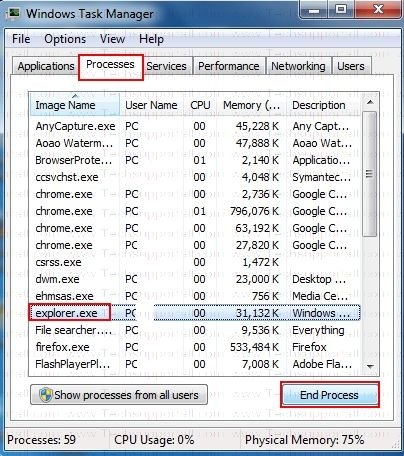
Step 3:
Now go to file menu and click on new task (run), A run box will be opened. Type here: explorer.exe and press the enter button.
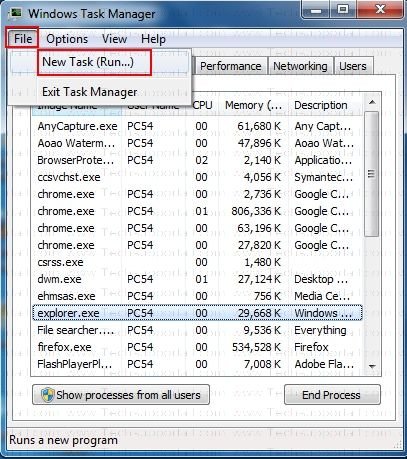
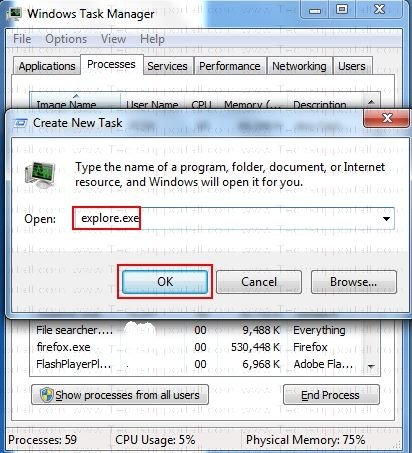
Solution 3 : Registry Fix
- Press Windows ‘R’ (to launch Run.exe)
- In the Run program, type there regedit and hit enter
- Then in the Registry Editor program. follow this folder path
HKEY_LOCAL MACHINE / SOFTWARE / Microsoft / WINDOWS NT / CurrenVersion / Winlogon - Now click on Winlogon and after clicking then look at the right side pane.
- Here you have to find the Item called “shell” and click on it twice (Double click)
- In the Value Data Edit box, Type Explorer.exe (The value of this key “Eplorer.exe) then click on OK
- Now restart your computer. After restarting the problem will be fixed.
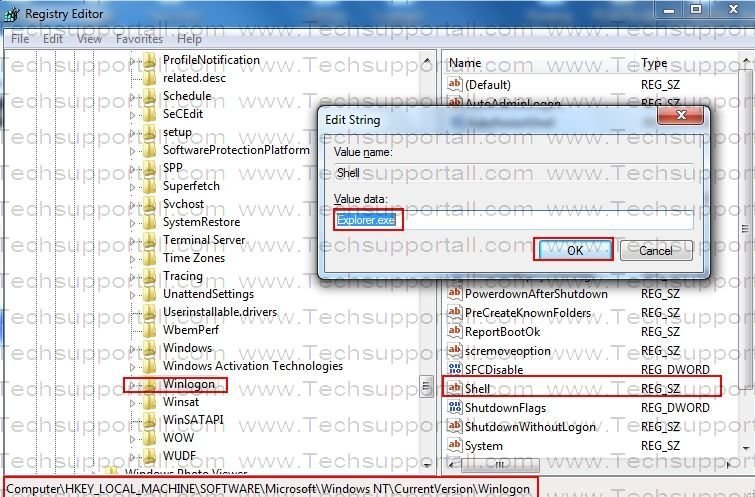
After that your desktop should be restored, you will get your desktop back.
If you are still not getting your desktop icons, it means there is no problem with explorer.exe. Now we have to go to solution 4.
Solution 4 : Run Unhide Tool
This is an automatic fixit utility.

Download Unhidetool.exe
(Freeware Utility)
Run this Unhide tool to fix the desktop icon missing issue.
If you still do not see the desktop icons, that means a virus has changed some registry settings. Please download the Unhide tool and run it to unhide all the desktop and start menu data to solve the “no desktop icons issue.”
In the end, if you are still unable to fix this issue, the problem could be due to a virus or malware infection. There is a high likelihood of one if no anti-virus software is installed in the system. In this case try to scan your system with a good malware cleaner and then install an antivirus software. At least use a Free antivirus software.
I appreciate the help, my icons tend to be removed when I use my mouse key that I configured to “close program” to many times to close multiple windows, and if i click the desktop it basically removes all my desktop icons and i cannot bring up the menu using the right mouse click. your manual instructions worked perfectly, and the program you wrote is now sitting on my desktop 🙂
only issue i had is when trying to donate some money via paypal, it said something about not being able to receive my donation 🙁 Would like to throw ya a few bucks for your time and help 🙂
Thank You! Damn thought it was a virus turned out it was just the explorer problem! Big THANKS
thank you very much my friend. solution 4 works for me
when i tried to run explorer.exe it says only a part of readprocessmemory or writeprocessmemory was completed… desktop icons still not showing
Thnk you so much my friend. Solution 3 works for me. God bless you more.
Its really helpful,
Thank you
Dear Sir,
My desktop icons not showing & when i give explorer.exe icons r showing on desktop.But after restart the system again desktop icons r missing ..
pl give me the permanent solution
Please try sfc /scannow, it will solve that issue.
sir,
it’s Same problem with me …but i don’t know what’s sfc…can u explain it please
Here microsoft help page explain how you can run sfc scannow command: Click here https://support.microsoft.com/en-us/kb/929833
i cant hardly remember my password n all my icons are gone off my desktop i really need help on my computer i cant do nothing on my computer so would you help me i need help please this is really urgent i am bored so would you help me on my computer sign crystal pederson
Sure, we will help you to solve this issue. We need more info about your issue. So please give me answer of my questions so that we can help you in a right way.
1. Is “taskbar” appeared in the bottom of the screen ?
2. Did you tried all above listed methods on this page?
3. Have you installed any antivirus recently ?
I could kiss you right now! Thank you, thank you, thank you!
hahahaha
God bless you..! _/\_
i have installed new antivirus to my pc and my icons and start menu are not displaying and what is the solution for it
Reboot your computer in safe mode and then uninstall that antivirus, also uninstall all the other antivirus if you installed previously and then reboot your computer once more. now start your computer in normal mode and install any antivirus. It happens because you had installed that antivirus without uninstall of previous one.
its really helpful thanks
Thank you very much !!!!!!!!!!!!!!!!
So,Hey,I had the same problem,here is how it goes for me…
Solution number one : It says ”Proccesing the C drive…” for like hours.
Solution number two:When I click OK,it says that ”this file has a virus”
Solution number three: Nothing happend
Solution number four:When I press right mouse button nothing happends!
Hope you can help me !
Sofiha, We’ll give you more steps, please tell me one more thing:
Can you see your taskbar on desktop?
Can you see your Icons on desktop?
Can you see all the Items when you click on start button ?
if i write explore.exe, it became error why
It is explorer.exe not explore.exe.
Also i download unhidekey.exe after it finished it happen anything
Hello..I’d try all sollution but nothing happen. Disktop icons and taskbar are not showing..but a second fter..the screen saver plays..please help me
If you don’t see your taskbar that means your explorer.exe is not running at startup. Try solution 2 again and let me know if doesn’t solve this time.
My IBM thinkpad T42.
Got some problem this early Morning.
My display icons, take bar , menu bar is not showing and also Task manger has been disabled by Administrator.
Can anyone help me to solve this problem please.
Hi Manu,
Sure, we will definitely help you in that matter. Could you please tell us. Are you in the administrator’s account of this computer?
Yes Sir.
Using solution #2, explorer.exe are not present in “processes” bar. When I type explorer.exe on Create new Task, it says Windows cannot find ‘explorer.exe’. Also I cannot browse it, where it is located? Any other solution? Thank you…waiting for your reply.
Hi Alvin,
Please double check the spelling of “explorer.exe” because if you did the right spelling and then getting this error message “Windows cannot find ‘explorer.exe’” that means your “explorer.exe” have deleted from this location “c:/windows/system32” by mistake or by due to virus. Anyway, Please check this file is exist or not in that location. Please let us know the status.
Thanks
Thanku so much…
thank u so much! !
Sorry For That Previous massage.
I don’t have an administrator’s account.
Unfortunately None of the Above worked I Still can’t see Icons, Taskbar, or desktop!. Can’t right click or anything nothing works but only if i put on safemode!
Mike Perez, We suggest you to create a new user profile on your computer. You may create the user profile account in Safemode.
Thank you so much. May God bless you..
this was super useful !!! THX A LOT !!!!!!!!!!!!!!1
My problem is occasional. Sometimes after signing in just the screensaver will appear without the task bar or any of the icons. Task Manager will not come up so I have to switch off at power switch. On return, everything appears normally.
A little irritating but is this a sign of problems ahead please?
Also, let me commend your site – such patience and helpful replies – I have bookmarked you with thanks.
Oh my Gosh, this helped me alot, I was freaking out but I tried solution 4 and everything was fixed…Thank you!
need help, my computer normally stays on all the time, this morning it showed me srgtw on screen and say ,u where in middle of something and some data is lost. what does that mean?
Al Snyman, Maybe it is updating something. Anyways, keep as it is updating and let us know if face any problem after this. We recommend you please shutdown your computer after 48 hours for at least 15 minutes.
Thanks
thanku so much. keep it up
Thank god! This save me!! I was downloading adobe’s software and all the sudden my wallpaper, icons, and the bottom bar line?, were all disappear…. Thank you very much!!!
Thanks dear my problem is solved.I was freaking out but I tried solution 4 and everything was fixed…Thank you!
May God Bless you.
I have used all the above but it seems to repeat itself. I almost update my win xp for about 4 times a day but destop go blank after installing an application.please what should i do ?
Hi Ansu, Remove the application which you installed. It should be fixed.
will it be possible if i turn off my pc for 48 days or installing mcafee antivirus solve the problem?
Hi Ansu, No, Mcafee will not help you. Did you followed this article steps?
could the hard disk be the cause of the disappearance of the icons and task bar?:-o:-o.
thank you sir
Try this, right click on desktop, then click on arreng Icons, then click on “Show Desk TOP Items”
its so nice…thanks to help me
thanks.. it helps a lot 🙂
I tried all the suggestions nothing worked local computer tech said buy a new computer i tried tdsskiller it worked
Running windows 8.1
Nothing was fixing mine. Tried to simply add a new folder to see if it would show and they all came back. No idea why this happened but seems to be resolved.
Thank you .. so much. I am a bit of a techno-tard. You saved my day, thanks again.
THANK YOU SOOOOOO MUCH. I tried so many websites and all I needed to know was solution 4! haha
it worked
it was very useful . thanks a million
Thanks. I got it fixed
thanks a lot …..the solution helps me a lot thank you very much
a million thanks i will make a donation today
thank you
betty
Thank you very much.
Thank you for you help
Thanks for the post
Great web page I like the way in which ones posts circulation into your layout, appears to be fantastic keep up the wonderful operate on the webpage, My partner and i examine again regularly with regard to revisions Lets hope you might keep the web site shopping superb!
THANK YOU VERY MUCH SIR. I SALUTE YOU.
Thank u!!! It helped me to fix it!
Wowieee great after killing explorer.exe & running explorer.exe from RUN it works…Thanks a lot…:-)
Thank you so much………….
wow…. great……. after killing explorer.exe & running explorer.exe from RUN it works…Thanks a lot…:-)
Solution 2: worked a dream, killed the explorer.exe in the task and then went to the FILE and run a command and entered the explorer.exe command and the desktop appeared! only thing is that the desktop still vanishes when you do a restart..
this steps work for temporally, after these step i do restart the system same problem is displaying again. please suggest for permanent solution.
Omg thank you, I thought I would need to reset my PC and lose my Photoshop and stuff. THANK YOU SO MUCH SIR!
Thanks..problem is solved with solution 2….
THANK YOU VERY MUCH
wooow… great i was so disturbed….but now the problem has been solved..thanks alot….thanks very much….:)
it does nt worrrk
Thanks a lot for your information….
Thanks! it worked and helped a lot and my icons are back!
thanks very much this really helped me
I got wat I wanted thanks a lot
thank you very much. this really helped me
thanks a lot
Thank u so much
of course it was solution 4
icons disappeared in desktop. your simple solution RESTORED the icons with in few minutes, Thankx GOOGLE.
Thanku sir. Its working and good help… !! Big salutes to u
no bullshit is here,its worked,thnx dude
Thank u very much.. It helped me a lot.
Thankyou….. I was worried about it….
Had that problem a few times. just do a restore in safe mode, it worked for me and run your anti virus program after you do that to see if anything comes up. hope this can help some of you peeps…
Thank You Verymuch…
Very helpful
Very good and helpful
Everything on my computer has disappeared. I have my desktop picture but nothing else. I can right click and it has view and icons settings but nothing that can help me and if I hit “control-alt-delete” it goes straight to a black page and after 2 minutes, my desktop picture comes back. I do not even have a task bar to shut down the computer. All I can do is shut the tower down. HELP…please
@terrilee
You should try solution 4 from this page. It should work in your case.
Please let us know again if doesn’t work.
Thanks
My desktop is back! Thank you ~ thank you ~ thank you!
thanx a lot buddy …… it worked great!!!!!!!!!!
thankkkks it workeddd!!!!! 🙂 my desktop and laptop are back to normal
HAHAHAHAHA I’ve been 1 month without the icons before coming here!!
The solution was thew 4th!! HAHAHAHA
How dumb…
My screen is now all black after doing this my god what should I do?
Could you please explain what you did the steps so that we can help you.
thnx
A store Icon appears in purple on any screen I go to Why can’t I remove this?
Maybe it due to monitor cable is connected properly – So, please check the monitor cable and connect that correctly. Let us know if still face this issue.
Wohoooooo !!!!!!! thank you sooo much,,, For a moment I thought i was screwed……… now its fine..
Thanks. I cannot believe it took me so long to find out how to right click, choose view, and then show desktop icons.
Thank you
You helped me
thank you very much
thank u so much god bless u
Icons are missing.if I press cntrl+alt+dlt also,nothing is showing
Please hlp me
What about taskbar and right-click? Is task-bar appears? Are you able to do right-click on this black screen?
thank you so much.spelling was the only error :P.big help
yes yes it worked thank you so much
You’re welcome!
good job
Thanks a lot..very help full..
Cat took a wild walk on keyboard. Icons gone! What’s happening?! …oh, I see. View. Show desktop icons. … It took me a week to figure that out.
Yep, it’s so simple.
Thank you for using our help.
thanks
good job
Muahaha it worked with step 3 thank you so much
THANK YOU SIR
Thank you…. This website is really helpful. You guys need to go to simple solution 4 first before dignosing with other complicated solutions. I figured out mine after second trail , by just clicking displaying desktop icons. It make my day! <3
What if the same problem is with a phone?
Sorry, we have no Idea, because we don’t support phones.
Thank you so much! Right clicking and selecting “view desktop icons” worked for me. I’d done everything under the sun and had almost given up hope. Thanks for putting in the time to help people. It means a lot! You are awesome! : D
My computer icons dont show there name , what is the problem
Do all these icons are working correctly? Apart from don’t show it’s names.
I fond a solution on another forum – just type “winword/r” into your start menu search box – fixed problem immediately
You have created a wonderful tool for removing adware! Thank you so very much! I wish your program had a desktop icon option at install.
It really Worked! Just took 2 minutes.
thus platform is very helpful
This method is not working why please help me
Thanks – 3 worked – so simple – yet elusive
Thank u so much……solution 2 worked for me in no time
My desktop was not working, not even the right click and my icons were missing too
All these solutions are on the mark..go for it
Works perfectly!!!
Very useful. Could successfully get back all mu Desktop icons using unhdetool.exe. Thanks a ton for releiving my anxiety.
You’re most welcome!!
My Problem is my DT icons are showing fine, until I go to save a (file, pic) in SAVE AS and click desktop and no icons show and it does not save to my desktop???
In order to resolve this problem, you just need to turn off a setting.
Follow the following steps:
Go to the Settings and then click on “Update and Security“, click on Windows Defender in left side tab and after that click on “Open Windows Defender Security Center”
In this new window, click on “Protection” from Virus and Threats, and then make it turn off the “Access to Controlled Folders” option.
Dear Sir/Mam,
My icons-disappeared all network same issue maybe some virus detected so not solving my problem
You can some help me??
Best regards,
Furqan Ahmed
Thank you for contacting us.
If thes icons-disappeared in all your computers then it could be a virus.
We recommend you some malware removal, please run them and let us know.
1. Malwarebytes
2. Hitmapro 32bit / HitmanPRo 64bit
3. Trojan Remover
My Yahoo key icon is not working. I also forgot my password. I got a new number and never update my number with my yahoo account and is giving me the old phone number to verify if is me
In this case, you need to touch with Yahoo support team directly, because only they can help you to recover your own account.
My laptop : HCL ME Notebook
OS : Win 7 Ultimate
I have tried all the steps listed above but my problem is not solved.
1.I have my program icons in desktop and when I right click on it, there is no OPEN option and I can’t open it.
2.In the taskbar, the programs I pinned is not opening and the windows says :
“CAN’T OPEN THIS ITEM ; It may be deleted,renamed or moved”
Please solve my problem.
If you are getting this message “CAN’T OPEN THIS ITEM”, it means the application which is associated with this shortcut is removed or renamed. This type of activity done by viruses. Maybe a possibility, the shortcut file association gone corrupted. Anyway, we are giving you some steps below, please perform them one by one and let us know.
1. Download the .lnk file association default registry file and run it to set all default values.
2. Download the .exe file association default registry file and run it to set all default values.
3. Run the Unhide tool for once.
4. Run Trojan Remover Tool
After that report us back with the results.
Thanks
Dear sir,/Madam
Solution 2 was helpfull for me i opend my laptop it was opening but not showing menu ,start and any kind oter icons so tried solution 2 and this was really helpfull for me thanks so much .
You’re welcome!! Happy to know that our research is helping others.
Didn’t work, it wont even let me CLICK the desktop.
Do you see taskbar in the bottom?
Solution 2 should work for you. Please try it once and let us know the result.
i couldnot solve the problem …i tried all the steps but nothing worked….still have the problem that only microsoft icons not show like MS word ,powerpoint or photos etc they work but not show properly on desktop and icons are hidden on taskbar…..please help ….
1. Which operating system are you using?
2. Could you please provide the screenshot of the problem? You may send the screenshot to info@techsupportall.com
3. Did you try Unhide tool to fix this issue? If not so please try it once.
Thanks a lot…it works
You’re most Welcome!!
Sir does not shows anything after using this four methods also
OK. Could you please explain more detail about the problem so that we can give you the steps accordingly.
2008 R2 sever desktop becomes blank after 15 to 20 minutes if I restart it will come but again after 20 minutes same problem I has installed antivirus also
Could you please provide more info about the problem? Does the bottom taskbar still appear when your desktop becomes blank? (Is everything else working fine?) OR you have to reboot your computer to use your computer, or re-run the explorer.exe file?
Everything is working fine but I can’t able to do anything if I want to go any applications also it’s not possible but applications will be working fine
OK, please answer the following two more questions.
1. Is the taskbar available on the desktop screen? What do you see on the desktop screen? please explain a little bit more.
2. Are you able to access those applications from the start menu? after disappearing desktop icons?
No task bar is not available I need to press ctrl +alt+del then I will get task bar
No I can’t able to access any thing after disappearing desktop icons
Do you get the desktop icons along with taskbar after applied solution2 from above methods?
No only taskbar, change password, logoff that’s all
1. Means, don’t you get all the icons on your desktop until reboot/logoff the computer?
2. What happens when you run explorer.exe from task manager?
Ya ur right tell me how to solve this
Sorry for the inconvenience, we were asking you a bunch of questions to diagnose the issue.
As we have diagnosed the issue, we have found a problem in your explorer.exe which is crashing randomly. We suggest you some steps, please follow the following steps.
1) Clean boot your computer
Temporarily disable all the 3rd party applications & services from your computer’s startup using “msconfig“.
2) Boot your computer in SafeMode and observe your computer is still crashing desktop icons?
3) Make stable your Explorer.exe using solution3 from this article.
4) Run UnhideTool once.
5) Check out the computer’s error logs using “Event viewer” to get the faulty file name and path. You can share its info with us for further suggestion.
Please let us know after that.
Simply awesome.. Solution 4 done the smart work.. Thank you
Thanks for sharing your experience here.
Thanks a lot, buddy was having a bad day my laptop broke and my back up laptop was missing desktop and taskbar tried a lot of things but nothing worked, apparently came across your website and used regedit option that fixed it. You are a lifesaver!
Happy to know that the issue has been fixed. Thanks for visiting.
please help me i can’t fix my problem these 4 solutions.
Please explain your problem in detail so that we can diagnose it and then give you a solution.
My laptop has not yet stopped the issue…. The files I had put on my desktop are not there…. I search on the windows panel… Sometimes they show sometimes they don’t…. I arrange them on my desktop then after I turn off th system.. Everything vanishes… Even the wallpaper disappears….. The taskbar is there…. The only problem is the missing files… I have tried all the above…. None has worked… Help me please
It’s Like the laptop forgets everything I had put up
If you can see the taskbar, it means the explorer.exe is working fine. The problem is in appearing desktop icons and files. To make sure the files are there, please double check in the explorer first.
1. Go to the explorer, and open up “C:” drive.

2. Then open “users” folder. All the user’s folders are there.
3. Open up user name folder. In my case, it is “users2”
4. Open up the “desktop” folder. Please check whether your files are there or not?
Do you see other icons on your desktop other than files you are talking about? Please provide the screenshot of your desktop, it will help us to understand the issue’s situation properly.
Hi I tried solution #3 and now after restarting my computer it’s just a black screen once I go past the log in screen. Any idea why this is happening?
Maybe the “explorer.exe” spelling mistake occurs this type of problem. If you did it correctly then we suggest you to please reboot your computer in safe mode state and then reboot it to normal mode. If this trick doesn’t fix the issue, then we suggest you to please restore your computer back the earliest date.
Hey, I still don’t know what’s happening with the windows. I can’t open some of my icons cause it’s saying “not a valid Win32 application” but it’s a Win64. Please help
We have made an article which has explained how to fix “not a Win32 application” for this particular issue. We suggest you to please follow the article’s steps carefully and then let us know again.
I went all 4 steps – last one is precious and should be firt IMO.
4-th one is quickest and most possible at one tme – it’s easy to click on that usless option.
Thank You very much for that article – probably i would discover that just before leaving Win7 for ever 🙂
ITS WORKING
THANKS
Glad to hear that it worked for you !!
Sir tried all methods but still problem has not been resolved, i have downloaded Unhide tool and run it but nothing changed same my desktop icons disappearing when i open it and sir also i have another problem in my laptop is when i open any file it shows file not found and many interrupted actions and delete key is not working to so i can resolve this plz help….
Okay, could you please let me know if you can see the taskbar at the bottom of the screen?
sir, my task bar is not showing up. im stuck with blank desktop
If your taskbar is not visible, it means the explorer.exe is not starting up automatically at a computer startup or it might crash due to other applications.
1) In this case, try this: start explorer.exe from task manager as shown in solution 2 given above. (Press Alt + Ctrl + Del and then click on task manager). In the task manager, click on file menu and click on ‘Start a New Task’ then type explorer.exe.
2) To make an explorer.exe automatic start up, try the above given solution 3.
3) To stop explorer.exe file conflicting, ‘clean boot‘ your computer and check which application is making this conflicting.
Sir, my desktop icons are not showing but labels are present. The icons of files in hard drives and in fact the icon of the hard drives and other folders are not showing. Only the labels are seen. This is happening to other user accounts of my laptop. The user account which I created when installing windows 10 is not having this problem. I tried all of the four method but none helped me. Plz help me out…
Icons on my laptop had disappeared. Your advice was simply the clearest, concise, precise, accurate and on-point advice I have ever received. Excellent, worked instantly for my issue. Thanks a lot!